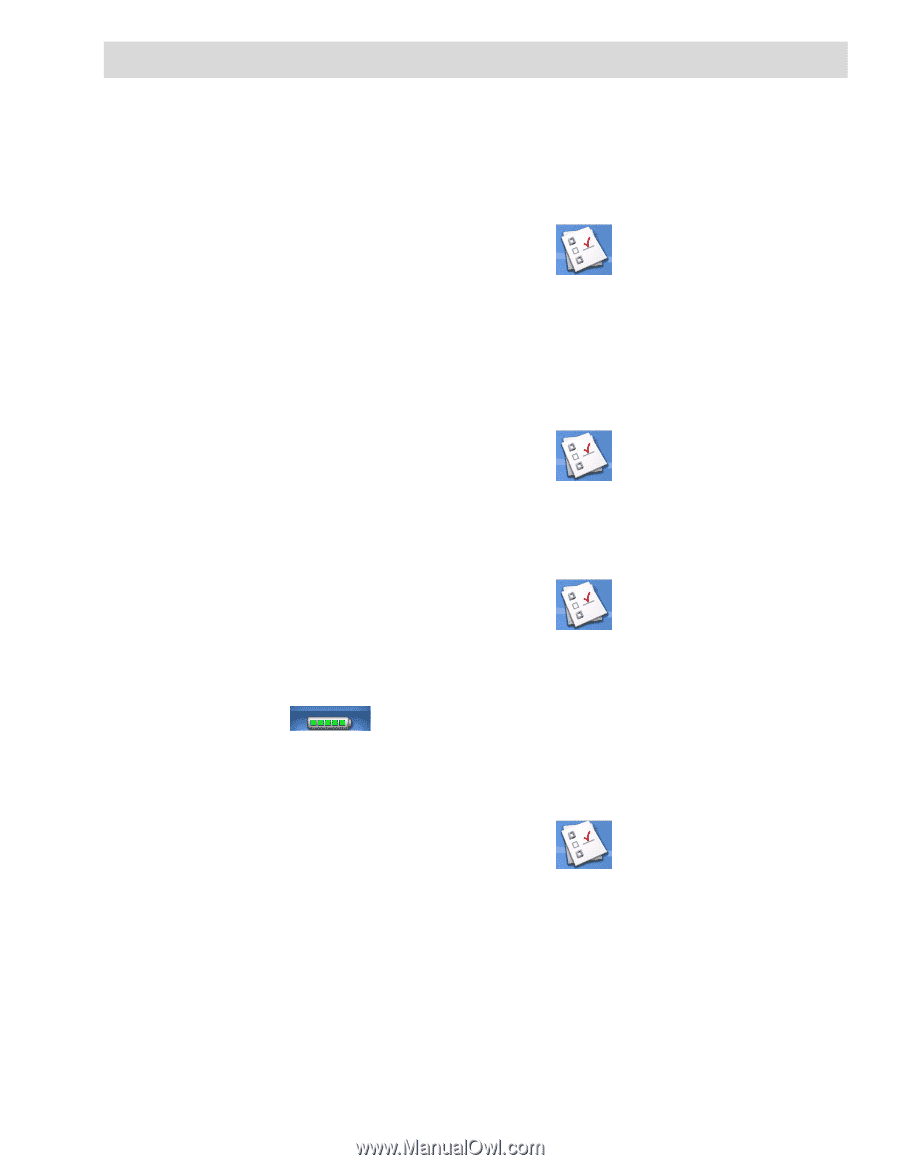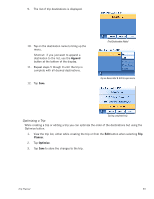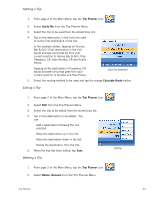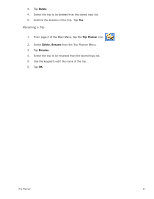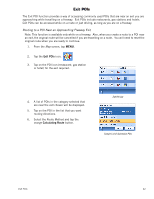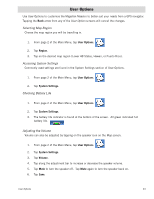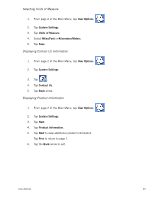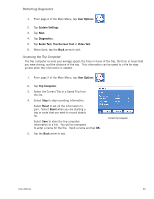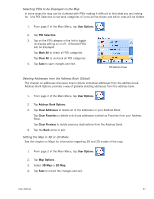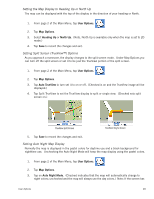Magellan Maestro 3200 Manual - English - Page 52
User Options - gps navigation
 |
UPC - 763357117912
View all Magellan Maestro 3200 manuals
Add to My Manuals
Save this manual to your list of manuals |
Page 52 highlights
User Options Use User Options to customize the Magellan Maestro to better suit your needs from a GPS navigator. Tapping the Back arrow from any of the User Option screens will cancel the changes. Selecting Map Region Choose the map region you will be travelling in. 1. From page 2 of the Main Menu, tap User Options. 2. Tap Region. 3. Tap on the desired map region (Lower 48 States, Hawaii, or Puerto Rico). Accessing System Settings Commonly used settings are found in the System Settings section of User Options. 1. From page 2 of the Main Menu, tap User Options. 2. Tap System Settings. Checking Battery Life 1. From page 2 of the Main Menu, tap User Options. 2. Tap System Settings. 3. The battery life indicator is found at the bottom of the screen. All green indicated full battery life. Adjusting the Volume Volume can also be adjusted by tapping on the speaker icon on the Map screen. 1. From page 2 of the Main Menu, tap User Options. 2. Tap System Settings. 3. Tap Volume. 4. Tap along the adjustment bar to increase or decrease the speaker volume. 5. Tap Mute to turn the speaker off. Tap Mute again to turn the speaker back on. 6. Tap Save. User Options 43