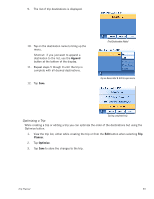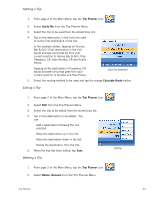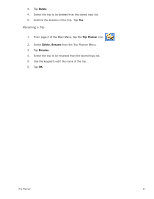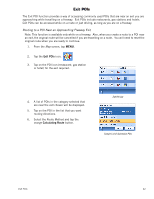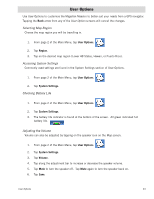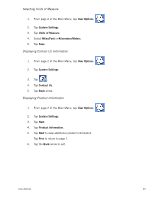Magellan Maestro 3200 Manual - English - Page 49
Starting a Trip, Editing a Trip, Deleting a Trip
 |
UPC - 763357117912
View all Magellan Maestro 3200 manuals
Add to My Manuals
Save this manual to your list of manuals |
Page 49 highlights
Starting a Trip 1. From page 2 of the Main Menu, tap the Trip Planner icon. 2. Select Guide Me from the Trip Planner Menu. 3. Select the trip to be used from the stored trips list. 4. Tap on the destination in the list to be used to as the first destination in the trip. In the example shown, tapping on 'Heroes Bar & Grill' (first destination in the list) would activate a trip that be from your current position to Heroes Bar & Grill, then Pasadena, CA, then Arcadia, CA and finally Home. Tapping on the destination in Pasadena, CA would activate a trip that goes from your current position to Arcadia and then Home. Select first destination. 5. Select the routing method to be used and tap the orange Calculate Route button. Editing a Trip 1. From page 2 of the Main Menu, tap the Trip Planner icon. 2. Select Edit from the Trip Planner Menu. 3. Select the trip to be edited from the stored trips list. 4. Tap on the destination to be edited. You can: Add a destination following the one selected. Move the destination up in the list. Move the destination down in the list. Delete the destination from the trip. 5. When the trip has been edited, tap Save. Deleting a Trip Edit Trip 1. From page 2 of the Main Menu, tap the Trip Planner icon. 2. Select Delete, Rename from the Trip Planner Menu. Trip Planner 40