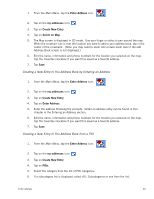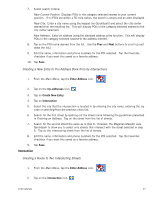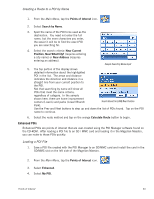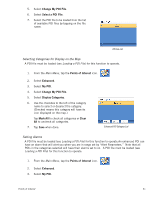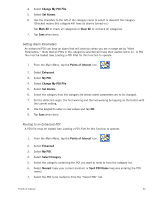Magellan Maestro 3200 Manual - English - Page 40
Selecting Categories for Display on the Map, Setting Alarms
 |
UPC - 763357117912
View all Magellan Maestro 3200 manuals
Add to My Manuals
Save this manual to your list of manuals |
Page 40 highlights
5. Select Change My POI File. 6. Select Select a POI File. 7. Select the POI file to be loaded from the list of available POI files by tapping on the file name. POI File List Selecting Categories for Display on the Map A POI file must be loaded (see Loading a POI File) for this function to operate. 1. From the Main Menu, tap the Points of Interest icon. 2. Select Enhanced. 3. Select My POI. 4. Select Change My POI FIle. 5. Select Display Categories. 6. Use the checkbox to the left of the category name to select or deselect the category. (Checked means this category will have its icon displayed on the map.) Tap Mark All to check all categories or Clear All to uncheck all categories. 7. Tap Save when done. Enhanced POI Category List Setting Alarms A POI file must be loaded (see Loading a POI File) for this function to operate.An enhanced POI can have an alarm that will alert you when you are in range set by "Alert Parameters." Note that all POIs in the categories selected will have their alarms set to on. A POI file must be loaded (see Loading a POI File) for this function to operate. 1. From the Main Menu, tap the Points of Interest icon. 2. Select Enhanced. 3. Select My POI. Points of Interest 31