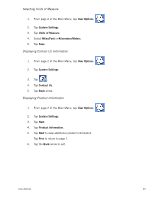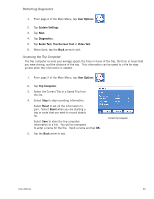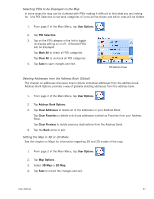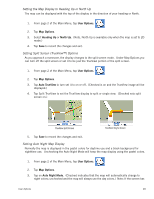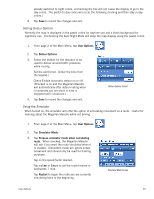Magellan Maestro 3200 Manual - English - Page 58
Setting Detour Options, Using the Simulator - problems
 |
UPC - 763357117912
View all Magellan Maestro 3200 manuals
Add to My Manuals
Save this manual to your list of manuals |
Page 58 highlights
already switched to night colors, unchecking the box will not cause the display to go to the day colors. The switch to day colors will occur the following morning and then stay in day colors.) 4. Tap Save to record the changes and exit. Setting Detour Options Normally the map is displayed in the pastel colors for daytime use and a black background for nighttime use. Unchecking the Auto Night Mode will keep the map display using the pastel colors. 1. From page 2 of the Main Menu, tap User Options. 2. Tap Detour Options. 3. Select the default for the distance to be used to detour around traffic problems while routing. Set the alert timer. (Enter the time from the keypad.) Check Enable automatic detour on or off. (Checked is on and the Magellan Maestro will automatically offer detour routing when it computes you are stuck in slow or stopped traffic situations.) 4. Tap Save to record the changes and exit. Detour Options Screen Using the Simulator When turned on, the simulator will offer the option of simulating movement on a route. Useful for learning about the Magellan Maestro while not driving. 1. From page 2 of the Main Menu, tap User Options. 2. Tap Simulator Mode. 3. Tap Propose simulator mode when calculating route. When checked, the Magellan Maestro will ask if you want the route simulated when it is created. Simulation mode will ignore actual movement and should only be used for training purposes. Tap on the speed factor desired. Tap to set the route forward or backwards 1 mile. Tap Restart to begin the route you are currently simulating back to the beginning. Simulator Mode Screen User Options 49