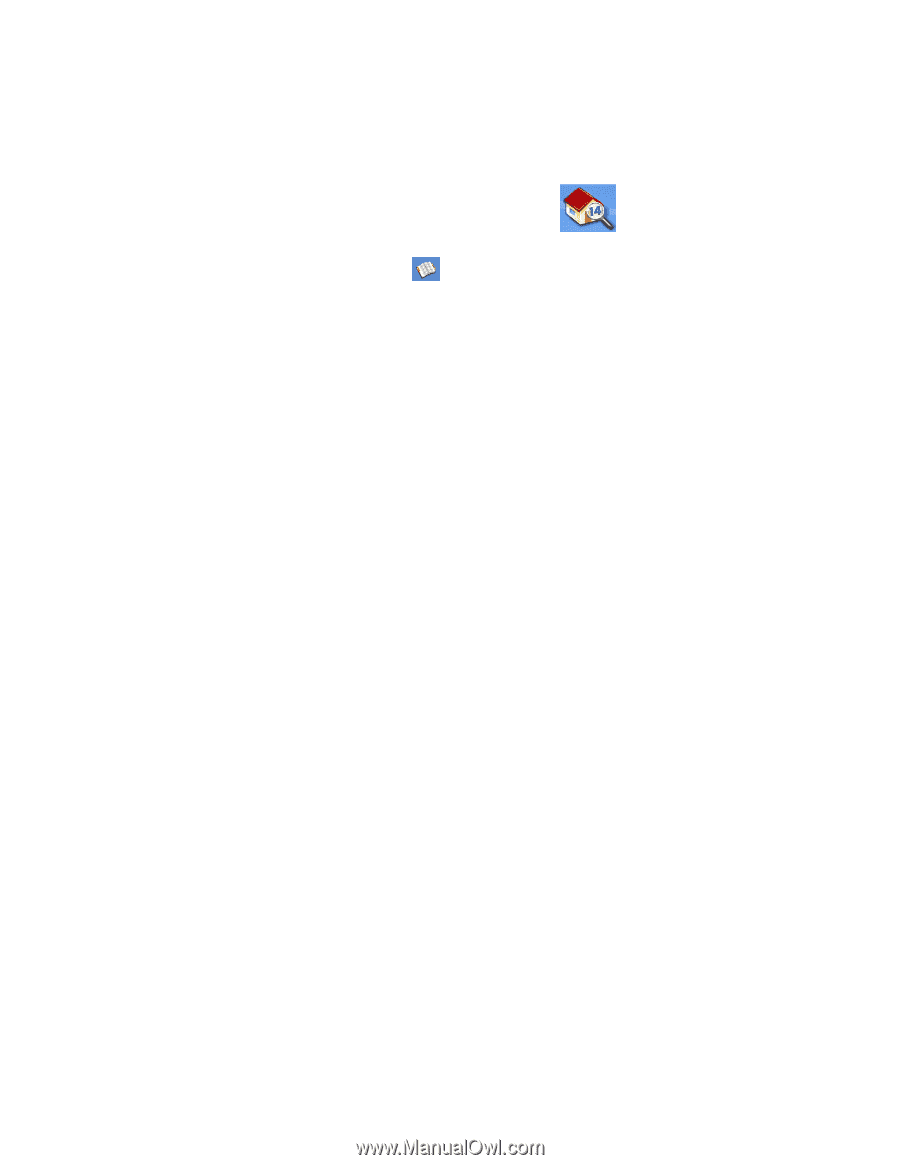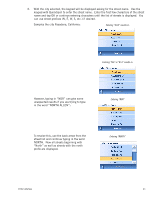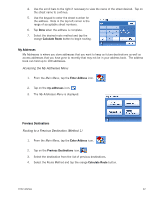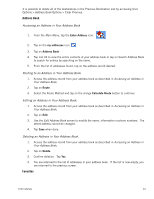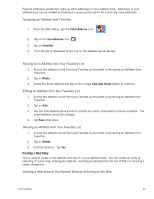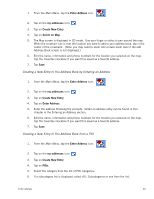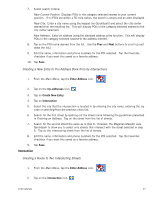Magellan Maestro 3200 Manual - English - Page 33
Address Book, Favorites
 |
UPC - 763357117912
View all Magellan Maestro 3200 manuals
Add to My Manuals
Save this manual to your list of manuals |
Page 33 highlights
It is possible to delete all of the destinations in the Previous Destination List by accessing User Options > Address Book Options > Clear Previous. Address Book Accessing an Address in Your Address Book 1. From the Main Menu, tap the Enter Address icon. 2. Tap on the my addresses icon. 3. Tap on Address Book 4. Tap List All to view the entire contents of your address book or tap on Search Address Book to search for entries by searching on the name. 5. From the list of addresses found, tap on the address record desired. Routing to an Address in Your Address Book 1. Access the address record from your address book as described in Accessing an Address in Your Address Book. 2. Tap on Route. 3. Select the Route Method and tap on the orange Calculate Route button to continue. Editing an Address in Your Address Book. 1. Access the address record from your address book as described in Accessing an Address in Your Address Book. 2. Tap on Edit. 3. Use the Edit Address Book screen to modify the name, information or phone numbers. The street address cannot be changed. 4. Tap Save when done. Deleting an Address in Your Address Book. 1. Access the address record from your address book as described in Accessing an Address in Your Address Book. 2. Tap on Delete. 3. Confirm deletion. Tap Yes. 4. You are returned to the list of addresses in your address book. If the list is now empty, you are returned to the previous screen. Favorites Enter Address 24