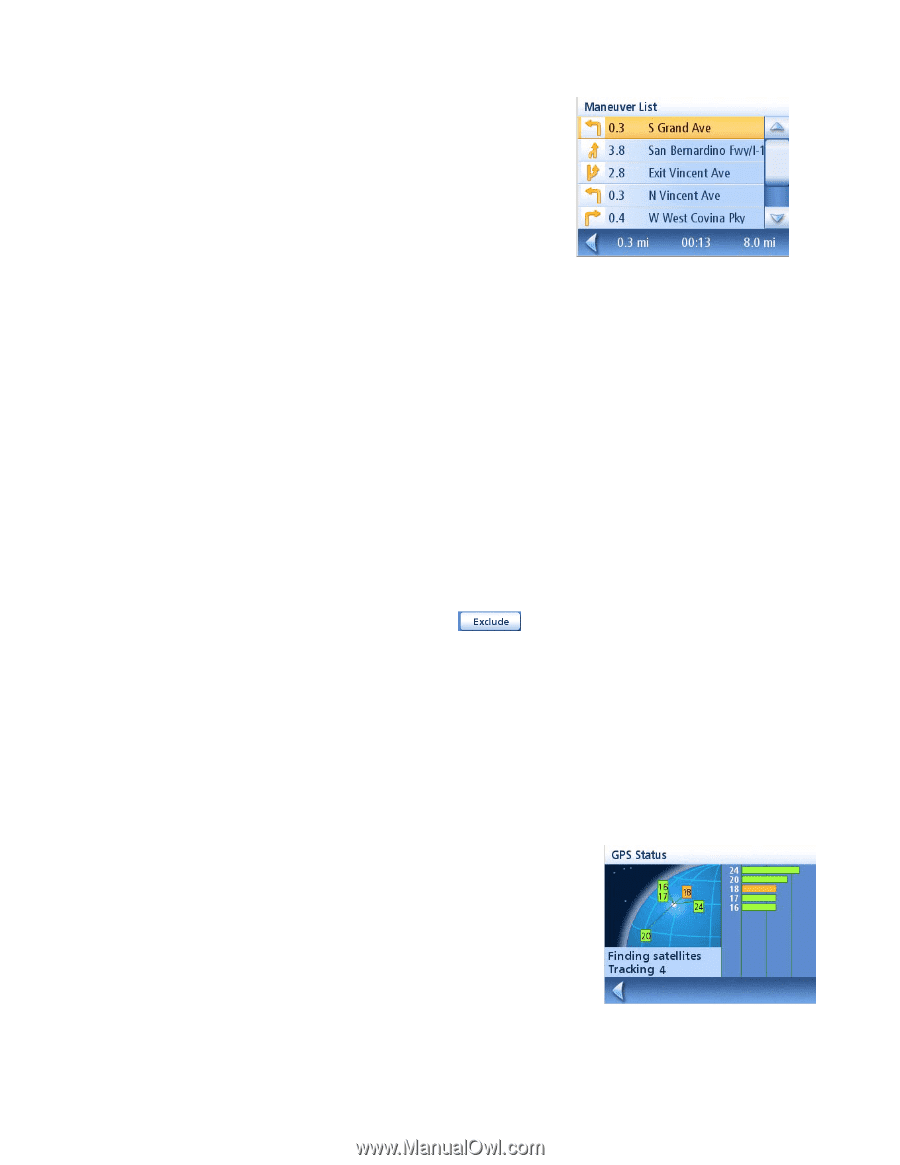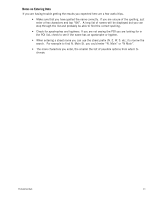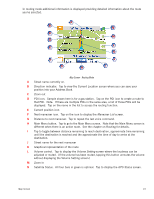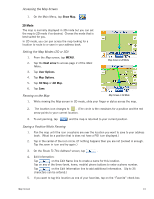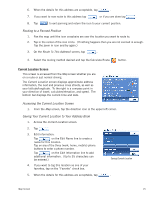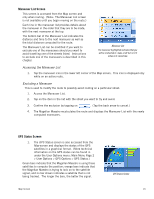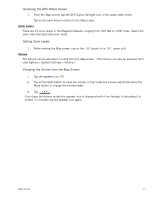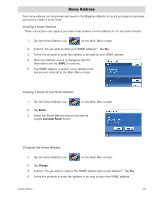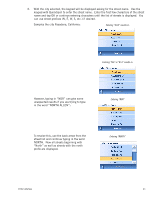Magellan Maestro 3200 Manual - English - Page 25
Maneuver List Screen, GPS Status Screen - - gps
 |
UPC - 763357117912
View all Magellan Maestro 3200 manuals
Add to My Manuals
Save this manual to your list of manuals |
Page 25 highlights
Maneuver List Screen This screen is accessed from the Map screen and only when routing. (Note: The Maneuver List screen is not available until you begin moving on the route.) Each line in the maneuver list provides details about the maneuver in the order that they are to be made, with the next maneuver at the top. The bottom bar of the Maneuver List indicates the distance and time to the next maneuver as well as the total distance computed for the route. The Maneuver List can be modified if you want to exclude one of the maneuvers should you want to avoid travelling one of the streets listed. Instructions to exclude one of the maneuvers is described in this chapter. Maneuver List The maneuver highlighted indicates that you will be instructed to make a left turn in 0.3 miles on S. Grand Ave. Accessing the Maneuver List 1. Tap the maneuver icon in the lower left corner of the Map screen. This icon is displayed only while on an active route. Excluding a Maneuver This is used to modify the route to possibly avoid routing on a particular street. 1. Access the Maneuver List. 2. Tap on the item in the list with the street you want to try and avoid. 3. Confirm the exclusion by tapping on . (Tap the back arrow to cancel.) 4. The Magellan Maestro recalculates the route and displays the Maneuver List with the newly computed maneuvers. GPS Status Screen 1. The GPS Status screen is also accessed from the Map screen and displays the status of the GPS satellites in a graphical format. (More technical information on the GPS status can be found in under the User Options menu: Main Menu Page 2 > User Options > GPS Options > GPS Status.) Green bars indicate that the Magellan Maestro is using these satellites to compute the position; orange bars indicate that the Magellan Maestro is trying to lock on to the satellite signal; and no bar shown indicates a satellite that is not being tracked. The longer the bars, the better the signal. Map Screen GPS Status Screen 16