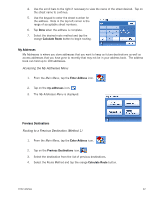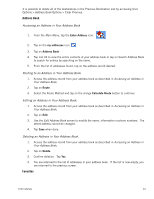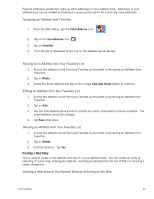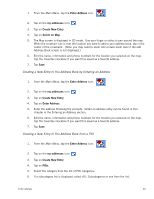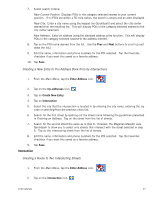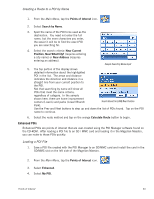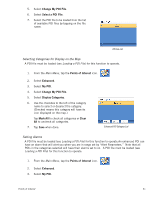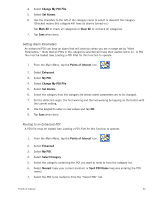Magellan Maestro 3200 Manual - English - Page 36
Creating a New Entry to You Address Book from by Inter s, Creating a Route to Two Intersecting
 |
UPC - 763357117912
View all Magellan Maestro 3200 manuals
Add to My Manuals
Save this manual to your list of manuals |
Page 36 highlights
7. Select search criteria: Near Current Position Displays POIs in the category selected nearest to your current position. If no POIs are within a 50 mile radius, the search is empty and an alert displayed. Near City: Enter a city name using the keypad (no QuickSpell) and select the city center desired from the resulting list. This will display POIs in the category selected nearest to the city center selected.( Near Address: Enter an address using the standard address entry function. This will display POIs in the category selected nearest to the address entered. 8. Tap on the POI name desired from the list. Use the Prev and Next buttons to scroll up and down the list.( 9. Edit the name, information and phone numbers for the POI selected. Tap the Favorites checkbox if you want this saved as a favorite address. 10. Tap Save. Creating a New Entry to You Address Book from by Intersections 1. From the Main Menu, tap the Enter Address icon. 2. Tap on the my addresses icon. 3. Tap on Create New Entry. 4. Tap on Intersection. 5. Select the city that the intersection is located in by entering the city name, entering the zip code or selecting from the previous cities list. 6. Search for the first street by spelling out the street name following the guidelines presented in Entering an Address. Tap on the street from the list of streets. 7. Search for the second street the same as in step 6. However, the Magellan Maestro uses QuickSpell to allow you to select only streets that intersect with the street selected in step 6. Tap on the intersecting street from the list of streets. 8. Edit the name, information and phone numbers for the POI selected. Tap the Favorites checkbox if you want this saved as a favorite address. 9. Tap Save. Intersection Creating a Route to Two Intersecting Streets 1. From the Main Menu, tap the Enter Address icon. 2. Tap on the intersection icon. Enter Address 27