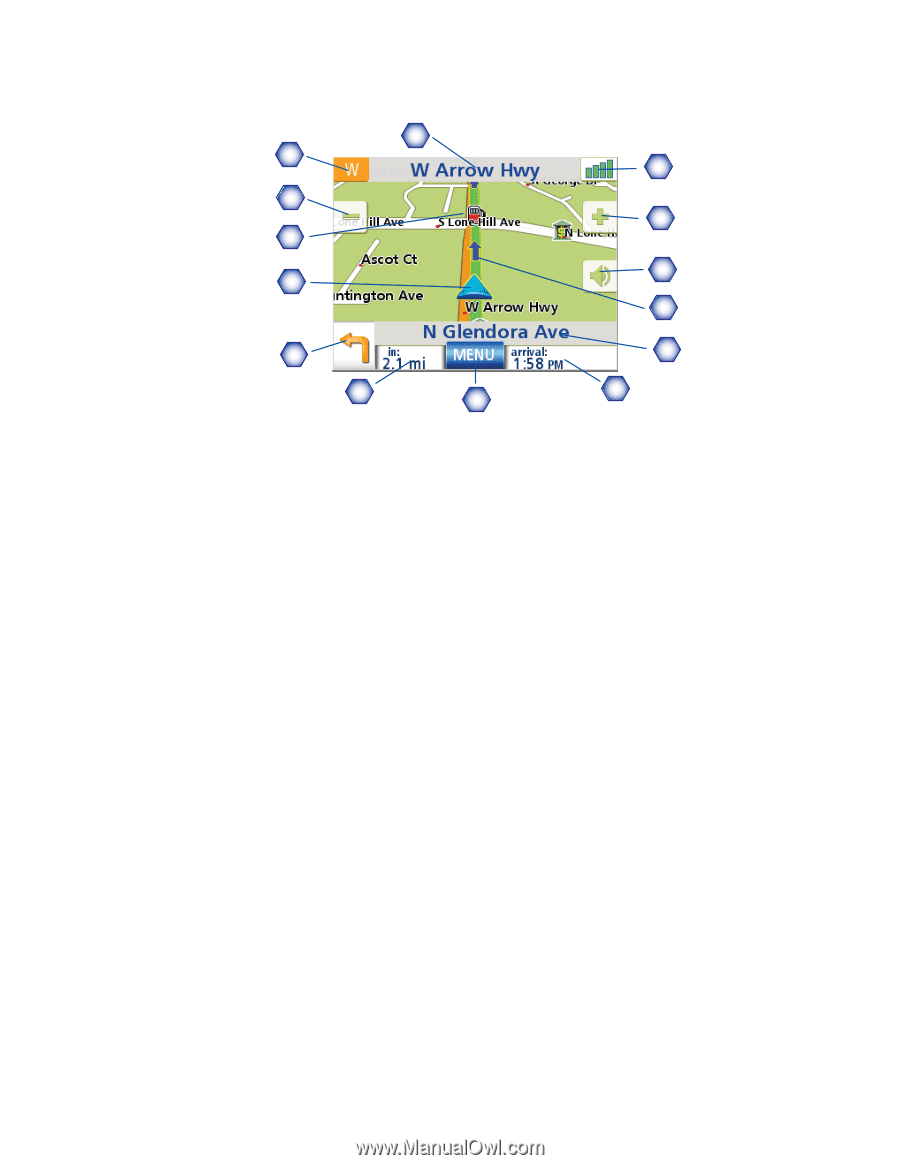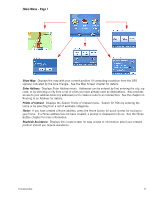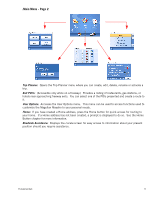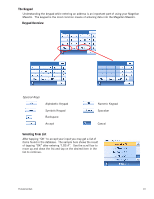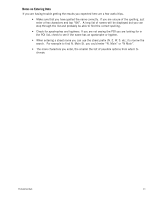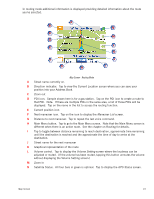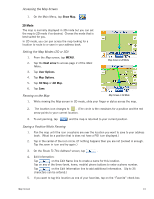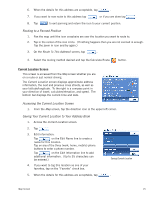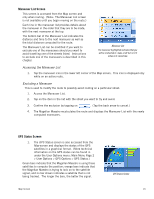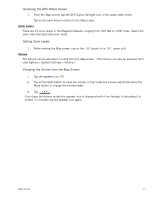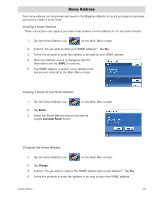Magellan Maestro 3200 Manual - English - Page 22
Main Menu button. - 3 5 gps
 |
UPC - 763357117912
View all Magellan Maestro 3200 manuals
Add to My Manuals
Save this manual to your list of manuals |
Page 22 highlights
In routing mode additional information is displayed providing detailed information about the route you've selected. A B C D E F G H N M L K J I Map Screen - Routing Mode A Street name currently on. B Direction indicator. Tap to view the Current Location screen where you can save your position into your Address Book. C Zoom out D POI icon. Sample shown here is for a gas station. Tap on the POI icon to create a route to that POI. Note: If there are multiple POIs in the same area, a list of those POIs will be displayed. Tap on the name in the list to access the routing function. E Current position icon F Next maneuver icon. Tap on the icon to display the Maneuver List screen. G Distance to next maneuver. Tap to repeat the last voice command. H Main Menu button. Tap to go to the Main Menu screen. Note that the Main Menu screen is different when there is an active route. See the chapter on Routing for details. I Tap to toggle between distance remaining to reach destination, approximate time remaining until the destination is reached and the approximate the time of day to arrive at the destination. J Street name for the next maneuver K Graphical representation of the route L Volume control. Tap to display the Volume Setting screen where the loudness can be adjusted or muted. (If the volume has been muted, tapping this button unmutes the volume without displaying the Volume Setting screen.) M Zoom in N Satellite Status. All four bars in green is optimal. Tap to display the GPS Status screen. Map Screen 13