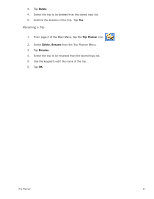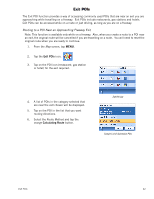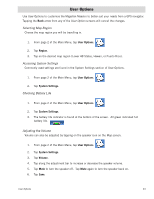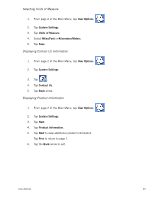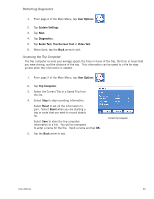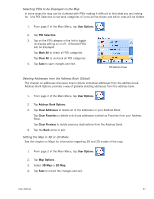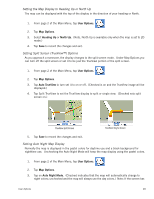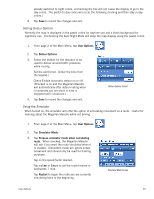Magellan Maestro 3200 Manual - English - Page 55
Performing Diagnostics, Accessing the Trip Computer
 |
UPC - 763357117912
View all Magellan Maestro 3200 manuals
Add to My Manuals
Save this manual to your list of manuals |
Page 55 highlights
Performing Diagnostics 1. From page 2 of the Main Menu, tap User Options. 2. Tap System Settings. 3. Tap Next. 4. Tap Diagnostics. 5. Tap Audio Test, Touchscreen Test or Video Test. 6. When done, tap the Back arrow to exit. Accessing the Trip Computer The trip computer records your average speed, the time in hours of the trip, the time in hours that you were driving, and the distance of the trip. This information can be saved to a file for easy access when the information is needed. 1. From page 2 of the Main Menu, tap User Options. 2. Tap Trip Computer. 3. Select the Current Trip or a Saved Trip from the list. 4. Select Stop to stop recording information. Select Reset to set all the information to zero. Select Reset when you are starting a trip or route that you want to record details for. Select Save to store the trip computer information to a file. You will be prompted to enter a name for the file. Input a name and tap OK. 5. Tap the Back arrow to exit. Current Trip Computer User Options 46