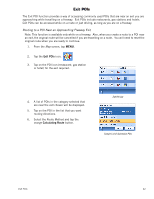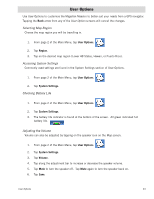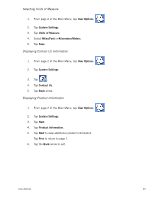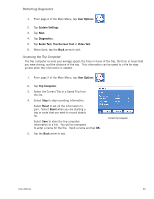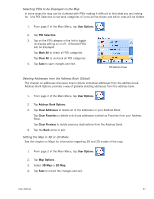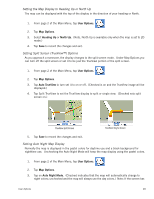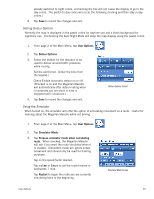Magellan Maestro 3200 Manual - English - Page 56
Selecting POIs to be Displayed on the Map, Deleting Addresses from the Address Book Global, Setting
 |
UPC - 763357117912
View all Magellan Maestro 3200 manuals
Add to My Manuals
Save this manual to your list of manuals |
Page 56 highlights
Selecting POIs to be Displayed on the Map In some areas the map can be cluttered with POIs making it difficult to find what you are looking for. Use POI Selection to set what categories of icons will be shown and which ones will be hidden. 1. From page 2 of the Main Menu, tap User Options. 2. Tap POI Selection. 3. Tap on the POI category in the list to toggle its display setting on or off. (Checked POIs will be displayed. Tap Mark All to check all POI categories. Tap Clear All to uncheck all POI categories. 4. Tap Save to save changes and exit. POI Selection Screen Deleting Addresses from the Address Book (Global) The chapter on addresses discusses how to delete individual addresses from the address book. Address Book Options provides a way of globally deleting addresses from the address book. 1. From page 2 of the Main Menu, tap User Options. 2. Tap Address Book Options. 3. Tap Clear Addresses to delete all of the addresses in your Address Book. Tap Clear Favorites to delete only those addresses marked as Favorites from your Address Book. Tap Clear Previous to delete previous destinations from the Address Book. 4. Tap the Back arrow to exit. Setting the Map in 3D or 2D Mode See the chapter on Maps for information regarding 3D and 2D modes of the map. 1. From page 2 of the Main Menu, tap User Options. 2. Tap Map Options. 3. Select 3D Map or 2D Map. 4. Tap Save to record the changes and exit. User Options 47