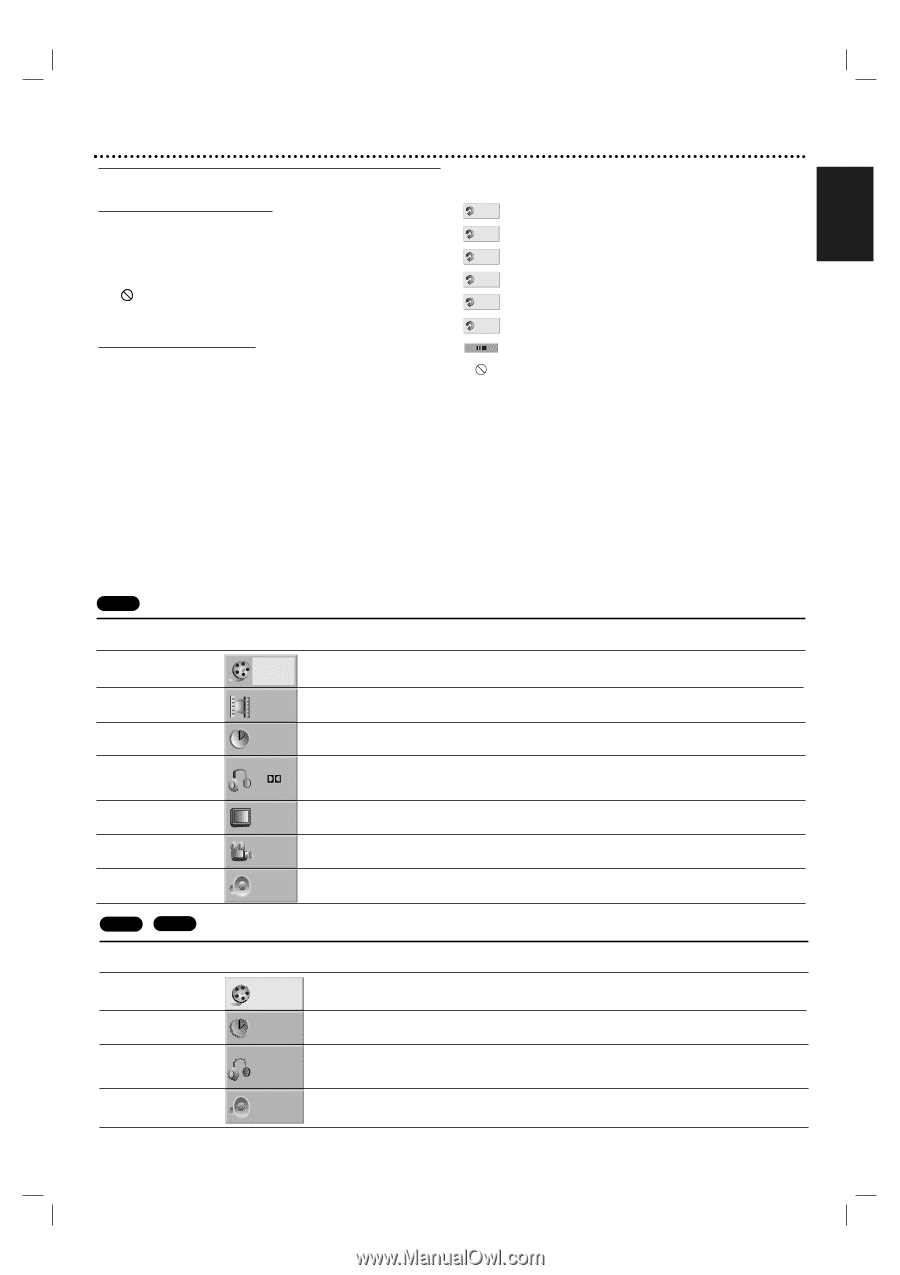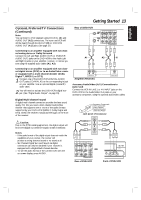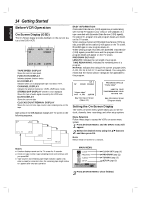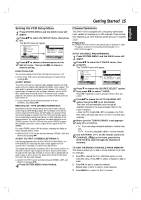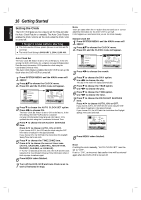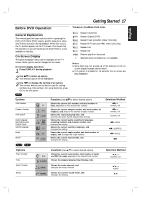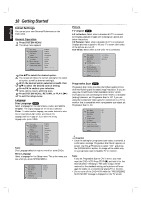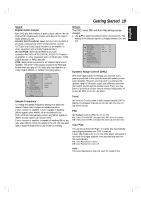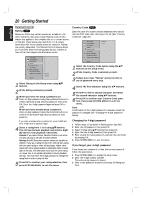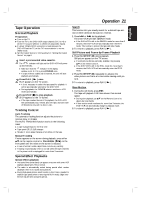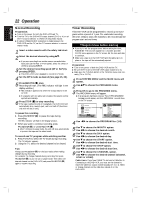Magnavox MDV560VR User manual, Spanish - Page 17
Before DVD Operation - 17 manual
 |
View all Magnavox MDV560VR manuals
Add to My Manuals
Save this manual to your list of manuals |
Page 17 highlights
Getting Started 17 English Before DVD Operation Temporary Feedback Field Icons General Explanation This manual gives the basic instructions for operating the DVD+VCR. Some DVDs require specific features or allow only limited operation during playback. When this occurs, the symbol appears on the TV screen. This shows that the operation is not permitted by the DVD+VCR or is not available on the disc. On-Screen Display The general playback status can be displayed on the TV screen. Some options can be changed on the menu. On-screen display operation 1 Press DISPLAY during playback. 2 Use v/V to select an option. The selected option will be highlighted. 3 Use b/B to change the setting of an option. The number buttons can be also be used for setting numbers (e.g., title number). For some functions, press OK to set the option. DVD TITLE Repeat Title(DVD) CHAPT Repeat Chapter(DVD) TRACK Repeat Track (non-PBC Video CDs only) ALL Repeat All Tracks (non-PBC Video CDs only) A B Repeat A-B OFF Repeat Off Resume play from this point Selected action prohibited or not available Notes " Some discs may not provide all of the features on the on- screen display example shown below. " If no button is pressed for 10 seconds, the on-screen dis- play disappears. Options Title Number Chapter Number Time search Audio language and Digital Audio Output mode Subtitle language Angle Sound 1/3 1/12 0:16:57 1 ENG D 5.1CH ABC OFF 1/1 NORM. Function (Use v/V to select desired option) Shows the current title number and total number of titles, and skips to the desired title number. Shows the current chapter number and total number of chapters, and skips to the desired chapter number. Shows the elapsed playing time, and searches the point by the elapsed time directly. Shows the current audio soundtrack language, encoding method, and channel number, and changes the setting. Shows the current subtitles language, and changes the setting. Shows the current angle number and total number of angles, and changes the angle number. Shows the current sound mode, and changes the setting. Selection Method b/B, or Numeric, OK b/B, or Numeric, OK Numeric, OK b/B, AUDIO b/B, SUBTITLE b/B, ANGLE b/B VCD2.0 VCD1.1 Options Track Number Time Audio Channel Sound 1 /4 0:20:09 STER. NORM. Function (Use v/V to select desired option) Shows the current track number, total number of tracks and PBC On mode, and skip to the desired track number. Shows the elapsed playing time (Display only) Shows the audio channel, and changes the audio channel. Shows the current sound mode, and changes the setting. Selection Method b/B, or Numbers, OK - b/B, or AUDIO b/B