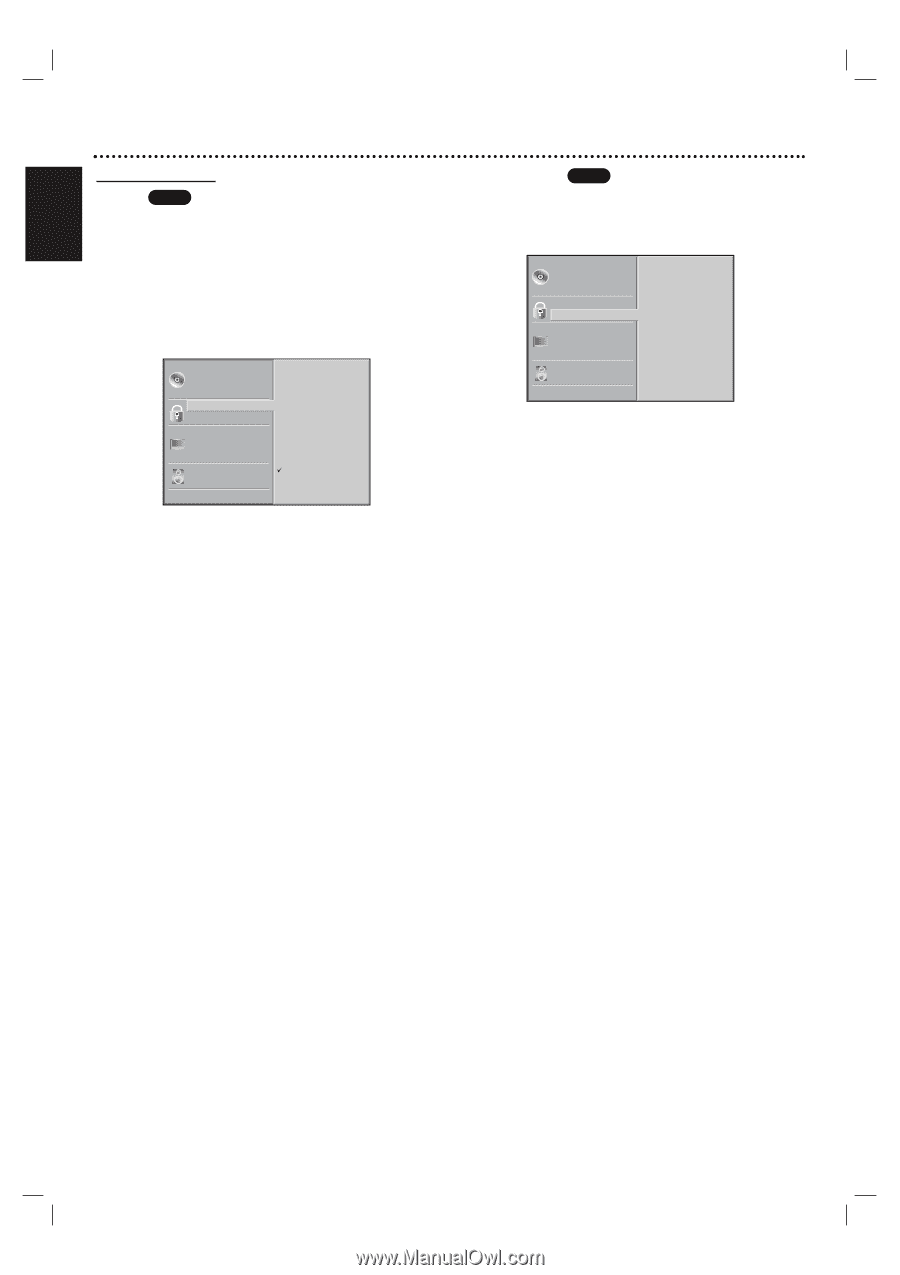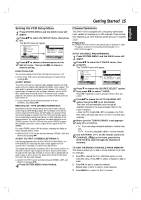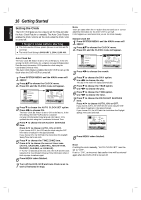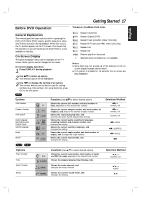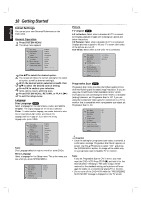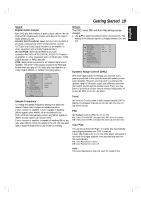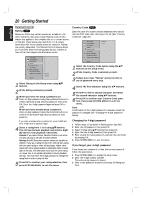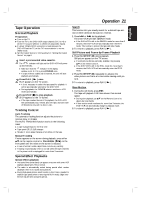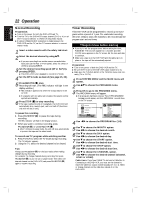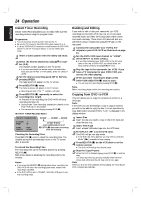Magnavox MDV560VR User manual, Spanish - Page 20
Parental Control - code
 |
View all Magnavox MDV560VR manuals
Add to My Manuals
Save this manual to your list of manuals |
Page 20 highlights
20 Getting Started English Parental Control Rating DVD Movies on DVDs may contain scenes not suitable for children. Therefore, discs may contain Parental Control information that applies to the complete disc or to certain scenes on the disc. These scenes are rated from 1 to 8, where some discs offer more suitable scenes for selection. Ratings are country dependent. The Parental Control feature allows you to prevent discs from being played by your children or have certain discs played with alternative scenes. Disc Audio Disc Subtitle Disc Menu Rating Country Code TV Aspect Menu Language Progressive Scan Digital Audio Output 5.1 Speaker Setup Others 8 7 6 5 4 3 2 1 Unlock Change 1 Select Rating on the Setup menu using v/V buttons. 2 While Rating is selected, press B. 3 When you have not setup a password yet. Enter a 4-digit password using the numbered buttons to create a personal 4-digit security password, then press OK. Enter the 4-digit password again and press OK to verify. When you have already setup a password; Enter a 4-digit password using the numerical buttons to confirm the personal 4-digit security password, then press OK. If you make a mistake before pressing OK, press CLEAR and enter 4-digit security password again. 4 Select a rating from 1 to 8 using v/V buttons. One (1) has the least playback restrictions. Eight (8) has the most playback restrictions. Unlock: If you select Unlock, Parental Control is not active. The disc will play in full with all scenes offered. Ratings 1 to 8: Some discs contain scenes not suitable for children. If you set a rating for the DVD+VCR, all disc scenes with the same rating or lower will be played. Higher rated scenes will not be played unless an alternative scene is available on the disc. The alternative must have the same rating or a lower one. If no suitable alternative is found, playback will stop. You must enter the 4-digit password or change the rating level in order to play the disc. 5 Press OK to confirm your rating selection, then press SYSTEM MENU to exit the menu. Country Code DVD Enter the code of a country whose standards were used to rate the DVD video disc, referring to the list (See "Country Code List", page 38.). Disc Audio Disc Subtitle Disc Menu Rating Country Code TV Aspect Menu Language Progressive Scan Digital Audio Output 5.1 Speaker Setup Others Code Set U S 1 Select the Country Code option using the v/V buttons on the setup menu. 2 While Country Code is selected, press B. 3 Follow step 3 (see "Rating" section on left) or use of password entry step. 4 Select the first character using the v/V buttons. 5 Press B to shift to second character and select the second character using v/V buttons. 6 Press OK to confirm your Country Code selection, then press SYSTEM MENU to exit the menu. Note Confirmation of the 4-digit password is necessary when the password is changed (see "Changing the 4-digit password" below). Changing the 4-digit password 1 Follow Steps 1-2 as shown in Rating section (see left). 2 Enter the old password, then press OK. 3 Select Change using v/V buttons then press OK. 4 Enter the new 4-digit password, then press OK. 5 Enter exactly the same password a second time and verify by pressing OK. 6 Press SYSTEM MENU to exit the menu. If you forget your 4-digit password If you forget your password, to clear the current password follow the steps below. 1 Press SYSTEM MENU to display the setup menu. 2 Enter the 6-digit number 210499. The existing 4-digit password is cleared. 3 Enter a new password as shown previously (in Rating sec- tion).