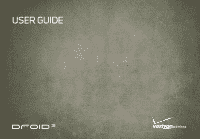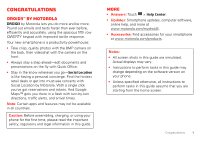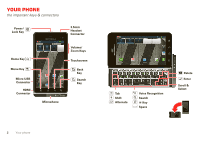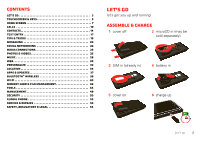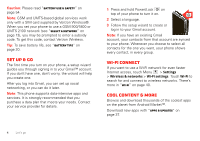Motorola MOTXT862 User Guide
Motorola MOTXT862 Manual
 |
View all Motorola MOTXT862 manuals
Add to My Manuals
Save this manual to your list of manuals |
Motorola MOTXT862 manual content summary:
- Motorola MOTXT862 | User Guide - Page 1
USER GUIDE - Motorola MOTXT862 | User Guide - Page 2
- Motorola MOTXT862 | User Guide - Page 3
Center. • Updates: Smartphone updates, computer software, online help, and more at www.motorola.com/mydroid3. • Accessories: Find accessories for your smartphone at www.motorola.com/products. Notes: • All screen shots in this guide are simulated. Actual displays may vary. • Instructions to perform - Motorola MOTXT862 | User Guide - Page 4
& connectors Power/ Lock Key Home Key Menu Key Micro USB Connector HDMI Connector 3.5mm Headset Connector 11::551512323::044PP25M5M Volume/ Zoom Keys Touchscreen 72º MCy HAcIcCoAunGtOs Mobil Browser BHreolwp sCeernter Back Key Search Key Microphone 2 Your phone Thomas Orr Sandra Vann - Motorola MOTXT862 | User Guide - Page 5
32 Location 34 Apps & updates 37 Bluetooth® wireless 39 Wi-Fi 40 Memory card & file management 42 Tools 44 Management 49 Security 50 Global Phone 52 Service & repairs 53 Safety, Regulatory & Legal 54 Let's go let's get you up and running Assemble & charge 1 cover off 2 microSD in - Motorola MOTXT862 | User Guide - Page 6
a subsidy code. To get this code, contact Verizon Wireless. Tip: To save battery life, see "Battery tips" on page 20. Set up & go The first time you turn on your phone, a setup wizard guides you through signing in to your Gmail™ account. If you don't have one, don't worry, the wizard will help you - Motorola MOTXT862 | User Guide - Page 7
right. Note: Your touchscreen might stay dark if the sensor above it is covered. Don't use 11::51151232232::4:4P:4P05M55M2 covers or screen protectors (even clear ones) that cover this sensor. To find Motorola accessories for your phone, visit www.motorola.com/products. Touchscreen & keys 5 - Motorola MOTXT862 | User Guide - Page 8
to sleep, use "Screen lock" on page 51. Volume Press the volume keys to change the ring volume (in the home screen), or the earpiece volume (during a call). When playing music or video files, press the volume keys to adjust media volume. Rotate the screen When you turn your phone, the touchscreen - Motorola MOTXT862 | User Guide - Page 9
screen The home screen gives you all your latest information in one place. It's what you see when you turn on your phone or touch Home from a menu: 1 :5112232:0::44P25M5 Status Indicators Notifications Flick this bar down to see details. Flick left or right to see more panels. Voicemail Email - Motorola MOTXT862 | User Guide - Page 10
widgets or shortcuts. Use & change your home screen On your home screen, shortcuts are icons that open your favorite apps, web bookmarks, contacts, mail labels, or music playlists. Widgets show you news, weather, messages, and other updates. Flick the home screen left or right to open other panels - Motorola MOTXT862 | User Guide - Page 11
14, 2011 11:35 Verizon Wireless Clear Notifications Mary Micci Copy Revisions 2:50 PM Jim Somers Meet me outside the theater2..:.47 PM New email [email protected](2) 2:45 PM New voicemail Dial *86 2:41 PM Tip: To see today's date, touch and hold the status bar at the top of the screen - Motorola MOTXT862 | User Guide - Page 12
to talk Quick start: Calls Dialing options From the home screen, touch . Dialer Recent Contacts Most recent Abe Baudo Mobile 1-555-555-5555 1 :5112232:0::4P425M5 Favorites May 25 Recent Calls List Touch to open, then touch an entry to call. Return call. Delete 1 2 3 ABC DEF Add number to - Motorola MOTXT862 | User Guide - Page 13
obey the laws and drive safely. Tip: You can touch Home or Back to leave the active call display. To reopen it, touch Home > > Return to call in progress. Make & answer calls To make a call, touch , enter a number, then touch . To answer a call when the screen is locked, drag to the right. To answer - Motorola MOTXT862 | User Guide - Page 14
assisted dialing feature that makes dialing easy. For local calls, just dial the local number. For international calls, dial the country code, the area code (if applicable), then the phone number. Recent calls Find it: > Recent • To call an entry, touch beside it. • To remove the entry from the list - Motorola MOTXT862 | User Guide - Page 15
for people who are hard of hearing or have a speech impairment. 1 Plug the TTY device into the phone's headset connector. 2 Touch Menu > Settings > Call settings > TTY mode and choose a TTY setting. Emergency calls Note: Your service provider programs one or more emergency phone numbers that you can - Motorola MOTXT862 | User Guide - Page 16
to extreme heat, "Cool Down" message screens will appear. To avoid possible damage to your battery and phone, you should follow these instructions until the phone is within its recommended temperature range. When your phone is in "Cool Down" mode, only emergency calls can be made. Contacts contacts - Motorola MOTXT862 | User Guide - Page 17
SIM" on page 15. • More There are other methods and tools to help you at www.motorola.com/transfercontacts. Transfer contacts using your SIM 1 On your old phone, copy all the contacts you want to your SIM card. 2 Insert your SIM card in your new phone, see "Assemble & charge" on page 3. Contacts 15 - Motorola MOTXT862 | User Guide - Page 18
from [email protected] Sara Walker Phone Home Email Home Postal address Organization More Save Cancel Add details. Remove the entry. Add a line You can then find contacts faster by showing one group at a time. Tip: Your phone updates your contacts and social networking account whenever you - Motorola MOTXT862 | User Guide - Page 19
Numbers Touch to open a keypad for symbols or numbers. Typing tips To use the full keypad, just open your phone: To... Enter symbols Touch Symbol . To... Enter one , touch and hold a text entry area on the screen to open the Edit text menu. Touch Input method, then touch the method you want: Text - Motorola MOTXT862 | User Guide - Page 20
you can just drag over the letters. Multi-touch keyboard Enter text on a touchscreen keypad one letter at a time. As you type, your phone suggests words from your dictionary and chosen language. Your phone also automatically enters apostrophes in some words, like "dont." You can also touch two keys - Motorola MOTXT862 | User Guide - Page 21
to home screen, touch Home . • To see recently dialed numbers, touch > Recent. • To sleep/wake your phone, press Power/Lock . • To set screen timeout, touch Menu > Display > Screen timeout. > Settings • To search, touch Search . • To show last few apps, touch and hold Home . • To turn sound - Motorola MOTXT862 | User Guide - Page 22
tips Want to extend your battery life? Try these: • To select a battery profile that suits your phone use, touch Menu > Settings > Battery & Data manager > Battery mode. • To turn off automatic applications sync, touch Menu > Settings > Battery & data manager > Data delivery. • To turn off Bluetooth - Motorola MOTXT862 | User Guide - Page 23
one name to download it. page 40. Set up messaging To add email accounts, touch > My Accounts > Add account. • Corporate Sync is for Exchange server work email Email. To change your settings, touch > Messaging > Menu , then touch: • Compose to write a new message. • Manage accounts to add or remove - Motorola MOTXT862 | User Guide - Page 24
, appears at the top of your screen. Drag down the status bar and touch the notification. If you need to change your voicemail number, in the home screen touch Menu > Settings > Call settings > Voicemail settings. Social networking my life, your life Your social networking account You can set - Motorola MOTXT862 | User Guide - Page 25
Motorola widgets used to display status announcements from your social networking accounts. You can use these widgets to update your own status on selected accounts or on all social networks attached to the widget. To create the widgets: 1 Touch and hold the home screen until the Add to Home screen - Motorola MOTXT862 | User Guide - Page 26
media to server-Sync the media files on your smartphone with other devices. • Copy media to phone-Copy a picture from one smartphone to another. • Share media-Allow other devices to access media files on your smartphone. Without downloading any media from your smartphone, other people can view your - Motorola MOTXT862 | User Guide - Page 27
, see "Share photos & videos" on page 27. Photo options You can adjust the camera to optimize your shot. Touch Menu (or touch the screen and drag open the options from the left of the screen): • Settings-Widescreen, Video Resolution, Storage Location, Geo-tag, and Shutter Tone. Select Geo-tag to add - Motorola MOTXT862 | User Guide - Page 28
the camcorder to optimize your recording. Touch Menu (or touch the screen and drag open the options from the left of the screen): • Settings-Widescreen, Video Resolution (HD+ (1080p)), Storage Location, Geo-tag, and Shutter Tone. Select Geo-tag to add location information to your videos. • Effects - Motorola MOTXT862 | User Guide - Page 29
1 Touch a photo or video, then touch . 2 Choose how you want to share-like Bluetooth, Email, Text Messaging, or an online album. Manage photos & videos Find it: > Gallery Touch a thumbnail image from your camera roll or library, then: • To delete a photo or video, touch Menu > Delete. • To set - Motorola MOTXT862 | User Guide - Page 30
, you need: • Microsoft® Windows® computer or Apple® Macintosh™. • USB data cable (included with your smartphone). Note: Your smartphone supports optional, removable microSD memory cards (sold separately). To make sure your memory card is installed, go to "Assemble & charge" on page 3. Tip: To see - Motorola MOTXT862 | User Guide - Page 31
39). Get music Transfer music from your computer to your smartphone using a USB cable. See "USB connection" on page 43 to learn how. Or, download your favorite music from V CAST Music. Find it: > V CAST Music Play music Touch a song or playlist to start playing music. Open Playlist Shuffle On/Off - Motorola MOTXT862 | User Guide - Page 32
, Use as notification, and Delete. Hide, wake, turn off Touch Home to use another app. Your music turn off your music, touch . Playlists To add a song from the music library to a playlist, touch and hold the song then touch Add to playlist. Choose an existing playlist, or touch New to create one - Motorola MOTXT862 | User Guide - Page 33
Your smartphone uses the mobile phone network (over the air) or a Wi-Fi connection to automatically access the Web. Note: Your service provider may charge to surf the Web or download data. To use a wireless network, touch Menu > Settings > Wireless & networks. Touch Wi-Fi to turn it on, and touch Wi - Motorola MOTXT862 | User Guide - Page 34
. Set up widgets You can customize some widgets. Touch a widget to open it, then touch Menu . Your home screen may already have these widgets: • Messages: Change the widget name or choose how long it shows new messages. To add email accounts, "Set up messaging" on page 21. • Music: Set this widget - Motorola MOTXT862 | User Guide - Page 35
, or Wallpapers, and choose a wallpaper. Sounds • To play dial pad tones, touch Menu > Sound > Audible touch tones. > Settings • To play sound on a screen selection, touch Menu > Settings > Sound > Audible selection. • To customize the sound settings for media and videos, touch Menu > Settings - Motorola MOTXT862 | User Guide - Page 36
phone to determine your location using GPS satellite signals (highly accurate, but uses battery power) or using the mobile network (less accurate, but conserves battery power). To set your location, touch Menu > Settings > Location & security > Google location services Search Clear Map Directions - Motorola MOTXT862 | User Guide - Page 37
Google Maps™. Plan to meet up, check that your parents got home safely, or just stay in touch. Don't worry, your email request and a notification. If they have not yet joined Latitude, they'll receive an email request that invites them to sign in to Latitude with their Google account. To remove - Motorola MOTXT862 | User Guide - Page 38
by searching the web and then showing you only the most relevant suggestions, activities, or promotions, based on your preferences and location. You can learn instantly concert you jus have to 36 Location see. With a couple of clicks, you buy tickets and reserve seats! How cool is that? It's customizable, - Motorola MOTXT862 | User Guide - Page 39
Uninstall. If you have trouble removing an app, turn off your phone, then press and hold the S key while you turn on your phone. Your screen will show Safe Mode in the lower left corner, and you can remove the app. To restore an app, touch the app in the list - the My downloads list shows previously - Motorola MOTXT862 | User Guide - Page 40
device, you should carefully review the terms of such service or application. If you use any of these non-Verizon Wireless services or applications, personal information you submit may be read, collected, or used by the service or application provider and/or other users of those forums. Motorola - Motorola MOTXT862 | User Guide - Page 41
on or off Find it: Menu > Bluetooth > Settings > Wireless & networks Note: To extend battery life, turn Bluetooth power off when not in use. Connect new devices Note: This feature requires an optional accessory. To connect with a new device, you need to pair with it. You only need to do this once - Motorola MOTXT862 | User Guide - Page 42
your phone with a paired device, simply turn on the device. To manually reconnect your phone with a paired device, touch the device name in the Bluetooth devices list. Disconnect devices To automatically disconnect your phone from a paired device, simply turn off the device. To manually disconnect - Motorola MOTXT862 | User Guide - Page 43
& Note: To extend battery life, turn off Wi-Fi power when not in use. Wi-Fi search & connect To find networks in your range: 1 Touch Menu > Settings > Wireless & networks > Wi-Fi settings. 2 Touch Wi-Fi to turn on and scan. If Wi-Fi is already on, touch Menu > Scan. Your phone lists the networks - Motorola MOTXT862 | User Guide - Page 44
is active for a time. Touch Save when the settings are complete. Memory card & file management copy photos, music, and more to your phone Memory card Note: You need the memory card installed for some features on your phone, like Camera. To insert a memory card, see "Assemble & charge" on page - Motorola MOTXT862 | User Guide - Page 45
between your computer and memory card folders. When you're done, use "Safely Remove Hardware" before disconnecting the USB cable. Note: You can't use the files on your memory card while it is connected. • Charge Only-Use the connection to charge your phone's battery. Memory card & file management 43 - Motorola MOTXT862 | User Guide - Page 46
, slide to Dismiss to turn it off or Snooze to , Fri Note: Your phone's clock automatically adjusts to the local time when you travel internationally. 44 Tools Calendar Find play only if you've selected a notification ringtone (see "Ringtones" on page 32). When you finish entering event details - Motorola MOTXT862 | User Guide - Page 47
or Basic panel. To clear history, touch Menu > Clear history. Accessibility See, hear, speak, feel, and use. Accessibility features are there for everyone, helping to make things easier. Note: For general information, accessories, and more, visit www.motorola.com/accessibility Voice recognition Use - Motorola MOTXT862 | User Guide - Page 48
volumes, uncheck Use incoming call volume for notifications. • Vibrate: Select Vibrate to feel your phone ring. Zoom Get a closer look. Open a magnification window that you can drag around the screen, or pinch to zoom in on maps, web pages, and photos. • Magnification window: Touch Menu > Settings - Motorola MOTXT862 | User Guide - Page 49
: To feel key touches (vibrate), select Haptic feedback. • Screen lock: To hear when you lock/unlock the screen (click), select Screen lock sounds. Messages From a simple text message to IM, email, and more. Create, send, and receive them all, in one place. Find it: > Messaging > Universal inbox And - Motorola MOTXT862 | User Guide - Page 50
'll need a cable/adapter to connect your TTY device to the headset jack on your phone. Refer to your TTY device guide for mode and usage information. 48 Tools Apps Want more? No problem. Android Market™ provides access to thousands of apps, and many provide useful accessibility features. Find it - Motorola MOTXT862 | User Guide - Page 51
services when roaming globally. Find it: Menu > Settings > Battery & data manager > Data delivery > Data roaming Note: You may incur signficant roaming charges when this feature is turned on. Go to verizonwireless.com/global for rates, countries, coverage limitations, and features. Update my phone - Motorola MOTXT862 | User Guide - Page 52
get an automatic notification of an available update on your phone. Follow the instructions to download and install. To manually check for updates, touch Menu > Settings > About phone > System updates. Your phone downloads any updates over your mobile network. Remember, these updates can be quite - Motorola MOTXT862 | User Guide - Page 53
& security > Set up screen lock > Password. Enter the password, then confirm it. When prompted, enter the password to unlock the phone. Forgot your pattern or passcode? If you forget your pattern or passcode, contact your service provider. Reset To reset your phone to factory settings and erase all - Motorola MOTXT862 | User Guide - Page 54
Global Phone Global Phone offers you reliable, consistent voice service at home and abroad. Use one phone and one number for voice coverage in more than 220 countries. Get one bill for both domestic and international calls. In order to get the full benefits of Global Phone service you must subscribe - Motorola MOTXT862 | User Guide - Page 55
Service & repairs we're here to help If you have questions or need assistance, we're here to help. Go to www.motorola.com/repair (United States) or www.motorola.com/support (Canada), where you can select from a number of customer care options. You can also contact the Motorola Customer Support - Motorola MOTXT862 | User Guide - Page 56
take more time to charge. • Motorola batteries and charging systems have circuitry that protects the battery from damage from overcharging. Third Party Accessories Use of third party accessories, including but not limited to batteries, chargers, headsets, covers, cases, screen protectors and memory - Motorola MOTXT862 | User Guide - Page 57
inappropriate apps or content. Glass Parts Some parts of your mobile device may be made of glass. This glass could break if the product receives a substantial impact. If glass breaks, do not touch or attempt to remove. Stop using your mobile device until the glass is replaced by a qualified service - Motorola MOTXT862 | User Guide - Page 58
or receiving a phone call, hold your mobile device just like you would a landline phone. • If you wear the mobile device on your body, always place the mobile device in a Motorola-supplied or approved clip, holder, holster, case, or body harness. If you do not use a body-worn accessory supplied or - Motorola MOTXT862 | User Guide - Page 59
In an aircraft, turn off your mobile device whenever instructed to do so by airline staff. If your mobile device offers an airplane mode or similar feature, consult airline staff about using it in flight. Implantable Medical Devices If you have an implantable medical device, such as a pacemaker or - Motorola MOTXT862 | User Guide - Page 60
by turning the equipment off and on, the user is encouraged to try to correct the interference by one or device. See RSS-GEN 7.1.5. This Class B digital apparatus complies with Canadian ICES-003. Location Services (GPS & AGPS) GTPhS&eAGfPSollowing information is applicable to Motorola mobile devices - Motorola MOTXT862 | User Guide - Page 61
, add an additional layer of convenience to your mobile device with one of the many Motorola Original handsfree accessories available today. • Position your mobile device within easy reach. Be able to access your mobile device without removing your eyes from the road. If you receive an incoming - Motorola MOTXT862 | User Guide - Page 62
, a minor traffic accident where no one appears injured, or a vehicle you know to be stolen, call roadside assistance or other special non-emergency wireless number (wherever wireless phone service is available). Privacy & Data Security Motorola understands Privacy&DataSecurity that privacy and data - Motorola MOTXT862 | User Guide - Page 63
unwanted mobile devices and electrical accessories to any Motorola Approved Service Center in your region. Details of Motorola approved national recycling schemes, and further information on Motorola recycling activities can be found at: www.motorola.com/recycling Packaging & Product Guides Product - Motorola MOTXT862 | User Guide - Page 64
For instructions OSSInformation on how to obtain a copy of any source code being made publicly available by Motorola related to software used in this Motorola mobile device, you may send your request in writing to the address below. Please make sure that the request includes the model number and - Motorola MOTXT862 | User Guide - Page 65
sales receipt to confirm warranty status. Thank you for choosing a Motorola product. Service & Repairs If you have questions or need assistance, we're here to help. Go to www.motorola.com/repair (United States) or www.motorola.com/support (Canada), where you can select from a number of customer - Motorola MOTXT862 | User Guide - Page 66
receive instructions on how to ship the Products, Accessories or Software, at your expense, to a Motorola Authorized Repair Center. To obtain service, you must include: (a) a copy of your receipt, bill of sale or other comparable proof of purchase; (b) a written description of the problem; (c) the - Motorola MOTXT862 | User Guide - Page 67
repairs, replacement, or warranty service, please contact the Motorola Customer Support Center at Talk, Google Latitude, Gmail, YouTube, Picasa, Android and Android Market are trademarks of Google, Inc. All other product or service names are the property of their respective owners. © 2011 Motorola - Motorola MOTXT862 | User Guide - Page 68
66 - Motorola MOTXT862 | User Guide - Page 69
- Motorola MOTXT862 | User Guide - Page 70
www.motorola.com
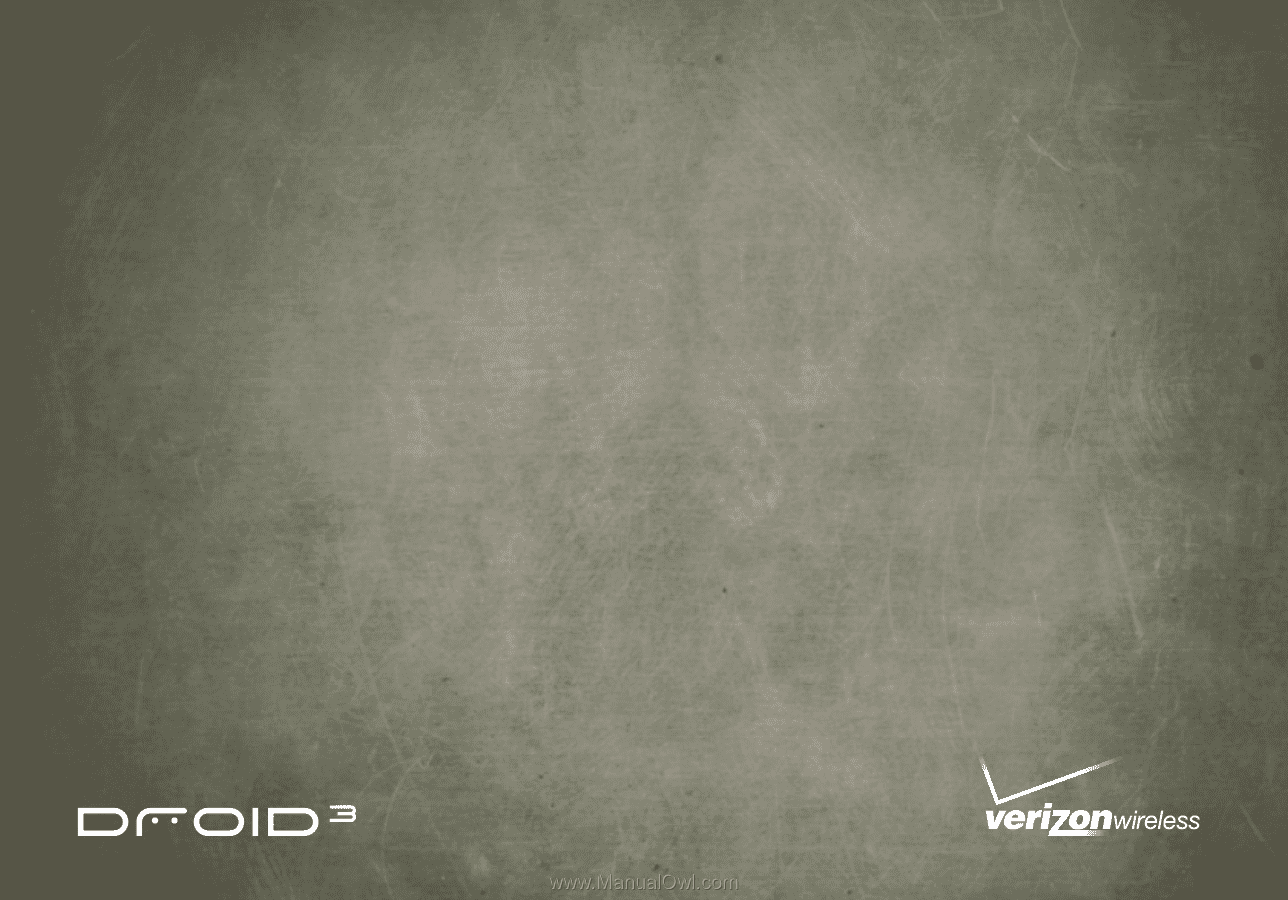
USER GUIDE