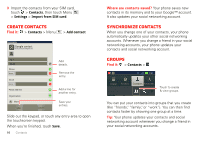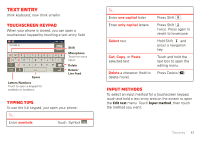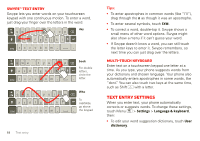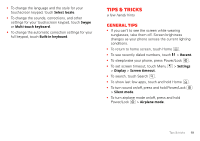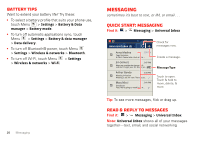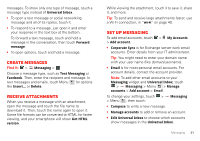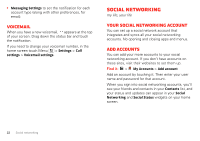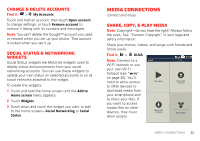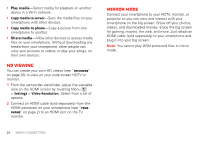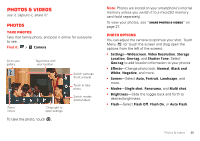Motorola MOTXT862 User Guide - Page 23
Create messages, receive attachments, Set up messaging
 |
View all Motorola MOTXT862 manuals
Add to My Manuals
Save this manual to your list of manuals |
Page 23 highlights
messages. To show only one type of message, touch a message type instead of Universal Inbox. • To open a text message or social networking message and all of its replies, touch it. • To respond to a message, just open it and enter your response in the text box at the bottom. To forward a text message, touch and hold a message in the conversation, then touch Forward message. • To open options, touch and hold a message. Create messages Find it: > Messaging > Choose a message type, such as Text Messaging or Facebook. Then, enter the recipient and message. In text messages and emails, touch Menu for options like Insert... or Delete. receive attachments When you receive a message with an attachment, open the message and touch the file name to download it. Then, touch the name again to open it. Some file formats can be converted to HTML for faster viewing, and your smartphone will show Get HTML version. While viewing the attachment, touch it to save it, share it, and more. Tip: To send and receive large attachments faster, use a Wi-Fi connection, in "Wi-Fi" on page 40. Set up messaging To add email accounts, touch > My Accounts > Add account. • Corporate Sync is for Exchange server work email accounts. Enter details from your IT administrator. Tip: You might need to enter your domain name with your user name (like domain/username). • Email is for most personal email accounts. For account details, contact the account provider. Note: To add other email accounts to your Messaging widget and Universal Inbox, touch > Messaging > Menu > Manage accounts > Add account > Email. To change your settings, touch > Messaging > Menu , then touch: • Compose to write a new message. • Manage accounts to add or remove an account. • Edit Universal Inbox to choose which accounts show messages in the Universal Inbox. Messaging 21