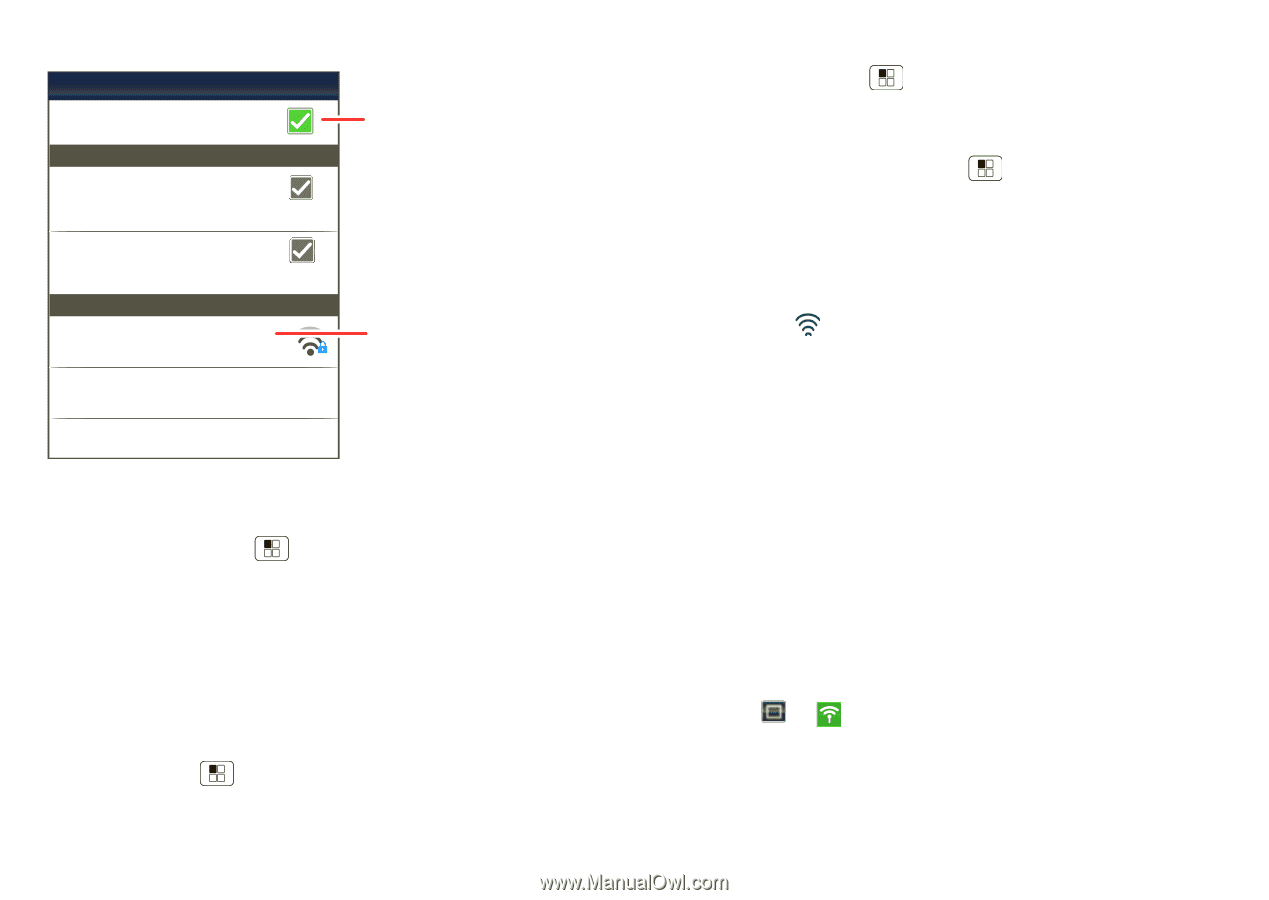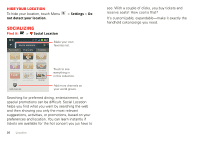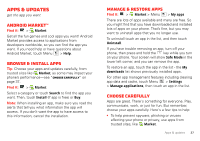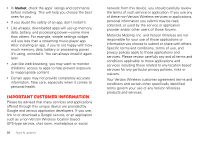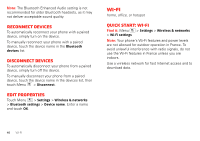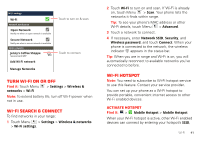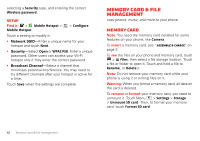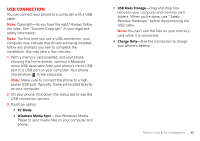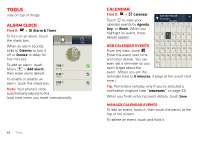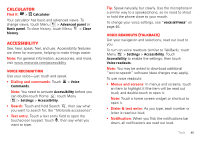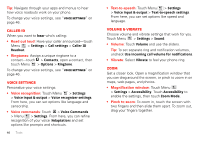Motorola MOTXT862 User Guide - Page 43
Turn Wi-Fi on or off, Wi-Fi search & connect, Wi-Fi hotspot
 |
View all Motorola MOTXT862 manuals
Add to My Manuals
Save this manual to your list of manuals |
Page 43 highlights
Wi-Fi settings Wi-Fi Network notification Open Network Notify me when an open network is available Secure Network Notify me when a secure network is available Wi-Fi networks Jenny's Coffee Shoppe Secured with WEP Add Wi-Fi network Manage Networks Touch to turn on & scan. Touch to connect. Turn Wi-Fi on or off Find it: Touch Menu networks > Wi-Fi > Settings > Wireless & Note: To extend battery life, turn off Wi-Fi power when not in use. Wi-Fi search & connect To find networks in your range: 1 Touch Menu > Settings > Wireless & networks > Wi-Fi settings. 2 Touch Wi-Fi to turn on and scan. If Wi-Fi is already on, touch Menu > Scan. Your phone lists the networks it finds within range. Tip: To see your phone's MAC address or other Wi-Fi details, touch Menu > Advanced. 3 Touch a network to connect. 4 If necessary, enter Network SSID, Security, and Wireless password, and touch Connect. When your phone is connected to the network, the wireless indicator appears in the status bar. Tip: When you are in range and Wi-Fi is on, you will automatically reconnect to available networks you've connected to before. Wi-Fi hotspot Note: You need to subscribe to Wi-Fi hotspot service to use this feature. Contact your service provider. You can set up your phone as a Wi-Fi hotspot to provide portable, convenient internet access to other Wi-Fi enabled devices. Activate hotspot Find it: > Mobile Hotspot > Mobile Hotspot When your Wi-Fi hotspot is active, other Wi-Fi enabled devices can connect by entering your hotspot's SSID, Wi-Fi 41