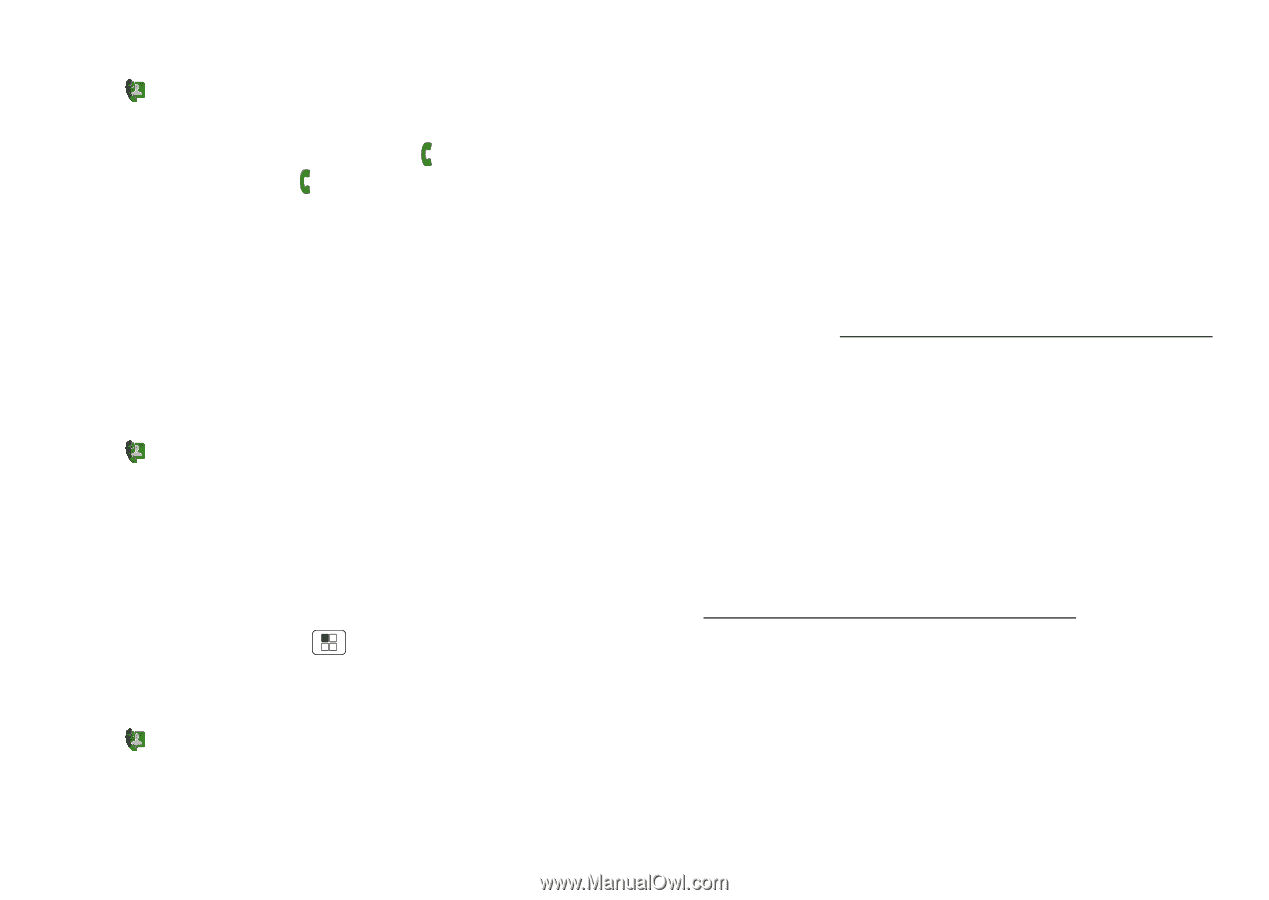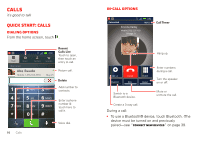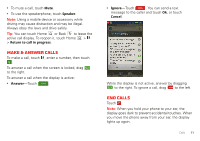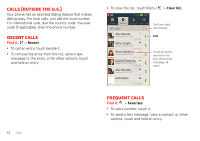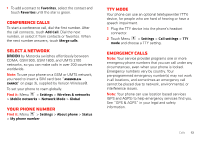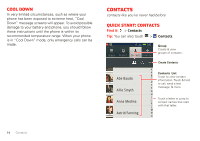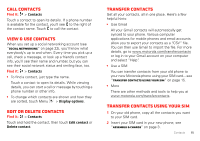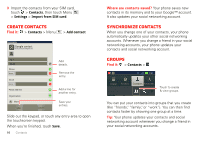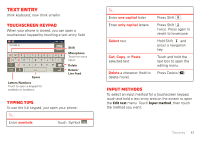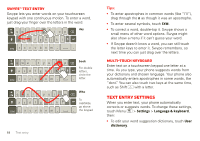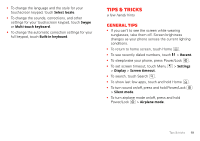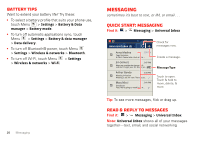Motorola MOTXT862 User Guide - Page 17
Call contacts, View & use contacts, Edit or delete contacts, Transfer contacts, Transfer
 |
View all Motorola MOTXT862 manuals
Add to My Manuals
Save this manual to your list of manuals |
Page 17 highlights
Call contacts Find it: > Contacts Touch a contact to open its details. If a phone number is available for the contact, you'll see to the right of the contact name. Touch to call the contact. View & use contacts When you set up a social networking account (see "Social networking" on page 22), you'll know what everybody's up to and when. Every time you pick up a call, check a message, or look up a friend's contact info, you'll see their name and number, but you can see their social network status and smiling face, too. Find it: > Contacts • To find a contact, just type the name. Touch a contact to open its details. While viewing details, you can start a call or message by touching a phone number or other info. • To change which contacts are shown and how they are sorted, touch Menu > Display options. Edit or delete contacts Find it: > Contacts Touch and hold the contact, then touch Edit contact or Delete contact. Transfer contacts Get all your contacts, all in one place. Here's a few helpful hints: • Use Gmail All your Gmail contacts will automatically get synced to your phone. Various computer applications for mobile phones and email accounts allow you to export your contacts as a ".CSV" file. You can then use Gmail to import the file. For more details, go to www.motorola.com/transfercontacts or log in to your Gmail account on your computer and select "Help". • Use a SIM You can transfer contacts from your old phone to your new Motorola phone using your SIM card-see "Transfer contacts using your SIM" on page 15. • More There are other methods and tools to help you at www.motorola.com/transfercontacts. Transfer contacts using your SIM 1 On your old phone, copy all the contacts you want to your SIM card. 2 Insert your SIM card in your new phone, see "Assemble & charge" on page 3. Contacts 15