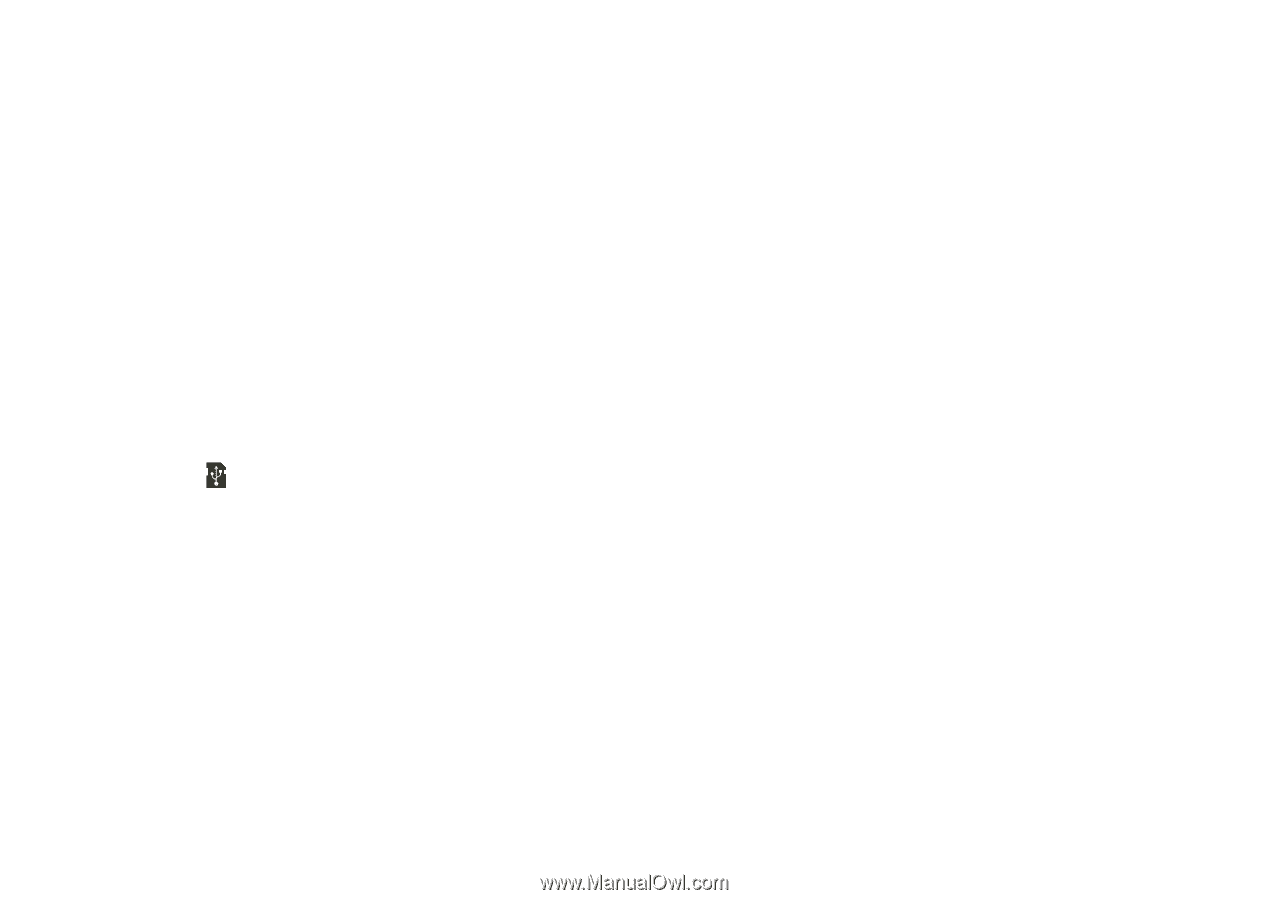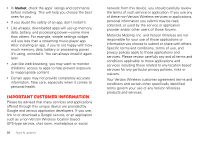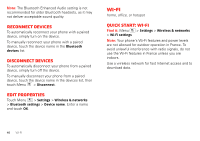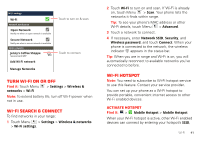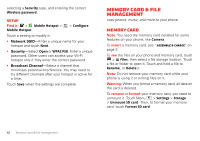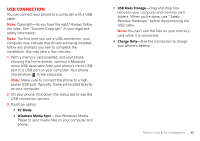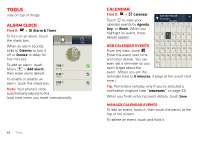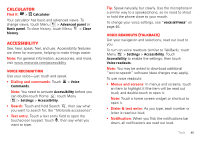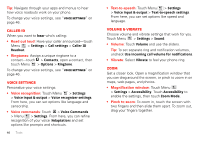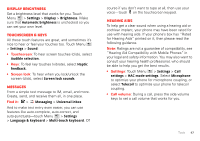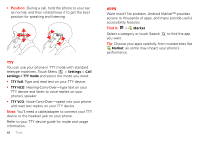Motorola MOTXT862 User Guide - Page 45
USB connection
 |
View all Motorola MOTXT862 manuals
Add to My Manuals
Save this manual to your list of manuals |
Page 45 highlights
USB connection You can connect your phone to a computer with a USB cable. Note: Copyright-do you have the right? Always follow the rules. See "Content Copyright" in your legal and safety information. Note: The first time you use a USB connection, your computer may indicate that drivers are being installed. follow any prompts you see to complete the installation. this may take a few minutes. 1 With a memory card inserted, and your phone showing the home screen, connect a Motorola micro USB data cable from your phone's micro USB port to a USB port on your computer. Your phone should show in the status bar. Note: Make sure to connect the phone to a high power USB port. Typically, these are located directly on your computer. 2 On your phone, flick down the status bar to see the USB connection options. 3 Touch an option: • PC Mode. • Windows Media Sync-Use Windows Media Player to sync media files on your computer and phone. • USB Mass Storage-Drag and drop files between your computer and memory card folders. When you're done, use "Safely Remove Hardware" before disconnecting the USB cable. Note: You can't use the files on your memory card while it is connected. • Charge Only-Use the connection to charge your phone's battery. Memory card & file management 43