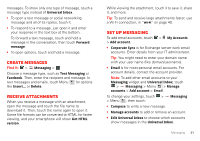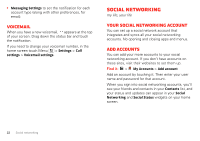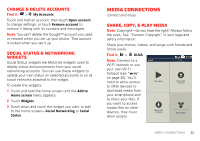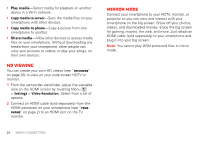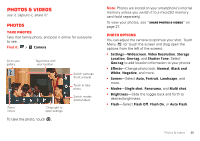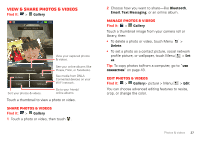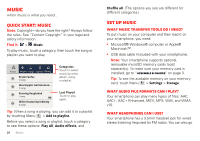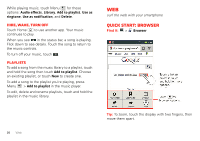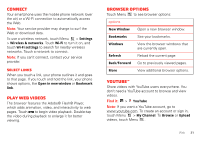Motorola MOTXT862 User Guide - Page 28
Videos
 |
View all Motorola MOTXT862 manuals
Add to My Manuals
Save this manual to your list of manuals |
Page 28 highlights
Videos Record videos Find it: > Camcorder Note: To get the clearest videos, wipe the camera lens clean with a soft, dry cloth before you record a video. Zoom in/out. Tag videos with your location. Salt Lake City, Utah Switch cameras (front or back). Touch to record. Switch modes (video/photo). Touch a setting to see options. Drag right to open settings. To record a video, touch . Touch the recording. again to stop To view your videos, see "Share photos & videos" on page 27 26 Photos & videos HD videos You can capture HD-quality videos to watch on an HDTV or monitor. To record an HD quality video, be sure to select the correct Video resolution. From the active camcorder viewfinder, touch Menu > Settings > Video resolution > HD+ (1080p). Camcorder options You can adjust the camcorder to optimize your recording. Touch Menu (or touch the screen and drag open the options from the left of the screen): • Settings-Widescreen, Video Resolution (HD+ (1080p)), Storage Location, Geo-tag, and Shutter Tone. Select Geo-tag to add location information to your videos. • Effects-Change video look: Normal, Black and White, Negative, and more. • Audio scenes-You can record audio along with the video. Set audio level: Everyday, Outdoors, and more. • Modes-Select Normal video or Video Message. • Brightness-Slide the toggle back and forth to desired brightness. • Light-Select Light Off, or Light on.