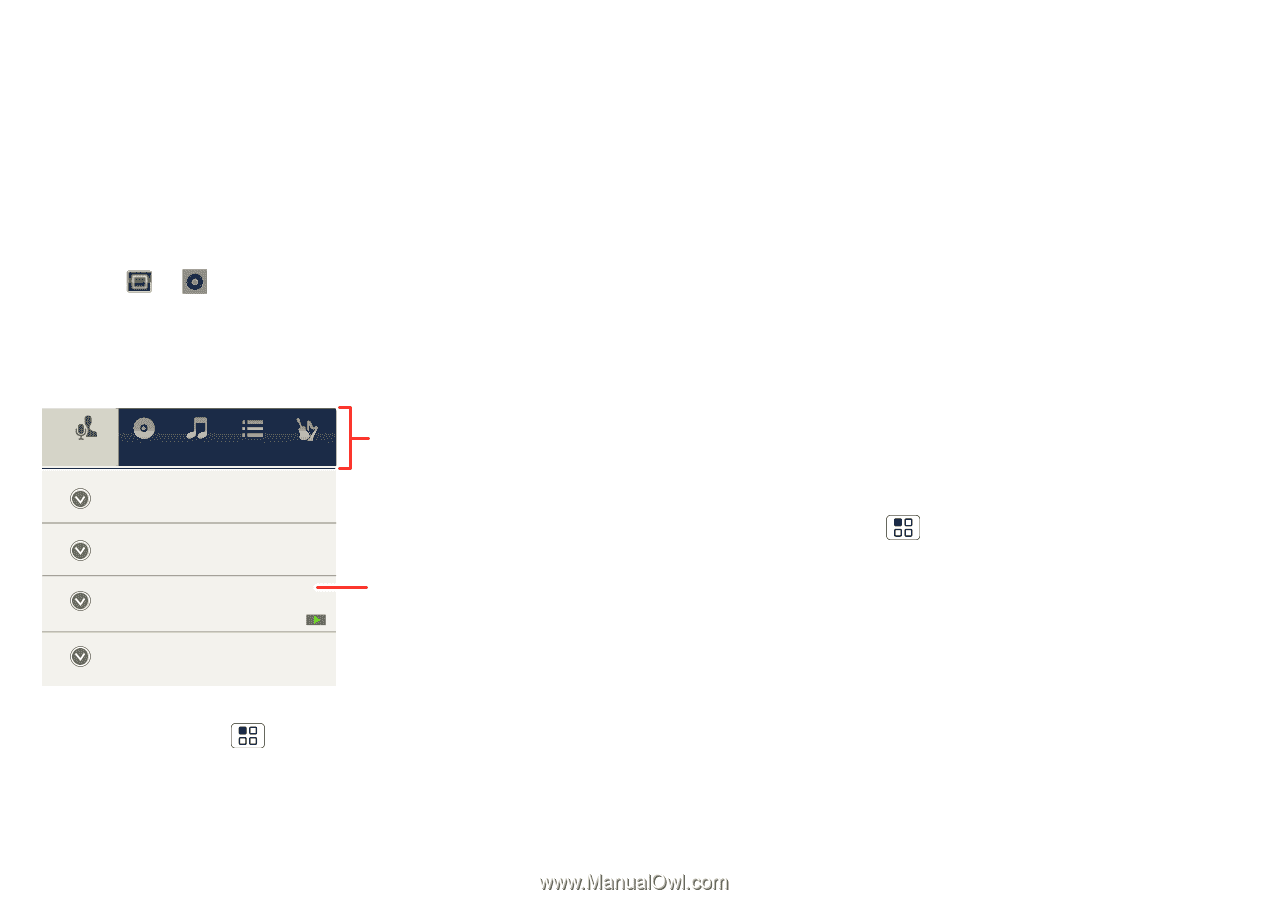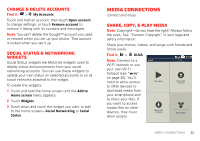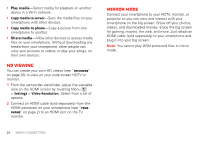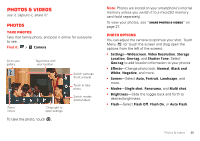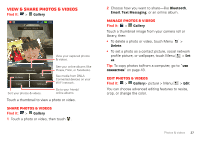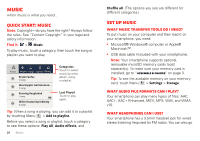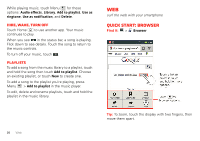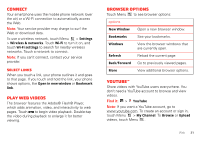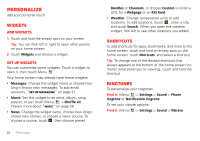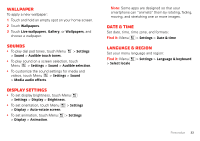Motorola MOTXT862 User Guide - Page 30
Music
 |
View all Motorola MOTXT862 manuals
Add to My Manuals
Save this manual to your list of manuals |
Page 30 highlights
Music when music is what you need... Quick start: Music Note: Copyright-do you have the right? Always follow the rules. See "Content Copyright" in your legal and safety information. Find it: > Music To play music, touch a category, then touch the song or playlist you want to play. Artists Albums Songs Playlists Genres Brook Fairfax 2 songs Max Keppler And AnnaLee... 3 songs Running Roughshod 1 song Miller Heaton/Sprinklesky 2 songs Categories Touch to select music by artist, album, song, or playlist. Last Played Touch to play again. Tip: When a song is playing, you can add it to a playlist by touching Menu > Add to playlist. Before you select a song or playlist, touch a category to see these options: Play All, Audio effects, and 28 Music Shuffle all. (The options you see are different for different categories.) Set up music What music transfer tools do I need? To put music on your computer and then load it on your smartphone, you need: • Microsoft® Windows® computer or Apple® Macintosh™. • USB data cable (included with your smartphone). Note: Your smartphone supports optional, removable microSD memory cards (sold separately). To make sure your memory card is installed, go to "Assemble & charge" on page 3. Tip: To see the available memory on your memory card, touch Menu > Settings > Storage. What audio file formats can I play? Your smartphone can play many types of files: AAC, AAC+, AAC+ Enhanced, MIDI, MP3, WAV, and WMA v10. What headphones can I use? Your smartphone has a 3.5mm headset jack for wired stereo listening (required for FM radio). You can also go