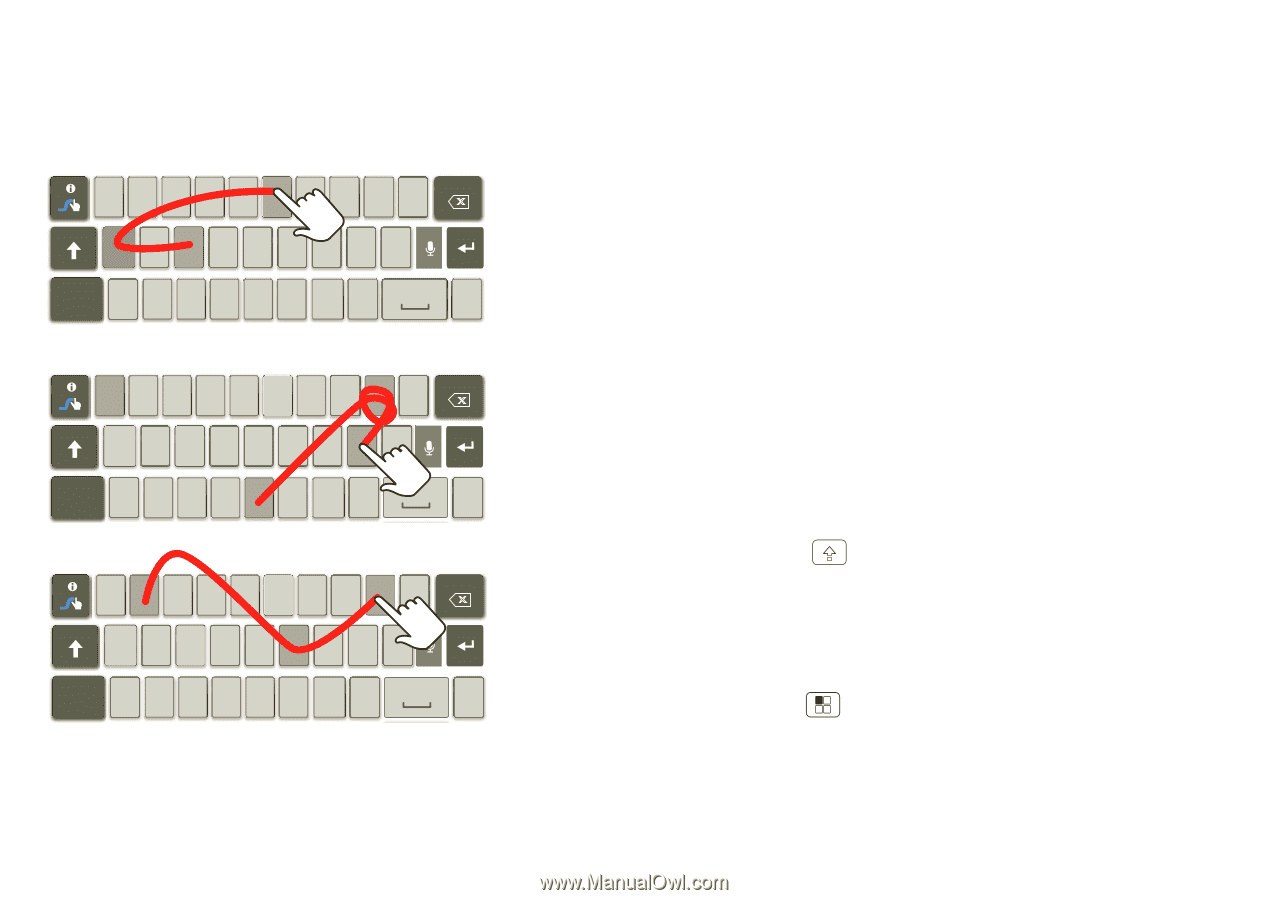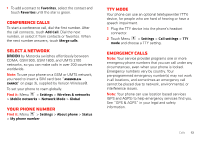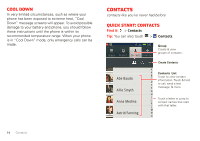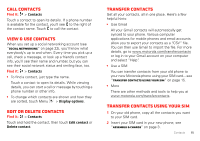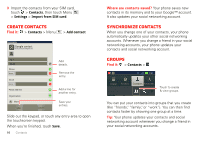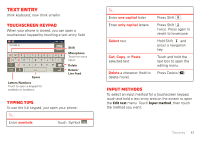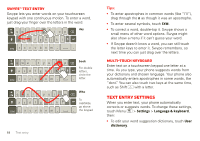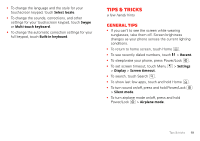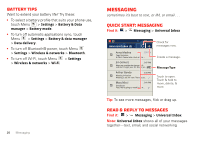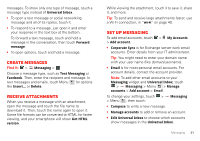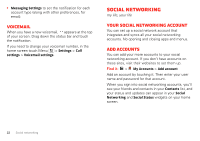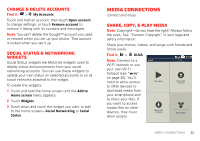Motorola MOTXT862 User Guide - Page 20
Text entry settings
 |
View all Motorola MOTXT862 manuals
Add to My Manuals
Save this manual to your list of manuals |
Page 20 highlights
Swype™ text entry Swype lets you enter words on your touchscreen keypad with one continuous motion. To enter a word, just drag your finger over the letters in the word. EN @ # 1 2 3 _ % ( ) qwe r t y u i o p 8 $ 4 56+ : ; " asdf gh j k l ! 78 9 0 / ?_ SYM z x c v b n m , day . EN @ # 12 3_% ( ) qwe r t y u i o p 8 $ 4 56+ : ; " asdf gh j k l ! 78 9 0 / ?_ SYM z x c v b n m , book For double letters, circle the . letter. ' ' EN @ # 1 2 3 _ % () qwe r t y u i o p 8 $ 4 56+ : ; " asdf gh j k l ! 78 9 0 / ?_ SYM z x c v b n m , Who To capitalize, go above . the keypad. 18 Text entry Tips: • To enter apostrophes in common words (like "I'll"), drag through the n as though it was an apostrophe. • To enter several symbols, touch SYM. • To correct a word, double-tap it. Swype shows a small menu of other word options. Swype might also show a menu if it can't guess your word. • If Swype doesn't know a word, you can still touch the letter keys to enter it. Swype remembers, so next time you can just drag over the letters. Multi-touch keyboard Enter text on a touchscreen keypad one letter at a time. As you type, your phone suggests words from your dictionary and chosen language. Your phone also automatically enters apostrophes in some words, like "dont." You can also touch two keys at the same time, such as Shift with a letter. Text entry settings When you enter text, your phone automatically corrects or suggests words. To change these settings, touch Menu > Settings > Language & keyboard, then: • To edit your word suggestion dictionary, touch User dictionary.