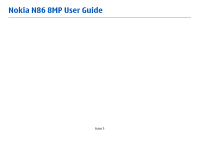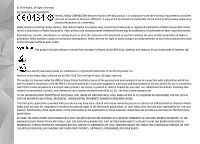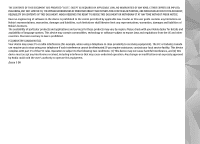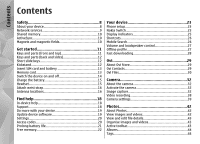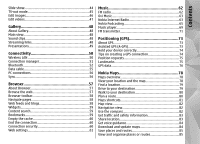Nokia N86 8MP Nokia N86 8MP User Guide in US English
Nokia N86 8MP Manual
 |
View all Nokia N86 8MP manuals
Add to My Manuals
Save this manual to your list of manuals |
Nokia N86 8MP manual content summary:
- Nokia N86 8MP | Nokia N86 8MP User Guide in US English - Page 1
Nokia N86 8MP User Guide Issue 3 - Nokia N86 8MP | Nokia N86 8MP User Guide in US English - Page 2
the copyrights or intellectual property rights to the third-party applications. As such, Nokia does not take any responsibility for end-user support, functionality of the applications, or the information in the applications or these materials. Nokia does not provide any warranty for the third-party - Nokia N86 8MP | Nokia N86 8MP User Guide in US English - Page 3
. The availability of particular products and applications and services for these products may vary by region. Please check with your Nokia dealer for details and availability of language options. This device may contain commodities, technology or software subject to export laws and regulations from - Nokia N86 8MP | Nokia N86 8MP User Guide in US English - Page 4
20 Prolong battery life 21 Free memory 22 Your device 23 Phone setup 23 Nokia Switch 23 Display indicators 25 Shortcuts 26 Mobile Search 26 Volume and loudspeaker control 27 Offline profile 27 Fast downloading 28 Ovi 29 About Ovi Store 29 Ovi Contacts 29 Ovi Files 30 Camera 32 About - Nokia N86 8MP | Nokia N86 8MP User Guide in US English - Page 5
security 60 Web settings 61 Music 62 FM radio 62 Ovi Music 63 Nokia Internet Radio 63 Nokia Podcasting 65 Music player 69 FM transmitter 71 Positioning (GPS 73 About 83 Get voice guidance 84 Download and update maps 84 Save places and routes 85 View and organise places or routes 85 - Nokia N86 8MP | Nokia N86 8MP User Guide in US English - Page 6
View location details 86 Change the look of the map 86 Home network 87 About home network 87 Settings for home network 87 Activate sharing and define content 88 View and share media files 89 Copy media files 89 Important security information 90 Nokia Video Centre 91 View and download video - Nokia N86 8MP | Nokia N86 8MP User Guide in US English - Page 7
information 156 Index 163 Applications 131 RealPlayer 131 Application manager 132 Recorder 134 Speech 134 Licences 135 Settings 137 General settings 137 Phone settings 142 Connection settings 144 Application settings 149 Remote configuration 149 Troubleshooting 151 Green tips 155 - Nokia N86 8MP | Nokia N86 8MP User Guide in US English - Page 8
guide for further information. SWITCH ON SAFELY Do not switch the device on when wireless phone use service personnel. QUALIFIED SERVICE Only qualified personnel may install or repair this product. ROAD SAFETY COMES FIRST ACCESSORIES AND BATTERIES Obey all local laws. Always keep your hands free - Nokia N86 8MP | Nokia N86 8MP User Guide in US English - Page 9
its user guide for detailed safety instructions. Do not connect incompatible products. The images in this guide may differ from your device display. Network services Important: Your device can only support one antivirus application. Having more than one application with antivirus functionality - Nokia N86 8MP | Nokia N86 8MP User Guide in US English - Page 10
support such as support for specific technologies like WAP 2.0 protocols (HTTP and SSL) that run on TCP/IP protocols and language-dependent characters. Your service fields. Shared memory The following features in this device may share memory: multimedia messaging (MMS), e-mail application, instant - Nokia N86 8MP | Nokia N86 8MP User Guide in US English - Page 11
Keys and parts (front and top) 5 - Numeric keypad 6 - Microphone 7 - Scroll and selection key 8 - Clear key C 9 - End key 10 - Earpiece 11 - Secondary camera 1 - Light sensor 2 - Selection keys 3 - Call key 4 - Menu key 1 - Power key 2 - Nokia AV Connector (3.5 mm) 3 - Micro USB connector 11 - Nokia N86 8MP | Nokia N86 8MP User Guide in US English - Page 12
browsing the internet with the Music player application in the background, you can control the player with the Play/ Pause key. 1 - Stereo speaker 2 - Volume/Zoom key 3 - Capture key 4 - Stereo speaker 5 - Flash and video light 6 - Lens cover 7 - Main camera 8 - Key lock switch 12 1 - Forward/Zoom - Nokia N86 8MP | Nokia N86 8MP User Guide in US English - Page 13
charger before removing the battery. 1. With the back of the device facing you, remove the back cover by lifting it from the bottom end of the device. Memory card Use only compatible microSD cards approved by Nokia for use with this device. Nokia uses approved industry standards for memory cards - Nokia N86 8MP | Nokia N86 8MP User Guide in US English - Page 14
is being accessed. Doing so may damage the memory card and the device, and corrupt data stored on the card. you forget the code and your device is locked, your device will require service and additional charges may apply. For more information, contact a Nokia Care 14 point or your device dealer. - Nokia N86 8MP | Nokia N86 8MP User Guide in US English - Page 15
. If you You do not need to charge the battery suspect the device is not working properly, take it to for a specific length of time, and you the nearest authorised service facility. can use the device while it is charging. If the battery is completely discharged, it may take several minutes - Nokia N86 8MP | Nokia N86 8MP User Guide in US English - Page 16
end a phone call, adjust the volume, and play music or video files. To use the headphones with a remote control unit, connect the unit to the Nokia AV the battery life. When connecting any external device or any headset, other than those approved by Nokia for use with this device, to the Nokia - Nokia N86 8MP | Nokia N86 8MP User Guide in US English - Page 17
Get started connection stops working. Bluetooth, WLAN, and GPS antennas are located at the back of your device. 17 - Nokia N86 8MP | Nokia N86 8MP User Guide in US English - Page 18
at www.nokia.com/ support or your local Nokia website, www.nokia.mobi/ support (with a mobile device), the Help application in the device, or the user guide. If this does not resolve your issue, do one of the following: ● Restart the device: switch off the device, and remove the battery. After about - Nokia N86 8MP | Nokia N86 8MP User Guide in US English - Page 19
battery has enough power, ● Start update - Download the available updates. or connect the charger before starting the update. To unmark specific updates that you do not want to After updating your device software or applications, download, select the updates from the list. the instructions - Nokia N86 8MP | Nokia N86 8MP User Guide in US English - Page 20
download the Nokia Software Updater application, go to www.nokia.com/ softwareupdate. USIM card. The USIM card is an enhanced version of the SIM card and is supported by 3G mobile phones will require service. Additional charges may apply, and all the personal data in your device may be deleted. - Nokia N86 8MP | Nokia N86 8MP User Guide in US English - Page 21
USIM card, contact the network service provider whose USIM card is in your device. ● International Mobile Equipment increase the demand on battery power. WLAN on your Nokia device deactivates when you needed. ● The Maps application downloads new map Prolong battery life information when you - Nokia N86 8MP | Nokia N86 8MP User Guide in US English - Page 22
Display > Light time-out. ● Leaving applications running in the background increases the demand on battery power. To close the applications you are the settings of certain applications when the power save mode is activated. To free memory, transfer data to an alternative memory (if available) or - Nokia N86 8MP | Nokia N86 8MP User Guide in US English - Page 23
must support the selected connection type. Nokia Switch 3. If you select Bluetooth connectivity as the Transfer content connection type, connect the two devices. To have your device search for devices with Bluetooth You can use the Switch application to copy content such as phone numbers - Nokia N86 8MP | Nokia N86 8MP User Guide in US English - Page 24
device Switch application on the other device, open the to send content from your device to your other message, and follow the instructions on device and the other device, if the other device supports synchronisation. The synchronisation is two-way. If an settings. For example, you can create - Nokia N86 8MP | Nokia N86 8MP User Guide in US English - Page 25
is active in a part of the network that supports EGPRS (network service). indicates that the connection is on hold and that clock alarm is active. The second phone line is being used (network service). All calls to the device are diverted to another number (network service). If you have two phone - Nokia N86 8MP | Nokia N86 8MP User Guide in US English - Page 26
> Search. the menu key. Leaving applications running in the background increases the demand on battery power and reduces the battery life. Use Mobile Search to access internet search engines and to find and connect to local services, websites, images, and mobile content. You can also search To - Nokia N86 8MP | Nokia N86 8MP User Guide in US English - Page 27
Web search (network service) Offline profile 1. , you can use your control device without a SIM card. If the SIM card is not properly in place, the device starts To . To make calls, you must your ear. first activate the phone function by changing profiles. To use the loudspeaker during a call - Nokia N86 8MP | Nokia N86 8MP User Guide in US English - Page 28
offline profile. Remember to comply with any applicable safety requirements when establishing and using a service in UMTS networks and provides high-speed data downloads. When HSDPA support in the device is activated and the device is connected to a UMTS network that supports HSDPA, downloading - Nokia N86 8MP | Nokia N86 8MP User Guide in US English - Page 29
services, go to www.ovi.com. About Ovi Store In Ovi Store, you can download mobile games, applications, videos, images, and ringing tones to your device. Some of the items are free of charge; others you need to purchase using your credit card or through your phone between your Nokia device and - Nokia N86 8MP | Nokia N86 8MP User Guide in US English - Page 30
your Nokia N86 8MP to ● Add smiley - Insert a smiley. access content on your computer if it is switched on ● Send my location - Send your location details to and connected to the internet. You will need to install your chat partner (if supported by both devices). the Ovi Files application on - Nokia N86 8MP | Nokia N86 8MP User Guide in US English - Page 31
Ovi protected, online storage for access even when your computer is switched off. For support, see files.ovi.com/support. 31 - Nokia N86 8MP | Nokia N86 8MP User Guide in US English - Page 32
Camera Camera About the camera Your Nokia N86 8MP has two cameras. The main, highresolution camera, is on the back of the device. The secondary, lower resolution camera is on the front. You can use both cameras to capture images and record videos. Your device supports an image capture resolution - Nokia N86 8MP | Nokia N86 8MP User Guide in US English - Page 33
quality setting and memory) 6 - The device memory ( ), mass memory , and memory card ( ) indicators, which show where images are saved Switch to image mode. Select the scene. Turn the video light off (video mode only). Turn the video light on (video mode only). Select the flash mode (images only - Nokia N86 8MP | Nokia N86 8MP User Guide in US English - Page 34
key. ● The camera goes into the battery saving mode if there are no keypresses for a moment. To continue Location information capturing images, press the capture key. To capture an image, do the following: You can automatically add capture location information to the file details of the captured - Nokia N86 8MP | Nokia N86 8MP User Guide in US English - Page 35
want to keep the image, select Delete ( ). Select Menu > Applications > Camera. Select panorama mode from the toolbar. ● To send the image using slowly proceed to turn. The ● To view information about the image, select Details . red pause mark indicates that you should stop ● To send the image - Nokia N86 8MP | Nokia N86 8MP User Guide in US English - Page 36
Flash The flash is available only in the main camera. Keep a safe distance when using the flash. Do not use the flash on people or animals at close range. Do not cover the flash while taking a picture. The camera of your device has a dual LED flash for low light conditions. Select the desired flash - Nokia N86 8MP | Nokia N86 8MP User Guide in US English - Page 37
images, select Cancel. The number of images taken depends on the available memory. Tip: In the active toolbar, select Self timer > 2 seconds to the other images in the Picture quality Photos application. Use the appropriate picture quality. The camera has You can also use the sequence mode - Nokia N86 8MP | Nokia N86 8MP User Guide in US English - Page 38
- Audio mute on indicator 4 - Active toolbar (not displayed during recording) 5 - Battery charge level indicator 6 - Video quality indicator. To change this setting, select Options > Settings > Video quality. 7 - Video clip file type 8 - Available recording time. When you are recording, the current - Nokia N86 8MP | Nokia N86 8MP User Guide in US English - Page 39
camera . If you pause recording and do MPEG-4 file format in a multimedia message. not press any key ). To activate the front camera, select Options > Use secondary camera. To start recording a ): Camera settings There are two kinds of settings for the camera: setup you close the camera, but the - Nokia N86 8MP | Nokia N86 8MP User Guide in US English - Page 40
more memory the image consumes. ● Add to album - Save the image to an album in Photos. Colour and lighting settings In the active toolbar, select from the following: ● Record location - To add GPS location coordinates ● Flash mode ( ) (image only) - Select the desired to each image file, select - Nokia N86 8MP | Nokia N86 8MP User Guide in US English - Page 41
(image only) - Increase the light sensitivity in low light conditions to avoid too dark images. The screen display changes to match the settings you make. The available settings vary depending on the selected camera. The setup settings are shooting-mode specific. Switching between the modes does not - Nokia N86 8MP | Nokia N86 8MP User Guide in US English - Page 42
files is displayed. To browse the files one by one, scroll left or right. To browse files in groups, scroll up or down. To open a file, select the file recorded with the To print your images on a compatible printer, select camera of your device, select Captured. Options > Print. To move images - Nokia N86 8MP | Nokia N86 8MP User Guide in US English - Page 43
and edit image or video properties, select Options > Details > View and edit and from the following: ● Tags - View the currently used tags. To add more tags to the current file, select Add. ● Description - View a free-form description of the file. To add a description, select the field. ● Location - Nokia N86 8MP | Nokia N86 8MP User Guide in US English - Page 44
the selected Use tags to categorise media items in Photos. You can file. create and delete tags in Tag manager. Tag manager shows the currently image or video clip and show > Play forwards or Play backwards. Options > Details > Tag manager. To resume a paused slide show, select Continue. 44 To - Nokia N86 8MP | Nokia N86 8MP User Guide in US English - Page 45
See routed to the TV when the Nokia Video Connectivity Cable is connected to the device. You can use the device microphone normally. "Accessories settings", p. 138. For all applications other than the folders in Photos, You cannot use the TV as the camera viewfinder in TV- the TV screen displays - Nokia N86 8MP | Nokia N86 8MP User Guide in US English - Page 46
a full-screen image, press *. To return to the normal view, press * again. ● To rotate an image clockwise or counterclockwise, To crop the image manually, select Manual. A cross press 3 or 1. appears in the upper left corner of the image. Scroll to ● To zoom in or out, press 5 or 0. adjust the - Nokia N86 8MP | Nokia N86 8MP User Guide in US English - Page 47
Photos Edit videos The video editor supports .3gp and .mp4 video file formats, and .aac, .amr, .mp3, and .wav audio file formats. It does not necessarily support all features of a file format or all the variations of file formats. To edit video clips in Photos, scroll to a video clip, select - Nokia N86 8MP | Nokia N86 8MP User Guide in US English - Page 48
, video and clips. sound clips, songs, and streaming links. This folder contains all the sound clips you have downloaded from the web. The sound clips created Main view with the Recorder application with MMS optimised or normal quality settings are also saved in this folder, but Select Menu - Nokia N86 8MP | Nokia N86 8MP User Guide in US English - Page 49
. With presentations, you can view scalable vector graphics (SVG) and flash files (SWF), such as cartoons and maps. SVG images maintain their appearance when printed or viewed with different screen sizes and resolutions. To view files, select Presentations. Go to an image, and select Options > Play - Nokia N86 8MP | Nokia N86 8MP User Guide in US English - Page 50
power and reduce the battery life. Your device supports the following WLAN features: connection is established when you create a data connection using a WLAN access point. The active WLAN connection is ended when you end the data connection. You can also end the connection manually. You can use - Nokia N86 8MP | Nokia N86 8MP User Guide in US English - Page 51
home screen. The MAC address is displayed. ● Refresh - Update the list of available WLANs. ● Filter WLAN networks - active connection to the WLAN. ● Details - View the details of the WLAN. See WLAN wireless LAN (WLAN). When you open the application, In the active data connections view, you can - Nokia N86 8MP | Nokia N86 8MP User Guide in US English - Page 52
actual invoice for calls and services from your service provider may vary, depending Specification To view the details of a network, select Options > 2.0 + EDR supporting the following profiles: Dial-Up Details. Networking (DUN), Object Push Profile (OPP), File Transfer Profile (FTP), Hands Free - Nokia N86 8MP | Nokia N86 8MP User Guide in US English - Page 53
supporting Bluetooth them. technology, use Nokia battery power and reduce the battery device only. 3. Select My phone's visibility > Shown to all or application. 4. Open the application where the item you want to send is stored. Tip: You can access the files in the device or on the memory card - Nokia N86 8MP | Nokia N86 8MP User Guide in US English - Page 54
supports the File Transfer Profile Client Your wireless device will not make any calls, except to service automatic, select Yes. To confirm the connection manually every time a connection attempt is made, select SIM mode you can use your device's SIM card To give a nickname to the paired device, - Nokia N86 8MP | Nokia N86 8MP User Guide in US English - Page 55
instructions, see the accessory user guide. To connect Security tips When you are not using Bluetooth connectivity, select Bluetooth > Off or My phone's PC Select Menu > Tools > Connectivity > Bluetooth. 1. Insert a memory card in your device, and connect 1. To block a device from establishing a - Nokia N86 8MP | Nokia N86 8MP User Guide in US English - Page 56
in Microsoft Windows, for example) to avoid damaging the memory card. For information on Apple Macintosh support and connecting your device to an Apple Macintosh device, see www.nseries.com/mac. To use Nokia Ovi Suite with your device, install Nokia Ovi Suite on your PC, connect the data cable - Nokia N86 8MP | Nokia N86 8MP User Guide in US English - Page 57
application, you can view hypertext memory and increase the page loading speed, select markup language (HTML) web pages on the internet as Options > Settings > Page > Load content > originally designed. You can also browse web pages Text only. that are designed specifically for mobile service. - Nokia N86 8MP | Nokia N86 8MP User Guide in US English - Page 58
select OK. Web feeds and blogs Select Menu > Web. Web feeds are XML files on web pages that are used to share, for example, the latest news navigate web pages that contain a large amount of information. The browser application automatically detects if a web page contains web feeds. If web feeds - Nokia N86 8MP | Nokia N86 8MP User Guide in US English - Page 59
text, phone numbers, or e-mail addresses within the current web page, select Options > Find keyword and the appropriate option. Widgets To go to the next match, scroll down. To go to the previous match, scroll up. Your device supports widgets. Widgets are small, downloadable web applications that - Nokia N86 8MP | Nokia N86 8MP User Guide in US English - Page 60
server. The information or services you have accessed are stored in the cache memory of the device. A cache is a memory location that is used to your service provider. Important: Even if the use of certificates makes the risks involved in remote connections and software installation considerably - Nokia N86 8MP | Nokia N86 8MP User Guide in US English - Page 61
want to update them. Setting the ● Screen size - Select between full screen and the application to retrieve service provider for information about data according to the language of the current page. transmission charges. ● Block pop-ups - Allow or block automatic ● Acc. point for auto-update - Nokia N86 8MP | Nokia N86 8MP User Guide in US English - Page 62
and from the following: ● Activate loudspeaker - Listen to the radio using the loudspeaker. ● Manual tuning - Change the frequency manually. ● Station directory - View available stations based on location (network service). ● Save station - Save the station to which you are When you open the radio - Nokia N86 8MP | Nokia N86 8MP User Guide in US English - Page 63
settings - Select Options > Settings. Ovi Music is not available for all countries or regions. Nokia Internet Radio Select Menu > Music > Internet radio. With the Nokia Internet Radio application (network service), you can listen to available radio stations on Ovi Music Select Menu > Music > Music - Nokia N86 8MP | Nokia N86 8MP User Guide in US English - Page 64
for stations by name from the Nokia Internet Radio service. To add a station manually, select Options > Add station manually. You can also browse for station links with the Web browserapplication. Compatible links are automatically opened in the Internet Radio application. 2. Select Listen. The Now - Nokia N86 8MP | Nokia N86 8MP User Guide in US English - Page 65
Podcasting which there are stations broadcasting. With the Nokia Podcasting application (network ● Browse by country/region - View the countries service), you can search, discover, subscribe to, and in which there are stations broadcasting. download podcasts over the air, and play, manage, and - Nokia N86 8MP | Nokia N86 8MP User Guide in US English - Page 66
updates only occur if a specific default access point is selected and Nokia Podcasting is running. If Nokia Podcasting is not running, the automatic updates are not activated. The recommended connection method is WLAN. Check ● Download limit (%) - Define the percentage of with your service - Nokia N86 8MP | Nokia N86 8MP User Guide in US English - Page 67
connectivity, open the file to save the file into the Received folder in Directories. Open the folder to subscribe to any of the links to add to your podcasts. The contents of the directories change. Select the desired directory to update it (network service). The Downloads colour of the - Nokia N86 8MP | Nokia N86 8MP User Guide in US English - Page 68
the available episodes from the selected podcast, in Podcasts, select Open. Under each episode, you see the file format, the size of the file, and time of the upload. When the podcast is fully downloaded, to play the full episode, select it and Play. To open the website of the podcast (network - Nokia N86 8MP | Nokia N86 8MP User Guide in US English - Page 69
and WMA. Music player does not . necessarily support all features of a file format or all the variations of file formats. To go to the next item, press You may have to refresh the music and podcast libraries after you have updated the song or podcast To repeat the current item ( ), all items ( - Nokia N86 8MP | Nokia N86 8MP User Guide in US English - Page 70
manage playlists, in the music menu, select Playlists. To view details of the playlist, select Options > Remove. This does not mass memory of your You can play content stored in your Nokia device 70 device. remotely on compatible devices in a home network. You can also copy files from your Nokia - Nokia N86 8MP | Nokia N86 8MP User Guide in US English - Page 71
of non-European countries, see www.nokia.com/fmtransmitter. You can use the following methods to transfer music: With the FM transmitter, you can play songs that are ● To view your device on a PC as a mass memory device where you can transfer any data files, make stored in your device through - Nokia N86 8MP | Nokia N86 8MP User Guide in US English - Page 72
operating on the same frequency. To avoid interference, always search for a free FM frequency on the receiving radio before using the FM transmitter. The the FM transmitter, select FM transmitter > On. To set a frequency manually, select Frequency and enter the desired value. Play a song using FM - Nokia N86 8MP | Nokia N86 8MP User Guide in US English - Page 73
location or measure distances. These applications networks for positioning or navigation. require Your device also supports assisted GPS (A-GPS). A-GPS requires network support. adjustments to preconfigured to use the Nokia A-GPS service, if no service provider-specific A-GPS settings GPS should - Nokia N86 8MP | Nokia N86 8MP User Guide in US English - Page 74
(GPS) To disable the A-GPS service, select Menu > Applications > GPS data and Options > Positioning settings > Positioning methods > Assisted GPS > Options > Disable. The GPS receiver draws its power from the device battery. Using the GPS receiver may drain the battery faster. You must have an - Nokia N86 8MP | Nokia N86 8MP User Guide in US English - Page 75
satellite information view. of specific locations in your device. the satellite signal to compatible applications, such as GPS data. manually, select Enter Position requests manually. ● Edit - Edit or add information to a saved landmark You may receive a request from a network service - Nokia N86 8MP | Nokia N86 8MP User Guide in US English - Page 76
The coordinates in the GPS are expressed in degrees and decimal degrees format using the international WGS-84 coordinate system. To use GPS data for your trip, select Stop navigation. Retrieve position information Select Menu > Applications > GPS data and Position. In the position view, you can view - Nokia N86 8MP | Nokia N86 8MP User Guide in US English - Page 77
Save position. Landmarks are saved locations with more information, and they can be used in other compatible applications and transferred between compatible devices. Trip meter Select Menu > Applications > GPS data and Trip distance. The trip meter has limited accuracy, and rounding errors may occur - Nokia N86 8MP | Nokia N86 8MP User Guide in US English - Page 78
some extent. Never rely solely on the cartography that you download for use in this device. Content such as satellite images, guides, weather and traffic information and related services are generated by third parties independent of Nokia. The content may be inaccurate and incomplete to some extent - Nokia N86 8MP | Nokia N86 8MP User Guide in US English - Page 79
Nokia Maps View your current or last known location on your device and you have an active data connection, new maps are automatically downloaded. Map coverage varies by country and region. To avoid data transfer costs, you can your search terms is correct. Problems with your Route overview. 79 - Nokia N86 8MP | Nokia N86 8MP User Guide in US English - Page 80
Nokia Maps Obey all local laws. Always keep your hands free to operate the vehicle while driving. Your Set the transportation mode to Drive or Walk. If Select Menu > Maps. you select Walk, one-way streets are regarded as normal streets, and walkways and routes through, 80 Create a route 1. In - Nokia N86 8MP | Nokia N86 8MP User Guide in US English - Page 81
Nokia Maps 3. Select the desired option. Pedestrian navigation shortcuts Select the walking mode - Open the Settings tab, and select Walk > Preferred route > Streets or Straight line. - Nokia N86 8MP | Nokia N86 8MP User Guide in US English - Page 82
Nokia Maps Map view Navigation view 1 - Selected location 2 - Indicator area 3 - Point of interest (for example, a railway station or a museum) 4 - Information area 1 - Route 2 - Your location and direction 3 - - Nokia N86 8MP | Nokia N86 8MP User Guide in US English - Page 83
events 5. Enter your status update. are displayed as triangles and lines. Update traffic information - Select Options > Traffic info > Update traffic info. 6. To prohibit or regulate the use of speed camera location data. Nokia is not responsible The applicable Facebook terms of use apply to - Nokia N86 8MP | Nokia N86 8MP User Guide in US English - Page 84
Download and update maps To download and install Nokia Map Loader on your Get voice guidance compatible computer, go to www.nokia.com/maps, and follow the instructions when travelling abroad. guidance, and download the appropriate files. Before using Nokia Map Loader, you must browse maps - Nokia N86 8MP | Nokia N86 8MP User Guide in US English - Page 85
Nokia Maps 4. Select a continent and a country. Larger countries may have several sub-maps so you can download the maps relevant for you. View and organise places or routes 5. Select the maps, and download to a collection, go to the Ovi Maps internet service at www.ovi.com. option. 4. Select Show - Nokia N86 8MP | Nokia N86 8MP User Guide in US English - Page 86
your Favourites To synchronise places, routes, or collections between your mobile device and the Ovi Maps internet service, you need a Nokia account. If you do not have one, in the main view, select Options > Account > Nokia account > Create new account. Synchronise saved places, routes, and - Nokia N86 8MP | Nokia N86 8MP User Guide in US English - Page 87
directly from your device. You can also view images captured with the camera of your device on a compatible TV screen, You can share and synchronise media files in your all controlled with your device over WLAN. mobile device with other compatible UPnP and DLNA The home network uses the security - Nokia N86 8MP | Nokia N86 8MP User Guide in US English - Page 88
, on the PC, you must install the related software. The software is on the CD-ROM or DVD-ROM supplied with your device, or you can download it from the device support pages on the Nokia website. ● Content sharing - Allow or deny sharing media files with compatible devices. Do not activate content - Nokia N86 8MP | Nokia N86 8MP User Guide in US English - Page 89
Home network To update the content of the folder, select Options > Refresh content. 1. Select Menu > Applications > Home media and Browse home. Your device searches for compatible devices. Device names are displayed. View and share media files To share your media files with other UPnP compatible - Nokia N86 8MP | Nokia N86 8MP User Guide in US English - Page 90
to home network or Move to home net.. Content sharing does not have to be switched on. To copy or transfer files from the other device to your device, select a file in the other device and the desired copying option from the options list. Content sharing does not have to be switched - Nokia N86 8MP | Nokia N86 8MP User Guide in US English - Page 91
provider for information about data transmission charges. Your device may have predefined services. Service providers may provide free content or charge a fee. Check the pricing in the service or from the service provider. View and download video clips View a video clip To browse the content - Nokia N86 8MP | Nokia N86 8MP User Guide in US English - Page 92
This option is available if supported by the service. ● Feed details - View information about a video clip. ● Refresh list - Refresh the list of video clips. ● Open link in browser - Open a link in the web browser. Schedule downloads Setting the application to download video clips automatically may - Nokia N86 8MP | Nokia N86 8MP User Guide in US English - Page 93
in the mass download. memory of your device, or to F:\My Videos in a ● Cancel download - Cancel a download. compatible memory card, if available. ● Video details - View information about a video clip. ● Find - Find a video clip. Enter a search term that matches the file name. The transferred - Nokia N86 8MP | Nokia N86 8MP User Guide in US English - Page 94
Nokia Video Centre have the same or a higher age limit than you have set, are hidden. ● Preferred memory - Select whether downloaded videos are saved in the mass memory or on a compatible memory card. If the selected memory becomes full, the device saves the content in the other memory. ● - Nokia N86 8MP | Nokia N86 8MP User Guide in US English - Page 95
to send you a delivery report of the text messages and multimedia messages you have sent (network service). Write text Messaging contains the following folders: Your device supports traditional text input and ● Inbox - Received messages, except e-mail and predictive text input. With predictive - Nokia N86 8MP | Nokia N86 8MP User Guide in US English - Page 96
Messaging Traditional text input Press a number key (1-9) repeatedly until the desired character appears. There are more characters available for a number key than are printed on the key. If the next letter is located on the same key as the present one, wait until the cursor appears (or scroll - Nokia N86 8MP | Nokia N86 8MP User Guide in US English - Page 97
language. messages. Messages may contain malicious software To change the writing language, select you press 6 repeatedly to reach a specific character, The wireless network may changing the attempts to resend the mail may incur charges from your service provider. In the Outbox folder, you can - Nokia N86 8MP | Nokia N86 8MP User Guide in US English - Page 98
's phone number or mail address manually - supports text messages beyond the limit You may receive a notification that a multimedia for a single message. Longer messages are sent as two message is waiting in the multimedia message centre. 98 or more messages. Your service provider may charge - Nokia N86 8MP | Nokia N86 8MP User Guide in US English - Page 99
the Speech application, select Options cards, ringing tones, operator logos, calendar entries, and e-mail notifications. You may also receive settings from your service format without the sound, select Options > View. Web service messages service provider. E-mail Set up your e-mail With the Nokia - Nokia N86 8MP | Nokia N86 8MP User Guide in US English - Page 100
up your corporate e-mail, you may be prompted for the name of the server associated with your e-mail address. Ask your company IT department for details. 1. To start the wizard, go to the home screen, scroll to the e-mail wizard, and press the scroll key. 2. Enter your e-mail address and password - Nokia N86 8MP | Nokia N86 8MP User Guide in US English - Page 101
Messages may contain malicious software or otherwise be harmful to your device or PC. To open the selected, downloaded attachment, select Options > recipients, subjects, and have been downloaded or not. body texts of the e-mail messages in the mailbox, To download the selected attachment or all - Nokia N86 8MP | Nokia N86 8MP User Guide in US English - Page 102
display one or two lines of text. ● Body text preview - Preview messages when scrolling through the downloaded. ● Warn before delete - Set the device to display a warning before you delete an e-mail message. ● Load HTML images - Automatically load HTML images in e-mails. View messages on a SIM card - Nokia N86 8MP | Nokia N86 8MP User Guide in US English - Page 103
to convert text messages into these other formats, contact your service support. messages that may not be supported. To include ● Receive report - Select whether the network content in your messages without notifications, sends delivery reports on your messages (network select Free. service - Nokia N86 8MP | Nokia N86 8MP User Guide in US English - Page 104
message centre manually, or Off to prevent receipt of any multimedia messages. Automatic retrieval may not be supported in all regions. ● Allow anonymous msgs. - Reject messages from anonymous senders. ● Receive adverts - Receive multimedia message advertisements (network service). ● Receive reports - Nokia N86 8MP | Nokia N86 8MP User Guide in US English - Page 105
e-mails. your remote mailbox service provider recommends. ● New e- remote mailbox. delete e-mails from phone only, from phone and ● Port - Define a service message settings Select Menu > Messaging and Options > Settings > Service supports this function. Select whether you want to receive service - Nokia N86 8MP | Nokia N86 8MP User Guide in US English - Page 106
broadcast. Check the available topics and related topic numbers with your service provider. Select from the following: ● Reception - Select whether you the new numbers without a name to the topic list. ● Memory in use - Select the memory where you want to save your messages. Other settings Select - Nokia N86 8MP | Nokia N86 8MP User Guide in US English - Page 107
before sending. Press the call key to send the file to a compatible device (network service). To put an active voice call on hold while send the tone, select OK. You can add DTMF tones to the phone number or DTMF fields in a contact card. Tip: When you have only one active voice call, to put - Nokia N86 8MP | Nokia N86 8MP User Guide in US English - Page 108
a voice call are network services. Voice mail Select Menu > Tools > Call mailbox. When you open the Voice mail application (network service) for the first time, Tools > Settings and Phone > Call > Reject call with message. Make a conference call Your device supports conference calls between a - Nokia N86 8MP | Nokia N86 8MP User Guide in US English - Page 109
call in progress. To activate call waiting, select Settings > Phone > Call > Call waiting (network service). To answer the waiting call, press the call key. > Voice tag details. Scroll to a contact detail, and select Options > Play voice tag. key to which you want to assign the phone number, 109 - Nokia N86 8MP | Nokia N86 8MP User Guide in US English - Page 110
a video call, the call is still charged as a video call. Check the pricing with your service provider. 1. To start a video call, enter the phone number in the standby mode, or select Contacts and a contact. 2. Select Options > Call > Video call. The secondary camera on the front is used by default - Nokia N86 8MP | Nokia N86 8MP User Guide in US English - Page 111
video quality, select Options > Video preference > Normal quality, Clearer detail or Smoother motion. To change between showing video or hearing the image captured by the camera in your device, select Menu > Tools > Settings and Phone > Call > Image in video call. To use the camera in the back of - Nokia N86 8MP | Nokia N86 8MP User Guide in US English - Page 112
Make calls Video sharing Use video sharing (network service) to send live video or a video clip from your mobile device to another compatible mobile device during a voice call. The loudspeaker is active when you activate video sharing. If you do not want to use the loudspeaker for the voice - Nokia N86 8MP | Nokia N86 8MP User Guide in US English - Page 113
the country code saved in the If you do not know the SIP address for the contact, you can use the phone number of the recipient, including the country code, to share video (if supported by the network service provider). UMTS connection settings To set up your UMTS connection: ● Contact your - Nokia N86 8MP | Nokia N86 8MP User Guide in US English - Page 114
volume. This does not affect the audio playback of the other party of the phone call. To end the sharing session, select Stop. To end the voice call if the network supports these functions, the device is switched on, and within the network service area. Recent calls Select Menu > Applications > Log - Nokia N86 8MP | Nokia N86 8MP User Guide in US English - Page 115
services from your service provider may vary, depending on network features, rounding off for billing, taxes, and so forth. Packet data Select Menu > Applications > Log. You may be charged by Pack., and select Options > View. To copy a phone number from the log to the clipboard, and paste it into - Nokia N86 8MP | Nokia N86 8MP User Guide in US English - Page 116
receive calls over the internet. Internet calls can be established between computers, between mobile phones, and between a VoIP device and a traditional telephone. To be able to use the service, you must subscribe to the service, and have a user account. To make or receive an internet call, you must - Nokia N86 8MP | Nokia N86 8MP User Guide in US English - Page 117
Select Menu > Tools > Connectivity > Net settings. To add a new internet call service, select Download. Internet call settings Select Menu > Contacts. Scroll left, and select the internet calls service from the list. To view or edit internet call settings, select Options > Settings and from - Nokia N86 8MP | Nokia N86 8MP User Guide in US English - Page 118
update contact information, such as phone numbers, home addresses, or e-mail addresses of your contacts. You can add a personal ringing tone or a thumbnail image to a contact card assigned to the contact, select a contact card and Options > Voice tag details > Play voice tag. Default numbers and - Nokia N86 8MP | Nokia N86 8MP User Guide in US English - Page 119
shows the call text or image (if the caller's phone number is sent with the call and your device memory, select the contact, Options > Add image, and an image from Photos. SIM services For availability and information on using SIM card services, contact your SIM card vendor. This may be the service - Nokia N86 8MP | Nokia N86 8MP User Guide in US English - Page 120
> SIM numbers > Fixed dial contacts. With the fixed dialling service, you can restrict calls from your device to certain phone numbers. Not all SIM cards support the fixed dialling service. For more information, contact your service provider. When security features that restrict calls are in use - Nokia N86 8MP | Nokia N86 8MP User Guide in US English - Page 121
sound settings. the device. If you want to use the themes saved in the To return to using the default sounds, select the 'Nokia' memory card without the memory card, save the audio theme. themes in the device memory or mass memory first. To change the sounds for device events, select a device - Nokia N86 8MP | Nokia N86 8MP User Guide in US English - Page 122
of device events, to save the theme, select Options > Save theme. Set sounds for events To disable to a web page to download more tones, select Download sounds (network service). 122 To set other tones effects for ringing tones. Not all ringing tones support 3-D effects. To enable the 3-D effects, - Nokia N86 8MP | Nokia N86 8MP User Guide in US English - Page 123
applications you do not use, scroll to an application in the list, and press C. Leaving applications running in the background increases the demand on battery main menu, select Menu > Tools > Settings and General > Personalisation > Themes > Menu view. You can change the main menu to be shown as - Nokia N86 8MP | Nokia N86 8MP User Guide in US English - Page 124
, select Time or Date. To change the clock shown on the home screen, select Clock type > Analogue or Digital. To allow the mobile phone network to update the time, date, and time zone information to your device (network service), select Automatic time update > On. To change the alarm tone, select - Nokia N86 8MP | Nokia N86 8MP User Guide in US English - Page 125
. If the other device is not compatible ● To-do - Add a reminder of a task that must be with Coordinated Universal Time (UTC), the time done by a specific date. 125 - Nokia N86 8MP | Nokia N86 8MP User Guide in US English - Page 126
Time management information of received calendar entries may not be displayed correctly. 126 - Nokia N86 8MP | Nokia N86 8MP User Guide in US English - Page 127
that your memory card has enough term that matches the file name. free memory for the files that you have chosen to back To move and copy files and folders, or to create new up. folders, select Options > Organise. Shortcut: To apply actions to multiple items at Format mass memory once, mark - Nokia N86 8MP | Nokia N86 8MP User Guide in US English - Page 128
data from being restored. Contact your service provider for more information about DRM used for your content. To format mass memory, select Options > Format mass memory. Do not format the mass memory using PC software because it may cause degraded performance. Formatting does not guarantee that all - Nokia N86 8MP | Nokia N86 8MP User Guide in US English - Page 129
formatted files; add single or multiple compressed files or directories to an archive; set, clear, or change the archive password for protected archives; and change settings, such as compression level, and file name encoding. You can save the archive files in the device memory or on a memory card - Nokia N86 8MP | Nokia N86 8MP User Guide in US English - Page 130
Office Adobe Reader Select Menu > Applications > Office > Adobe PDF. With Adobe Reader, you can read PDF documents with your device; search for text in the documents; modify settings, such as zoom level and page views; and send PDF files using e-mail. 130 - Nokia N86 8MP | Nokia N86 8MP User Guide in US English - Page 131
and streaming. With RealPlayer, you can play video clips or stream media files over the air without saving them to the device first. RealPlayer does not necessarily support all file formats or all the variations of file formats. Stream content over the air In RealPlayer, you can only open an - Nokia N86 8MP | Nokia N86 8MP User Guide in US English - Page 132
Only install software specifically designed for your device: Nokia N86 8MP. Software providers will often refer to the official model number of this product: N86-1. Install applications and software You can transfer installation files to your device from a compatible computer, download them during - Nokia N86 8MP | Nokia N86 8MP User Guide in US English - Page 133
. To install an application or software, do the following: 1. To locate an installation file, select Menu > After you install applications to a compatible memory card, installation files (.sis, .sisx) remain in the device memory. The files may use large amounts of memory Settings and App. mgr - Nokia N86 8MP | Nokia N86 8MP User Guide in US English - Page 134
Applications device memory. If the .sis file is a message attachment, delete the message from the Messaging inbox. Remove applications and software Select Menu > Applications > App. mgr.. Scroll to a software package, and select Options > Uninstall. Select Yes to confirm. If you remove software, - Nokia N86 8MP | Nokia N86 8MP User Guide in US English - Page 135
additional languages to your device, select Options > Download languages. Tip: When you download a new language, you must download at least one voice for that language. Licences To view digital rights licences, select Menu > Applications > Licences. Digital rights management To set the speaking - Nokia N86 8MP | Nokia N86 8MP User Guide in US English - Page 136
the content if the files on your device get corrupted. Losing the activation keys or the content may limit your ability to use the same content on your device again. For more information, contact your service provider. Some activation keys may be connected to a specific SIM card, and the protected - Nokia N86 8MP | Nokia N86 8MP User Guide in US English - Page 137
change the tones of the calendar, clock, and currently active profile. Display ● Light sensor - Scroll left or right to adjust the light sensor that observes the lighting conditions and bar to view a horizontal toolbar and the content from different applications on the screen. Select Vertical icon - Nokia N86 8MP | Nokia N86 8MP User Guide in US English - Page 138
be shown. Language Changing the settings for the phone language or writing language affects every application in your device until you change these settings again. ● Phone language - Change the language of the display text in your device. This also affects the format used for date and time and the - Nokia N86 8MP | Nokia N86 8MP User Guide in US English - Page 139
> Phone and SIM Slide handling. Select Menu > Tools > Settings and General > Select from the following: Security > Phone and SIM card and the PIN2 code, contact your service provider. If you forget the lock code, contact a Nokia Care point or your service provider. Avoid using access codes - Nokia N86 8MP | Nokia N86 8MP User Guide in US English - Page 140
when you are using a SIM card service (network service). Certificate management Select Menu > Tools > Settings and General > Security > Certificate management. Digital certificates do not guarantee safety; they are used to verify the origin of software. In the certificate management main view - Nokia N86 8MP | Nokia N86 8MP User Guide in US English - Page 141
view detailed information about a security module, scroll to it, and select Options > Security details. used operating Positioning. system application. Positioning methods ● Internet: Yes - The certificate is able to certify servers. ● App. installation: Yes network (network service). 141 - Nokia N86 8MP | Nokia N86 8MP User Guide in US English - Page 142
format and the desired format. Phone settings In phone settings, you can edit settings related to phone calls and network. Call settings Select Menu > Tools > Settings and Phone ● Call waiting - To be alerted for incoming calls (network service) while you are in a call, select Activate. To check - Nokia N86 8MP | Nokia N86 8MP User Guide in US English - Page 143
voice mailbox or another phone number. For details, ● Speed dial - Select On, and the numbers assigned contact your service provider. to the setting (network service) is Call barring shown only if the SIM card supports two subscriber numbers, that is, two phone lines. Select which phone line you - Nokia N86 8MP | Nokia N86 8MP User Guide in US English - Page 144
Dual mode, the device uses the GSM or UMTS network automatically, according to the network parameters and the roaming agreements between the wireless service providers. For details and roaming costs, contact your network service provider. This option is shown only if supported several applications - Nokia N86 8MP | Nokia N86 8MP User Guide in US English - Page 145
your service provider has instructed otherwise. To use a data connection, your service provider must support this feature, and if necessary, activate it for your SIM card. indicates in a WLAN with the WLAN wizard. Some applications allow you to use access point groups to connect to a network. 145 - Nokia N86 8MP | Nokia N86 8MP User Guide in US English - Page 146
point groups, select an access point marked with , 146 and select Edit. Use the instructions provided by your service provider to edit the following: ● Access point name - The access point name is provided by your service provider. ● User name - The user name may be needed to make a data connection - Nokia N86 8MP | Nokia N86 8MP User Guide in US English - Page 147
access point device is ● Phone IP address (for IPv4 only service provider. encryption is used. The WEP, 802.1x, and WPA ● Proxy server address - Enter the address of the functions can be used only if the network supports the instructions provided by your service provider Select Enter manually or ● - Nokia N86 8MP | Nokia N86 8MP User Guide in US English - Page 148
channel number (1-11) manually, select User defined. are in a network that supports packet data, the device registers connection only if you start an application or action that needs it. ● 148 use of HSDPA (network service) in UMTS networks. Wireless LAN wireless LANs and updates the indicator. To - Nokia N86 8MP | Nokia N86 8MP User Guide in US English - Page 149
only available if your SIM card supports the access point control service. To set the control service on or off or to updated. To create a new server profile, select Options > Server profiles > Options > New server profile. Application settings To edit the settings of some of the applications - Nokia N86 8MP | Nokia N86 8MP User Guide in US English - Page 150
, follow the instructions on the display. Your device is restarted once the installation is complete. Downloading software updates may involve the transmission of large amounts of data (network service). Make sure that the device battery has enough power, or connect the charger before starting the - Nokia N86 8MP | Nokia N86 8MP User Guide in US English - Page 151
provider (ISP) or network service provider. Q: How do I close an application that is not responding? Q: Why can't my device establish a GPS connection? A: Find more information about GPS, GPS receiver, satellite signals, and location information in this user guide. Q: Why can't I find my friend - Nokia N86 8MP | Nokia N86 8MP User Guide in US English - Page 152
network? A: If you are using a firewall application in your compatible PC, check that it allows ? A: The WLAN access point may use a hidden service set identifier (SSID). You can only access networks that further reduce battery consumption, you can specify that your Nokia device does manually scan for - Nokia N86 8MP | Nokia N86 8MP User Guide in US English - Page 153
data on a compatible memory card. Q: What do I do if the memory is full? A: Delete items from the device memory or mass memory. If your device displays the note Not enough memory to perform operation. Delete some data first. or Memory low. Delete some data from phone memory. when you are deleting - Nokia N86 8MP | Nokia N86 8MP User Guide in US English - Page 154
Troubleshooting Q: Can I use my device as a fax modem with a compatible PC? A: You cannot use your device as a fax modem. However, with call diverting (network service), you can divert incoming fax calls to a fax number. 154 - Nokia N86 8MP | Nokia N86 8MP User Guide in US English - Page 155
a mobile device, www.nokia.mobi/werecycle. Recycle packaging and user guides at your local recycling scheme. Save paper This user guide helps you get started with your device. For more detailed instructions, open the in-device help (in most applications, select Options > Help). For further support - Nokia N86 8MP | Nokia N86 8MP User Guide in US English - Page 156
not been used for a prolonged period, it may be necessary to connect the charger, then disconnect and reconnect it to begin charging the battery. If the battery is completely discharged, it may take several minutes before the charging indicator appears on the display or before any calls can be made - Nokia N86 8MP | Nokia N86 8MP User Guide in US English - Page 157
If you dropped, especially on a hard surface, and you believe cannot confirm authenticity or if the battery has been damaged, take it to a service you have any reason to believe that your Nokia battery 157 centre for inspection before continuing to use it. Never with the hologram on the label is - Nokia N86 8MP | Nokia N86 8MP User Guide in US English - Page 158
to the nearest Nokia authorised service centre or dealer for assistance. To find out more about original Nokia batteries, see www.nokia.com/battery. Taking care . 158 ● Do not attempt to open the device other than as instructed in this guide. ● Do not drop, knock, or shake the device. Rough handling - Nokia N86 8MP | Nokia N86 8MP User Guide in US English - Page 159
the device the above-stated distance from your body. To send data files or messages requires a quality connection to the network. Data files or messages may be delayed until such a connection is available. Follow the separation distance instructions until the transmission is completed. Parts of the - Nokia N86 8MP | Nokia N86 8MP User Guide in US English - Page 160
in any area with a potentially explosive atmosphere. Obey all posted instructions. Sparks in such areas could cause an explosion or fire resulting off the device at refuelling points such as near gas pumps at service stations. Observe restrictions in fuel depots, storage, and distribution areas; - Nokia N86 8MP | Nokia N86 8MP User Guide in US English - Page 161
protection of all ● Insert a SIM card if your device uses one. persons, regardless of age and health. ● Remove certain call restrictions you have activated in your device. The exposure guidelines for mobile devices employ a unit of measurement known as the Specific Absorption Rate or SAR. The - Nokia N86 8MP | Nokia N86 8MP User Guide in US English - Page 162
values may vary depending on national reporting and testing requirements and the network band. Additional SAR information may be provided under product information at www.nokia.com. 162 - Nokia N86 8MP | Nokia N86 8MP User Guide in US English - Page 163
auto-update for time/ settings 61 access points 145 date 124 toolbar 58 groups 145 B widgets 59 accessories See enhancements accessories settings 138 active standby mode 123, 137 active toolbar 35 in camera 33 in Photos 43 backing up device memory 127 backlight time-out 137 battery charging - Nokia N86 8MP | Nokia N86 8MP User Guide in US English - Page 164
mail 108 camera colour 40 flash 36 image quality 40 imaging mode 34 indicators 32 lighting 40 location information 34 options 35 scenes 36 self-timer 37 sequence mode 36 settings 39, 40 video mode 39 video quality 41 certificates 140 character encoding 96 charging the battery 15 - Nokia N86 8MP | Nokia N86 8MP User Guide in US English - Page 165
inbox, message 98 indicators and icons 25 installing applications 132 internet call services managing 117 internet calls 116 activating 116 blocking 82 downloading maps 84 driving routes 79 Favourites 85 copying files 89 J2ME Java application finding locations 79 sharing content 88 support 132 - Nokia N86 8MP | Nokia N86 8MP User Guide in US English - Page 166
148 page overview 58 pairing devices 54 PDF reader 130 personal certificates 140 personalisation 121, 137 phone setup 23 phonebook See contacts photographs See camera Photos active toolbar 39 photos file details 43 organising files 43 red-eye 46 tags 44 toolbar 43 PIN code 20 pin code 14 PIN2 code - Nokia N86 8MP | Nokia N86 8MP User Guide in US English - Page 167
67 downloads 67 playing service messages 99 settings access point name control 149 access points 145 applications 149 call barring 143 call divert 143 calls 142 camera 39 certificates 140 clock camera 36 shortcuts 81 signature, digital 140 SIM card messages 102 SIM card security 139 167 Index - Nokia N86 8MP | Nokia N86 8MP User Guide in US English - Page 168
Index SIP 148 slide settings 139 slide show 44 SMS (short message service) 97 software updating 19 software applications 132 software updates 19, 20 songs 69 sound clips 48 sounds 121 speaker phone 27 special characters, text entry 96 speech 134 speed dialling 109 standby mode 123, 137 streaming - Nokia N86 8MP | Nokia N86 8MP User Guide in US English - Page 169
Index week settings calendar alarm 125 welcome note 137 widgets 59 wireless LAN settings 148 WLAN access points 51 availability 51 MAC address 50 WLAN wizard 51 world clock 124 wrist strap 16 Z Zip manager 129 zooming 34, 39 169
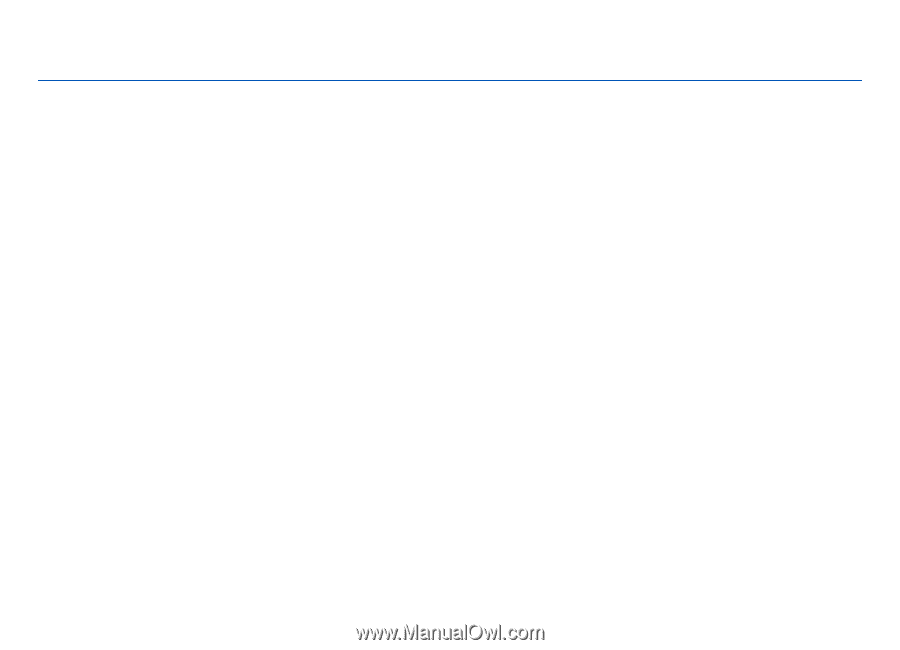
Nokia N86 8MP User Guide
Issue 3