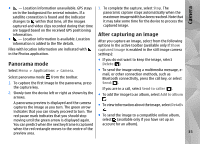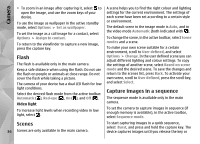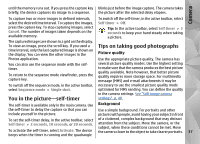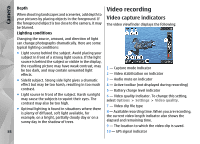Nokia N86 8MP Nokia N86 8MP User Guide in US English - Page 34
Capture images, Location information - details
 |
View all Nokia N86 8MP manuals
Add to My Manuals
Save this manual to your list of manuals |
Page 34 highlights
Camera Capture images When capturing an image, note the following: To activate the front camera, select Options > Use secondary camera. To capture an image, press the scroll key. To zoom in or out, scroll up or down. ● Use both hands to keep the camera still. ● The quality of a digitally zoomed image is lower than that of a nonzoomed image. To leave the camera open in the background and use other applications, press the menu key. To return to the camera, press and hold the capture key. ● The camera goes into the battery saving mode if there are no keypresses for a moment. To continue Location information capturing images, press the capture key. To capture an image, do the following: You can automatically add capture location information to the file details of the captured material. 1. If the camera is in the video mode, select the image mode from the active toolbar. 2. To lock the focus on an object, press the capture key For example, in the Photos application, you can then view the location where an image was captured. Select Menu > Applications > Camera. halfway down (main camera only, not available in landscape or sport scene.). A green locked focus indicator appears on the display. If the focus was not locked, a red focus indicator appears. Release the capture key, and press it halfway down again. You can also capture an image without locking the focus. 3. To capture an image, press the capture key. Do not move the device before the image is saved and the final image appears on the screen. To add location information to all captured material, select Options > Settings > Record location > On. The location information is available only for images captured with the main camera. It may take several minutes to obtain the coordinates of your location. The availability and quality of GPS signals may be affected by your location, buildings, natural obstacles, and weather conditions. If you share a file that includes location information, also the location information is shared, and your location may be visible to third parties viewing the file. The device requires network services to acquire location To zoom in or out when capturing information. 34 an image, use the zoom key in your device. Location information indicators: