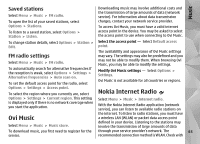Nokia N86 8MP Nokia N86 8MP User Guide in US English - Page 58
Browser toolbar, Navigate s, Web feeds and blogs, Browser
 |
View all Nokia N86 8MP manuals
Add to My Manuals
Save this manual to your list of manuals |
Page 58 highlights
Browser Tip: To minimise the browser without exiting the application or connection, press the end key once. To activate Mini Map, select Options > Settings > General > Mini map > On. When you scroll through a large web page, Mini Map opens and shows an overview of the page. Browser toolbar The browser toolbar helps you select frequently used functions of the browser. To open the toolbar, press and hold the scroll key on a blank spot on a web page. To move within the toolbar, scroll left or right. To select a feature, press the scroll key. From the toolbar, select from the following: ● Recently visited pages - View a list of the web addresses you visit frequently. ● Overview - View an overview of the current web page. ● Search by keyword - Search on the current web page. ● Reload - Refresh the web page. ● Subscribe to web feeds (if available) - View a list of available web feeds on the current web page, and subscribe to a web feed. To move in Mini Map, scroll left, right, up, or down. When you find the desired location, stop scrolling. Mini Map disappears and leaves you at the selected location. When you are browsing a web page that contains a large amount of information, you can also use Page overview to view what kind of information the web page contains. To display an overview of the current web page, press 8. To scroll around the overview, use the scroll key. To zoom in on a section, scroll to the section, and select OK. Web feeds and blogs Select Menu > Web. Web feeds are XML files on web pages that are used to share, for example, the latest news headlines or blogs. It is common to find web feeds on web, blog, and wiki pages. Navigate pages 58 Mini Map and Page overview help you navigate web pages that contain a large amount of information. The browser application automatically detects if a web page contains web feeds. If web feeds are available, to subscribe to a web feed, select Options > Subscribe to web feeds.