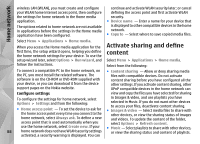Nokia N86 8MP Nokia N86 8MP User Guide in US English - Page 93
Transfer videos from your PC, Video centre settings
 |
View all Nokia N86 8MP manuals
Add to My Manuals
Save this manual to your list of manuals |
Page 93 highlights
Nokia Video Centre ● Resume download - Resume a paused or failed 4. Transfer the video clips to E:\My Videos in the mass download. memory of your device, or to F:\My Videos in a ● Cancel download - Cancel a download. compatible memory card, if available. ● Video details - View information about a video clip. ● Find - Find a video clip. Enter a search term that matches the file name. The transferred video clips appear in the My videos folder in Video centre. Video files in other folders of your device are not displayed. ● Show via home network - Play a downloaded video clip in a compatible home network. The home Video centre settings network must be configured first. ● Memory status - View the amount of free and used memory. ● Sort by - Sort video clips. Select the desired category. ● Move and copy - Move or copy video clips. Select Copy or Move and the desired location. In the Video centre main view, select Options > Settings and from the following: ● Video service selection - Select the video services that you want to appear in Video centre. You can also add, remove, edit, and view the details of a video service. You cannot edit preinstalled video services. Transfer videos from your PC ● Connection settings - To define the network destination used for the network connection, select Transfer your own video clips to Video centre from compatible devices using a compatible USB data cable. Video centre displays only the video clips which are in a format supported by your device. 1. To view your device on a PC as a mass memory device where you can transfer any data files, make the connection with a USB data cable. Network connection. To select the connection manually each time Video centre opens a network connection, select Always ask. To set GPRS connection on or off, select Confirm GPRS usage. To set roaming on or off, select Confirm roaming. ● Parental control - Set an age limit to videos. The 2. Select Mass storage as the connection mode. 3. Select the video clips you want to copy from your PC. required password is the same as the device lock code. The factory setting for the lock code is 12345. In video-on-demand services, videos which 93