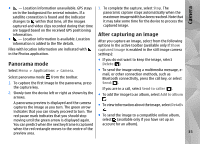Nokia N86 8MP Nokia N86 8MP User Guide in US English - Page 30
Chat with your friends, Ovi Files - thems
 |
View all Nokia N86 8MP manuals
Add to My Manuals
Save this manual to your list of manuals |
Page 30 highlights
Ovi Chat with your friends Start a chat with a friend - Select Options > Chat. Send a chat message - Enter the text in the message field, and select Send. Return to the Ovi Contacts main view without ending the chat - Select Back. Add, call, or copy phone numbers from a chat - Go to a phone number in a chat, and select Options and the appropriate option. In the chat view, select Options and from the following: Ovi Files ● Send - Send the message. With Ovi Files, you can use your Nokia N86 8MP to ● Add smiley - Insert a smiley. access content on your computer if it is switched on ● Send my location - Send your location details to and connected to the internet. You will need to install your chat partner (if supported by both devices). the Ovi Files application on every computer you want ● Profile - View the details of a friend. to access with Ovi Files. ● My profile - Select your presence status or profile image, personalise your message, or change your details. ● Edit text - Copy or paste text. ● End chat - End the active chat. ● Exit - End all active chats, and close the application. You can try out Ovi Files for a limited trial period. With Ovi Files, you can: ● Browse, search, and view your images. You do not need to upload the images to the website but you can access your computer content with your mobile device. The available options may vary. ● Browse, search, and view your files and documents. To receive location information from your friend, you ● Transfer songs from your computer to your device. must have the Maps application. To send and receive ● Send files and folders from your computer without location information, both the Maps and Positioning moving them to and from your device first. applications are needed. ● Access files on your computer even when your View the location of your friend - Select Show on computer is switched off. Just choose which folders map. 30 and files you want to be available, and Ovi Files automatically keeps an up-to-date copy stored in a