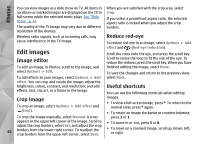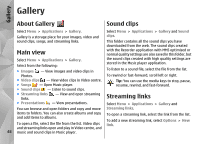Nokia N86 8MP Nokia N86 8MP User Guide in US English - Page 51
See WLAN availability, WLAN wizard, Connection manager, Active data connections
 |
View all Nokia N86 8MP manuals
Add to My Manuals
Save this manual to your list of manuals |
Page 51 highlights
Connectivity If you move the device to another location within the WLAN and out of range of a WLAN access point, the roaming functionality can automatically connect your device to another access point that belongs to the same WLAN. As long as you remain within range of access points that belong to the same network, your device can stay connected to the network. Tip: To check the unique media access control (MAC) address that identifies your device, for example to configure the MAC address of your device to a WLAN router, enter *#62209526# in the home screen. The MAC address is displayed. ● Refresh - Update the list of available WLANs. ● Filter WLAN networks - Filter out WLANs in the list of found networks. The selected networks are filtered out the next time the application searches for WLANs. ● Start web browsing - Start browsing the web using the access point of the WLAN. ● Cont.web browsing - Continue web browsing using the currently active WLAN connection. ● Disconnect WLAN - Disconnect the active connection to the WLAN. ● Details - View the details of the WLAN. See WLAN availability To set your device to show wireless LAN (WLAN) availability, select Menu > Tools > Settings and Connection > Wireless LAN > Show WLAN availability. If a WLAN is available, is displayed. Important: Always enable one of the available encryption methods to increase the security of your wireless LAN connection. Using encryption reduces the risk of unauthorised access to your data. Connection manager WLAN wizard Active data connections Select Menu > Tools > Connectivity > WLAN wiz.. Select Menu > Tools > Connectivity > Conn. mgr.. The WLAN wizard helps you find and connect to a Select Active data connections. wireless LAN (WLAN). When you open the application, In the active data connections view, you can see the your device starts to scan for available WLANs and lists open data connections: them. data calls 51 Select Options and from the following: