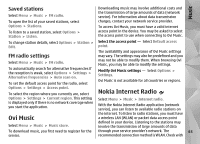Nokia N86 8MP Nokia N86 8MP User Guide in US English - Page 63
Saved stations, FM radio settings, Ovi Music, Nokia Internet Radio
 |
View all Nokia N86 8MP manuals
Add to My Manuals
Save this manual to your list of manuals |
Page 63 highlights
Music Saved stations Select Menu > Music > FM radio. Downloading music may involve additional costs and the transmission of large amounts of data (network service). For information about data transmission To open the list of your saved stations, select Options > Stations. charges, contact your network service provider. To access Ovi Music, you must have a valid internet To listen to a saved station, select Options > Station > Listen. access point in the device. You may be asked to select the access point to use when connecting to Ovi Music. To change station details, select Options > Station > Select the access point - Select Default access Edit. point. FM radio settings Select Menu > Music > FM radio. To automatically search for alternative frequencies if the reception is weak, select Options > Settings > Alternative frequencies > Auto scan on. To set the default access point for the radio, select Options > Settings > Access point. To select the region where you currently are, select Options > Settings > Current region. This setting is displayed only if there is no network coverage when you start the application. The availability and appearance of Ovi Music settings may vary. The settings may also be predefined and you may not be able to modify them. When browsing Ovi Music, you may be able to modify the settings. Modify Ovi Music settings - Select Options > Settings. Ovi Music is not available for all countries or regions. Nokia Internet Radio Select Menu > Music > Internet radio. With the Nokia Internet Radio application (network service), you can listen to available radio stations on Ovi Music Select Menu > Music > Music store. the internet. To listen to radio stations, you must have a wireless LAN (WLAN) or packet data access point defined in your device. Listening to the stations may involve the transmission of large amounts of data To download music, you first need to register for the through your service provider's network. The 63 service. recommended connection method is WLAN. Check with