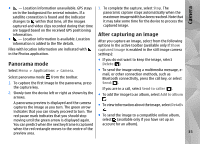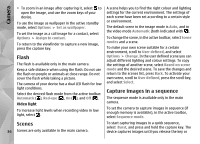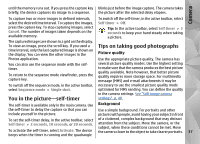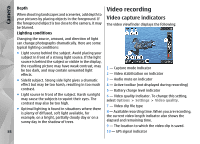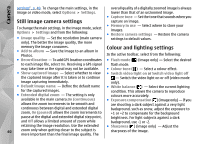Nokia N86 8MP Nokia N86 8MP User Guide in US English - Page 35
Panorama mode, After capturing an image
 |
View all Nokia N86 8MP manuals
Add to My Manuals
Save this manual to your list of manuals |
Page 35 highlights
Camera ● - Location information unavailable. GPS stays on in the background for several minutes. If a satellite connection is found and the indicator changes to within that time, all the images captured and video clips recorded during that time are tagged based on the received GPS positioning information. ● - Location information is available. Location information is added to the file details. Files with location information are indicated with in the Photos application. 3. To complete the capture, select Stop. The panoramic capture stops automatically when the maximum image width has been reached. Note that it may take some time for the device to process the captured image. After capturing an image After you capture an image, select from the following options in the active toolbar (available only if Show captured image is enabled in the still image camera settings): Panorama mode ● If you do not want to keep the image, select Delete ( ). Select Menu > Applications > Camera. Select panorama mode from the toolbar. ● To send the image using a multimedia message, email, or other connection methods, such as Bluetooth connectivity, press the call key, or select 1. To capture the first image in the panorama, press Send ( ). the capture key. If you are in a call, select Send to caller ( ). 2. Slowly turn the device left or right as shown by the ● To add the image to an album, select Add to album arrows. . A panorama preview is displayed and the camera captures the image as you turn. The green arrow indicates that you can slowly proceed to turn. The ● To view information about the image, select Details . red pause mark indicates that you should stop ● To send the image to a compatible online album, moving until the green arrow is displayed again. select (available only if you have set up an You can predict when the next key frame is captured account for an album). when the red rectangle moves to the centre of the preview area. 35