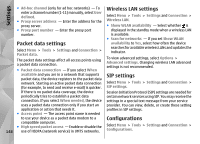Nokia N86 8MP Nokia N86 8MP User Guide in US English - Page 149
Access point name control, Application settings, Remote configuration
 |
View all Nokia N86 8MP manuals
Add to My Manuals
Save this manual to your list of manuals |
Page 149 highlights
Settings You may receive trusted server settings from your service provider in a configuration message. You can save view or delete these settings in configurations. Remote configuration Select Menu > Tools > Device mgr.. Access point name control Select Menu > Tools > Settings and Connection > APN control. With the access point name control service, you can restrict packet data connections and allow your device to use only certain packet data access points. This setting is only available if your SIM card supports the access point control service. To set the control service on or off or to change the allowed access points, select Options and the corresponding option. To change the options, you need your PIN2 code. Contact your service provider for the code. With Device manager, you can manage settings, data, and software on your device remotely. You can connect to a server, and receive configuration settings for your device. You may receive server profiles and different configuration settings from your service providers or company information management department. Configuration settings may include connection and other settings used by different applications in your device. The available options may vary. The remote configuration connection is usually started by the server when the device settings need to be updated. To create a new server profile, select Options > Server profiles > Options > New server profile. Application settings To edit the settings of some of the applications in your device, select Menu > Tools > Settings and Applications. To edit the settings, you can also select Options > Settings in each application. You may receive these settings from your service provider in a configuration message. If not, define the following: ● Server name - Enter a name for the configuration server. ● Server ID - Enter the unique ID to identify the configuration server. ● Server password - Enter a password to identify your device to the server. 149