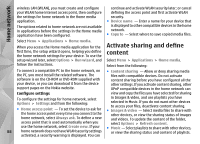Nokia N86 8MP Nokia N86 8MP User Guide in US English - Page 86
Synchronise your Favourites, View location details, Change the look of the map
 |
View all Nokia N86 8MP manuals
Add to My Manuals
Save this manual to your list of manuals |
Page 86 highlights
Nokia Maps Synchronise your Favourites To synchronise places, routes, or collections between your mobile device and the Ovi Maps internet service, you need a Nokia account. If you do not have one, in the main view, select Options > Account > Nokia account > Create new account. Synchronise saved places, routes, and collections - Select Favourites > Synchronise with Ovi. If you do not have a Nokia account, you are prompted to create one. Set the device to synchronise Favourites automatically - Select Options > Settings > Synchronisation > Change > At start-up and shutd.. Synchronising requires an active internet connection, and may involve the transmission of large amounts of data through your service provider's network. Contact your service provider for information about data transmission charges. To use the Ovi Maps internet service, go to www.ovi.com. Change the look of the map Select Menu > Maps and My position. Press 1, and select from the following: ● Map - In the standard map view, details such as location names or motorway numbers, are easy to read. ● Satellite - For a detailed view, use satellite images. ● Terrain - View at a glance the ground type and altitude, for example, when you are travelling offroad. Change between 2D and 3D views - Press 3. View location details Select Menu > Maps and My position. 86 View the details of a place - Select a place, press the scroll key, and select Show details.