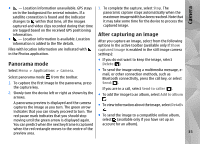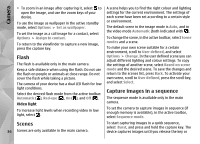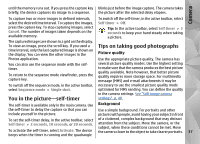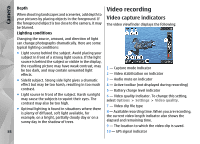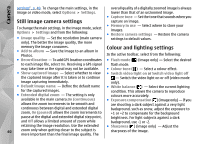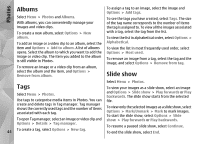Nokia N86 8MP Nokia N86 8MP User Guide in US English - Page 39
Record videos, After recording a video, Camera settings
 |
View all Nokia N86 8MP manuals
Add to My Manuals
Save this manual to your list of manuals |
Page 39 highlights
Camera Record videos 1. If the camera is in the image mode, select the video mode from the active toolbar. 2. To start recording, press the capture key. The red record icon ( ) is displayed and a tone sounds. ● If you do not want to keep the video, select Delete ( ). ● To send the video clip using a multimedia message, e-mail, or other connection methods, such as Bluetooth connectivity, press the call key, or select Send ( ). This option is not available during a call. 3. To pause recording at any time, press Pause. Select You may not be able to send video clips saved in the Continue to resume. If you pause recording and do MPEG-4 file format in a multimedia message. not press any key within one minute, the recording stops. You can also send the video clip to a person you are talking to. Select Send to caller ( ) (only available To zoom in or out of the subject, use the zoom key during a call). in your device. 4. To stop recording, press the capture key. The video clip is automatically saved in Photos. The maximum length of a video clip is approximately 30 seconds with sharing quality and 90 minutes with other quality settings. ● To add the video clip to an album, select Add to album ● To upload the video clip to a compatible online album, select (only available if you have set up an account for a compatible online album). To activate the front camera, select Options > Use secondary camera. To start recording a video, press ● To return to the viewfinder to record a new video clip, press the capture key. the scroll key. To zoom in or out, scroll up or down. After recording a video After you record a video clip, select from the following options in the active toolbar (available only if Show captured video is set to On in the video settings): Camera settings There are two kinds of settings for the camera: setup settings and main settings. The setup settings return to the default settings after you close the camera, but the main settings remain the same until you change ● To immediately play the video clip you just recorded, them again. To adjust the setup settings, use the select Play ( ). options in the active toolbar. See "Colour and lighting 39