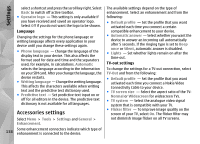Nokia N86 8MP Nokia N86 8MP User Guide in US English - Page 137
Settings, General settings, Personalisation settings - clock themes
 |
View all Nokia N86 8MP manuals
Add to My Manuals
Save this manual to your list of manuals |
Page 137 highlights
Settings Settings Some settings may be preset for the device by your adjusts the brightness of the display. The light service provider, and you may not be able to change sensor may cause the display to flicker in low light. them. ● Font size - Adjust the size of the text and icons on the display. General settings ● Power saver time-out - Select the time-out period after which the power saver is activated. In general settings, you can edit the general settings of your device or restore the device to original default settings. You can adjust time and date settings also in the clock. ● Welcome note / logo - The welcome note or logo is displayed briefly each time you switch on the device. Select Default to use the default image, Text to write a welcome note, or Image to select an image from Photos. Personalisation settings ● Light time-out - Select a time-out after which the backlight of the display is switched off. Select Menu > Tools > Settings and General > Personalisation. You can edit settings related to the display, standby mode, and general functions of your device. Standby mode ● Shortcuts - Assign shortcuts to the selection keys to be used in the standby mode and select which applications are shown in the active toolbar. Themes allows you to change the look of the display. If the active standby is set off, you can assign keypad Voice commands opens the settings for the Voice shortcuts for the different presses of the scroll key. commands application. ● Change Menu view - Select Horizontal icon Tones allows you to change the tones of the calendar, clock, and currently active profile. Display ● Light sensor - Scroll left or right to adjust the light sensor that observes the lighting conditions and bar to view a horizontal toolbar and the content from different applications on the screen. Select Vertical icon bar to view a vertical toolbar on the screen. The content from different applications is hidden. To display the content, in the standby mode, 137