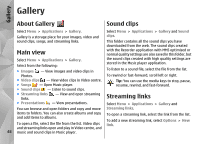Nokia N86 8MP Nokia N86 8MP User Guide in US English - Page 53
Send and receive data with Bluetooth, Connectivity
 |
View all Nokia N86 8MP manuals
Add to My Manuals
Save this manual to your list of manuals |
Page 53 highlights
Connectivity Video Distribution Profile (GAVDP), Audio/Video 5. Select the item and Options > Send > Via Remote Control Profile (AVRCP), Advanced Audio Bluetooth. The device searches for other devices Distribution Profile (A2DP). To ensure interoperability using Bluetooth technology within range and lists between other devices supporting Bluetooth them. technology, use Nokia approved accessories for this model. Check with the manufacturers of other devices to determine their compatibility with this device. Tip: If you have sent data using Bluetooth connectivity before, a list of the previous search results is displayed. To search for more Features using Bluetooth technology increase the Bluetooth devices, select More devices. demand on battery power and reduce the battery life. 6. Select the device with which you want to connect. Send and receive data with If the other device requires pairing before data can be transmitted, you are asked to enter a passcode. Bluetooth When the connection has been established, Sending Select Menu > Tools > Connectivity > Bluetooth. data is displayed. 1. When you activate Bluetooth connectivity for the first time, you are asked to name your device. Give The Sent folder in the Messaging application does not store messages sent using Bluetooth connectivity. your device a unique name to make it easy to recognise if there are several Bluetooth devices To receive data using Bluetooth connectivity, select Bluetooth > On and My phone's visibility > Shown nearby. to all to receive data from a non-paired device or 2. Select Bluetooth > On. Hidden to receive data from a paired device only. 3. Select My phone's visibility > Shown to all or Define period. If you select Define period, you need to define the time during which your device is visible to others. Your device and the name you entered can now be seen by other users with devices using Bluetooth technology. When you receive data through Bluetooth connectivity, depending on the settings of an active profile, a tone sounds, and you are asked if you want to accept the message in which the data is included. If you accept, the message is placed in the Inbox folder in the Messaging application. 4. Open the application where the item you want to send is stored. Tip: You can access the files in the device or on the memory card using a compatible accessory 53