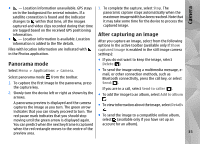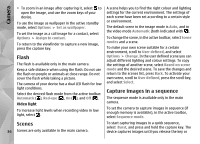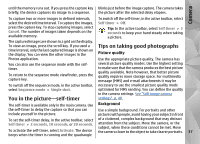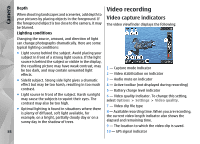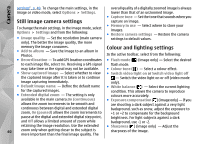Nokia N86 8MP Nokia N86 8MP User Guide in US English - Page 37
You in the picture—self-timer, Tips on taking good photographs
 |
View all Nokia N86 8MP manuals
Add to My Manuals
Save this manual to your list of manuals |
Page 37 highlights
Camera until the memory runs out. If you press the capture key blinks just before the image capture. The camera takes briefly, the device captures six image in a sequence. the picture after the selected delay elapses. To capture two or more images in defined intervals, To switch off the self-timer, in the active toolbar, select select the desired time interval. To capture the images, Self timer > Off. press the capture key. To stop capturing images, select Cancel. The number of images taken depends on the available memory. Tip: In the active toolbar, select Self timer > 2 seconds to keep your hand steady when taking a picture. The captured images are shown in a grid on the display. To view an image, press the scroll key. If you used a Tips on taking good photographs time interval, only the last captured image is shown on the display. You can view the other images in the Picture quality Photos application. Use the appropriate picture quality. The camera has You can also use the sequence mode with the selftimer. To return to the sequence mode viewfinder, press the capture key. several picture quality modes. Use the highest setting to make sure that the camera produces the best picture quality available. Note however, that better picture quality requires more storage space. For multimedia message (MMS) and e-mail attachments it may be To switch off the sequence mode, in the active toolbar, necessary to use the smallest picture quality mode select Sequence mode > Single shot. optimised for MMS sending. You can define the quality in the camera settings. See "Still image camera You in the picture-self-timer settings", p. 40. The self-timer is available only in the main camera. Use Background the self-timer to delay the capture so that you can include yourself in the picture. Use a simple background. For portraits and other pictures with people, avoid having your subject in front To set the self-timer delay, in the active toolbar, select of a cluttered, complex background that may distract Self timer > 2 seconds, 10 seconds, or 20 seconds. attention from the subject. Move the camera, or the subject, when these conditions cannot be met. Move To activate the self-timer, select Activate. The device the camera closer to the object to take clearer portraits. 37 beeps when the timer is running and the quadrangle