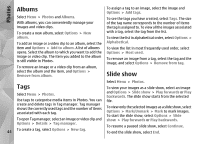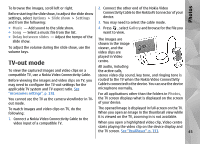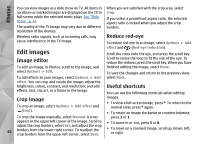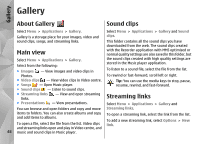Nokia N86 8MP Nokia N86 8MP User Guide in US English - Page 48
Gallery, About Gallery, Main view, Sound clips, Streaming links
 |
View all Nokia N86 8MP manuals
Add to My Manuals
Save this manual to your list of manuals |
Page 48 highlights
Gallery Gallery About Gallery Sound clips Select Menu > Applications > Gallery. Select Menu > Applications > Gallery and Sound Gallery is a storage place for your images, video and clips. sound clips, songs, and streaming links. This folder contains all the sound clips you have downloaded from the web. The sound clips created Main view with the Recorder application with MMS optimised or normal quality settings are also saved in this folder, but Select Menu > Applications > Gallery. Select from the following: ● Images - View images and video clips in the sound clips created with high quality settings are stored in the Music player application. To listen to a sound file, select the file from the list. Photos. To rewind or fast-forward, scroll left or right. ● Video clips - View video clips in Video centre. Tip: You can use the media keys to stop, pause, ● Songs - Open Music player. resume, rewind, and fast-forward. ● Sound clips - Listen to sound clips. ● Streaming links links. - View and open streaming Streaming links ● Presentations - View presentations. Select Menu > Applications > Gallery and You can browse and open folders and copy and move Streaming links. items to folders. You can also create albums and copy and add items to albums. To open a file, select the file from the list. Video clips and streaming links open and play in Video centre, and To open a streaming link, select the link from the list. To add a new streaming link, select Options > New link. 48 music and sound clips in Music player.