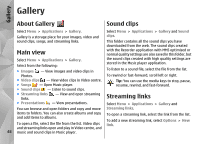Nokia N86 8MP Nokia N86 8MP User Guide in US English - Page 52
Available WLANs, Bluetooth, About Bluetooth
 |
View all Nokia N86 8MP manuals
Add to My Manuals
Save this manual to your list of manuals |
Page 52 highlights
Connectivity packet data connections wireless LAN (WLAN) connections Bluetooth Select Menu > Tools > Connectivity > Bluetooth. Note: The actual invoice for calls and services from your service provider may vary, depending on About Bluetooth network features, rounding off for billing, taxes, and Bluetooth technology in your device enables wireless so forth. connections between electronic devices within a range To end a connection, select Options > Disconnect. To close all open connections, select Options > Disconnect all. To view the details of a connection, select Options > Details. of 10 metres (33 feet). A Bluetooth connection can be used to send images, videos, text, business cards, calendar notes, or to connect wirelessly to devices that use Bluetooth technology. Since devices using Bluetooth technology communicate using radio waves, your device and the Available WLANs other devices do not need to be in direct line-of-sight. The two devices only need to be within a maximum of Select Menu > Tools > Connectivity > Conn. 10 metres of each other, although the connection can mgr. and Available WLAN networks. be subject to interference from obstructions such as The available WLAN view shows a list of wireless LANs walls or other electronic devices. (WLAN) within range, their network mode Several Bluetooth connections can be active at a time. (infrastructure or ad hoc), and signal strength For example, if your device is connected to a headset, indicator. is displayed for networks with encryption, you can also transfer files to another compatible device and if your device has an active connection in the at the same time. network. This device is compliant with Bluetooth Specification To view the details of a network, select Options > 2.0 + EDR supporting the following profiles: Dial-Up Details. Networking (DUN), Object Push Profile (OPP), File Transfer Profile (FTP), Hands Free Profile (HFP), Headset 52 To create an internet access point in a network, select Options > Define access point. Profile (HSP), Basic Imaging Profile (BIP), Remote SIM Access Profile (SimAP), Device Identification Profile (DI), Phonebook Access Profile (PBAP), Generic Audio/