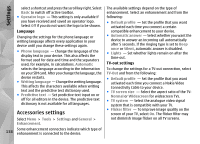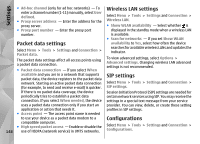Nokia N86 8MP Nokia N86 8MP User Guide in US English - Page 143
Call divert, Call barring, Voice call barring
 |
View all Nokia N86 8MP manuals
Add to My Manuals
Save this manual to your list of manuals |
Page 143 highlights
Settings ● Show call duration - Activate this setting if you want the length of a call to be displayed during the call. ● Summary after call - Activate this setting if you Call divert Select Menu > Tools > Settings and Phone > Call divert. want the length of a call to be displayed after the Call divert allows you to divert incoming calls to your call. voice mailbox or another phone number. For details, ● Speed dial - Select On, and the numbers assigned contact your service provider. to the number keys (2 to 9) can be dialled by pressing and holding the key. See " Speed dial a phone number ", p. 109. ● Anykey answer - Select On, and you can answer an incoming call by briefly pressing any keypad key, except the power key, selection keys, zoom/volume To activate call divert, select Activate. To check whether the option is active, select Check status. Several diverting options can be active at the same time. When all calls are diverted, is shown in the standby mode. key, or capture key. ● Line in use - This setting (network service) is Call barring shown only if the SIM card supports two subscriber numbers, that is, two phone lines. Select which phone line you want to use for making calls and sending text messages. Calls on both lines can be answered irrespective of the selected line. If you select Line 2 and have not subscribed to this network service, you are not able to make calls. When line 2 is selected, is shown in the standby mode. Select Menu > Tools > Settings and Phone > Call barring. Call barring (network service) allows you to restrict the calls that you make or receive with the device. For example, you can restrict all outgoing international calls or incoming calls when you are abroad. To change the settings, you need the barring password from your service provider. ● Line change - To prevent line selection (network service), select Disable if supported by your SIM card. To change this setting, you need the PIN2 code. Voice call barring Select the desired barring option, and set it on (Activate) or off (Deactivate), or check whether the option is active (Check status). Call barring affects all calls, including data calls. 143