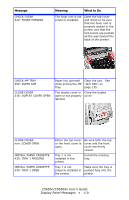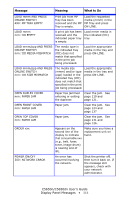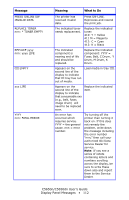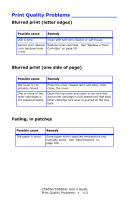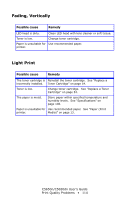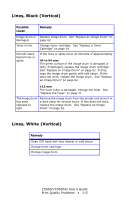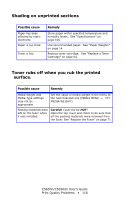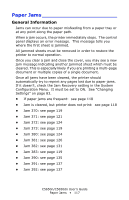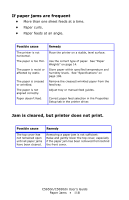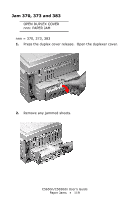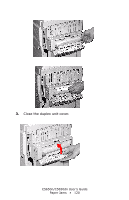Oki C5650n C5650n/C5650dn User's Guide - Page 115
Lines, Black (Vertical), White (Vertical), Possible, cause, Remedy
 |
View all Oki C5650n manuals
Add to My Manuals
Save this manual to your list of manuals |
Page 115 highlights
Lines, Black (Vertical) Possible cause Remedy Image drum is damaged. Toner is low. Periodic black lateral lines or spots. Replace image drum. See "Replace an Image Drum" on page 62. Change toner cartridge. See "Replace a Toner Cartridge" on page 54. If the lines or spots occur at intervals of approximately 44 to 94 mm The green surface of the image drum is damaged or dirty. If damaged, replace the image drum cartridge. See "Replace an Image Drum" on page 62. If dirty, wipe the image drum gently with soft tissue. If this does not work, replace the image drum. See "Replace an Image Drum" on page 62. 113 mm The fuser roller is damaged. Change the fuser. See "Replace the Fuser" on page 71. The image drum has been exposed to light. Remove the image drum from the printer and store it in a dark place for several hours. If this does not work, replace the image drum. See "Replace an Image Drum" on page 62. Lines, White (Vertical) Remedy Clean LED head with lens cleaner or soft tissue. Change toner cartridge. Change image drum. C5650n/C5650dn User's Guide Print Quality Problems • 115