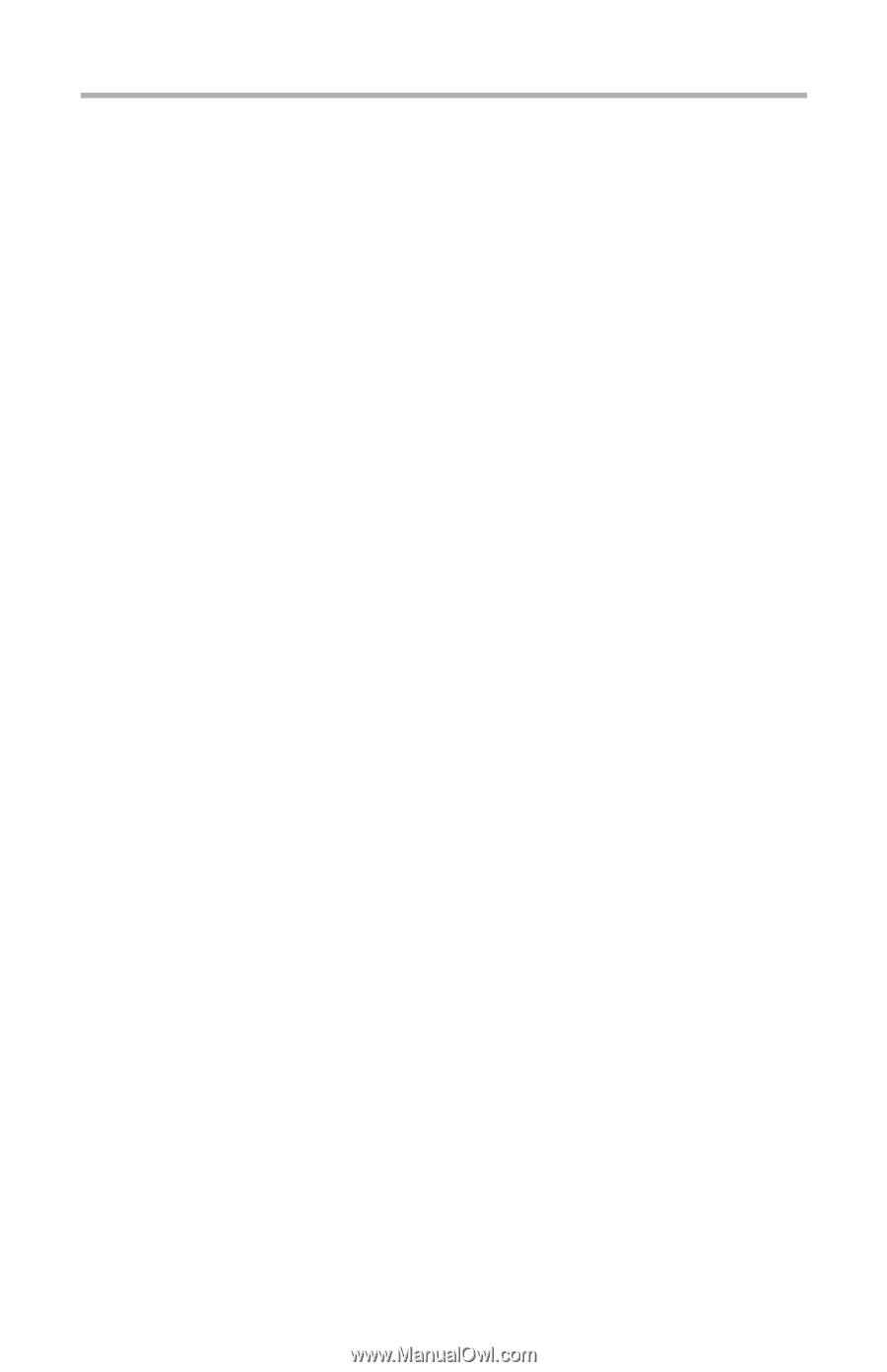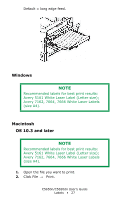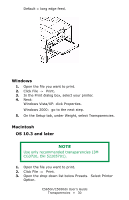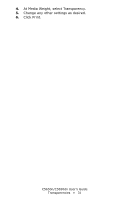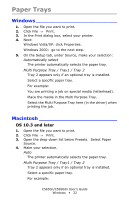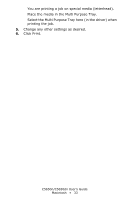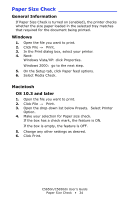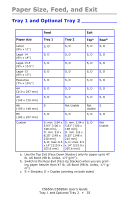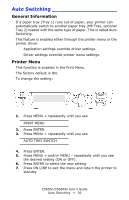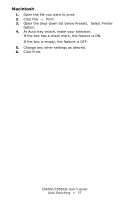Oki C5650n C5650n/C5650dn User's Guide - Page 32
Paper Trays, Windows, Macintosh, OS 10.3 and later
 |
View all Oki C5650n manuals
Add to My Manuals
Save this manual to your list of manuals |
Page 32 highlights
Paper Trays Windows 1. Open the file you want to print. 2. Click File → Print. 3. In the Print dialog box, select your printer. 4. Next: Windows Vista/XP: click Properties. Windows 2000: go to the next step. 5. On the Setup tab, under Source, make your selection: Automatically select The printer automatically selects the paper tray. Multi Purpose Tray / Tray1 / Tray 2 Tray 2 appears only if an optional tray is installed. Select a specific paper tray. For example: You are printing a job on special media (letterhead). Place the media in the Multi Purpose Tray. Select the Multi Purpose Tray here (in the driver) when printing the job. Macintosh OS 10.3 and later 1. Open the file you want to print. 2. Click File → Print. 3. Open the drop-down list below Presets. Select Paper Source. 4. Make your selection. Auto The printer automatically selects the paper tray. Multi Purpose Tray / Tray1 / Tray 2 Tray 2 appears only if an optional tray is installed. Select a specific paper tray. For example: C5650n/C5650dn User's Guide Windows • 32