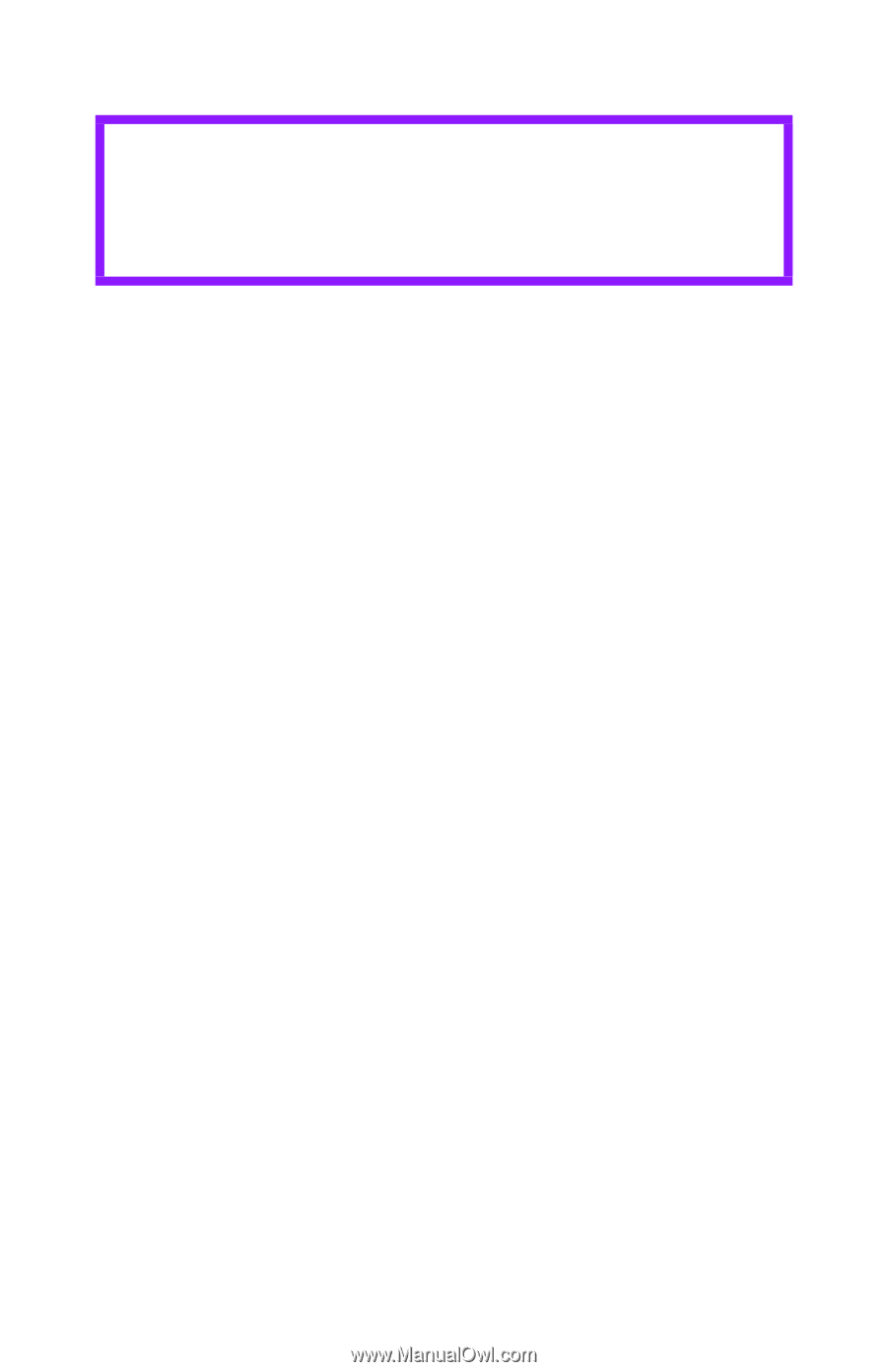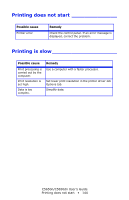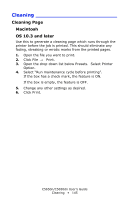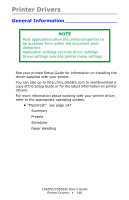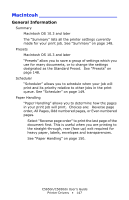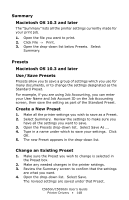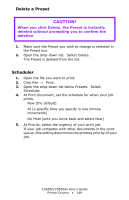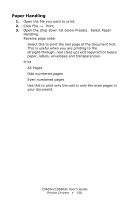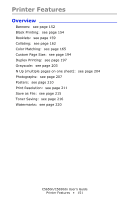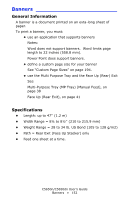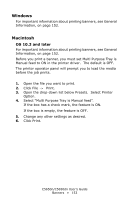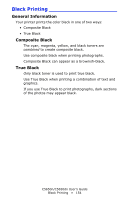Oki C5650n C5650n/C5650dn User's Guide - Page 149
Delete a Preset, Scheduler, When you click Delete, the Preset is instantly, deleted
 |
View all Oki C5650n manuals
Add to My Manuals
Save this manual to your list of manuals |
Page 149 highlights
Delete a Preset CAUTION! When you click Delete, the Preset is instantly deleted without prompting you to confirm the deletion. 1. Make sure the Preset you wish to change is selected in the Preset box. 2. Open the drop-down list. Select Delete. The Preset is deleted from the list. Scheduler 1. Open the file you want to print. 2. Click File → Print. 3. Open the drop-down list below Presets. Select Scheduler. 4. At Print Document, set the schedule for when your job prints. Now (the default). At [a specific time you specify in one minute increments] On Hold [until you come back and select Now] 5. At Priority, select the urgency of your print job. If your job competes with other documents in the print queue, this setting determines the printing priority of your job. C5650n/C5650dn User's Guide Printer Drivers • 149