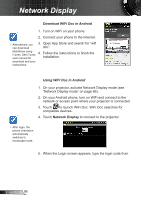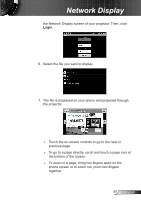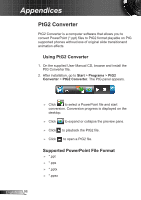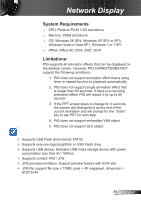Optoma ZW210ST User's Manual - Page 101
The screen of the Notebook or PowerBook computer is not, displaying your presentation
 |
View all Optoma ZW210ST manuals
Add to My Manuals
Save this manual to your list of manuals |
Page 101 highlights
Appendices 4. Verify that the resolution setting of the monitor display is lower than or equal to UXGA (1600 × 1200). If you are using a Notebook: 1. First, follow the steps above to adjust resolution of the computer. 2. Press the appropriate keys listed below for your notebook manufacturer to send signal out from your notebook to the projector. Example: [Fn]+[F4] Acer Asus Dell Gateway [Fn]+[F5] [Fn]+[F8] [Fn]+[F8] [Fn]+[F4] IBM/Lenovo HP/Compaq NEC Toshiba [Fn]+[F7] [Fn]+[F4] [Fn]+[F3] [Fn]+[F5] Mac Apple: System Preference Display Arrangement Mirror display If you experience difficulty changing resolutions or your monitor freezes, restart all equipment including the projector. The screen of the Notebook or PowerBook computer is not displaying your presentation If you are using a Notebook PC Some Notebook PCs may deactivate their own screens when a second display device is in use. Each has a different way to be reactivated. Refer to your computer's manual for detailed information. Image is unstable or flickering ►►Use "Phase" to correct it. See page 38 for more information. ►►Change the monitor color setting on your computer. Image has vertical flickering bar ►►Use "Frequency" to make an adjustment. See page 38 for more information. ►►Check and re-configure the display mode of your graphic card to make it compatible with the projector. 101 English