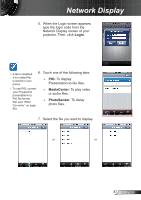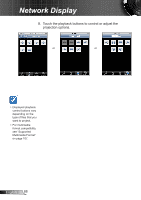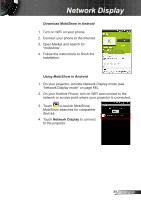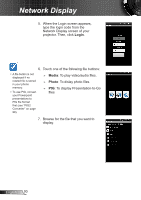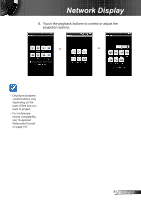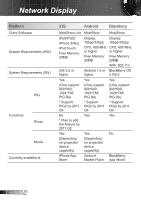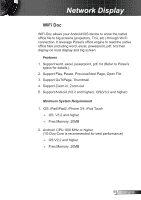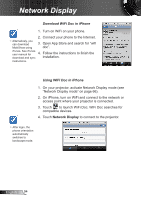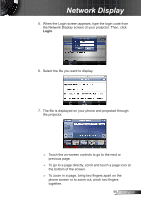Optoma ZW210ST User's Manual - Page 90
Media, Photo, Login, To display Presentation-to-Go
 |
View all Optoma ZW210ST manuals
Add to My Manuals
Save this manual to your list of manuals |
Page 90 highlights
Network Display 5. When the Login screen appears, type the login code from the Network Display screen of your projector. Then, click Login. 6. Touch one of the following file buttons: A file button is not displayed if no related file is stored in your phone memory. To use PtG, convert your Powerpoint presentations to PtG file format first (see "PtG2 Converter" on page 98). ►► Media: To play video/audio files. ►► Photo: To dislay photo files. ►► PtG: To display Presentation-to-Go files 7. Browse for the file that you want to display. English 90

90
English
Network Display
6.
Touch one of the following file buttons:
►
Media
: To play video/audio files.
►
Photo
: To dislay photo files.
►
PtG
: To display Presentation-to-Go
files
7.
Browse for the file that you want to
display.
A file button is not
displayed if no
related file is stored
in your phone
memory.
To use PtG, convert
your Powerpoint
presentations to
PtG file format
first (see “PtG2
Converter” on page
98).
5. When the Login screen appears,
type the login code from the
Network Display screen of your
projector. Then, click
Login
.