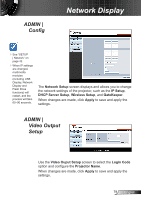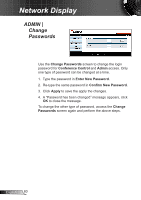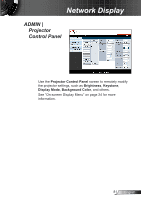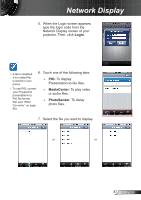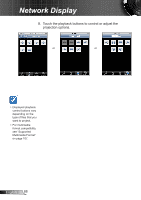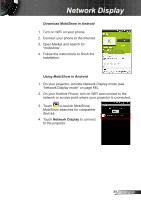Optoma ZW210ST User's Manual - Page 84
Crestron RoomView
 |
View all Optoma ZW210ST manuals
Add to My Manuals
Save this manual to your list of manuals |
Page 84 highlights
Network Display Crestron RoomView Crestron RoomView works as a remote control station of your projector when connected over a network. Crestron allows you to change and re-sync input sources, show the on-screen display menu, and adjust the projector settings right on your computer. Using Crestron RoomView 1. Activate Network Display and open the Optoma Web Utility page (see "Network Display mode" on page 66). 2. On the left panel menu, click Crestron. The Crestron RoomView screen appears. 4 1 5 6 7 2 8 9 10 3 Using Crestron RoomView 1 Login Code 2 Source List Click to turn on or turn off Crestron. Displays the input sources connected to the projector. 3 Freeze / Contrast / Brightness / Color Click a setting button and drag the slider to adjust the setting. English 84