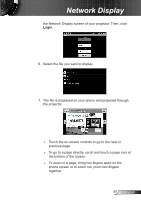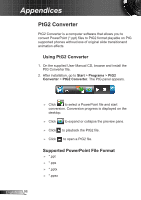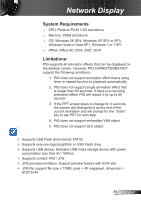Optoma ZW210ST User's Manual - Page 102
Image is out of focus, Image is too small or too large, Image has slanted sides, Image is reversed
 |
View all Optoma ZW210ST manuals
Add to My Manuals
Save this manual to your list of manuals |
Page 102 highlights
Appendices Image is out of focus ►►Make sure the lens cap is removed. ►►Adjust the Focus Ring on the projector lens. ►►Make sure the projection screen is between the required distance. See page 16. The image is stretched when displaying 16:9 DVD title ►►When you play anamorphic DVD or 16:9 DVD, the projector will show the best image when the projector display mode is set to 16:9 in the OSD. ►►If you play 4:3 format DVD titles, please change the format to 4:3 in the projector OSD. ►►If the image is still stretched, adjust the aspect ratio. ►►Set the display format of your DVD player to 16:9 (wide) aspect ratio. Image is too small or too large ►►Move the projector closer to or further from the screen. ►►Press on the control panel or Menu on the remote control. Go to "DISPLAY → Format" and try the different settings. Image has slanted sides ►►If possible, reposition the projector so that it is horizontally centered on the screen and below the bottom of the screen. ►►Press "Keystone +/-" button on the remote control or press " / " on the control panel, until the sides are vertical. Image is reversed ►►Press on the control panel or Menu on the remote control. Go to "SETUP → Projection" from the OSD and adjust the projection direction. The projector stops responding to all controls Check that "Keypad Lock" is not activated by trying to control the projector with the remote control. English 102