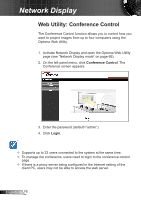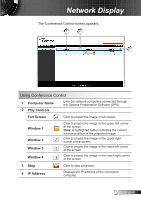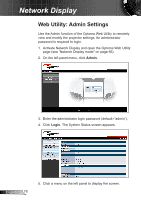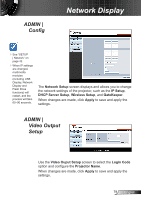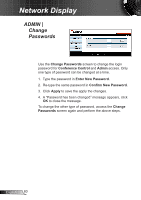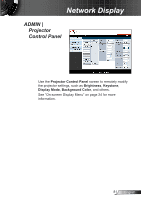Optoma ZW210ST User's Manual - Page 78
Web Utility: Admin Settings
 |
View all Optoma ZW210ST manuals
Add to My Manuals
Save this manual to your list of manuals |
Page 78 highlights
Network Display Web Utility: Admin Settings Use the Admin function of the Optoma Web Utility to remotely view and modify the projector settings. An administrator password is required to login. 1. Activate Network Display and open the Optoma Web Utility page (see "Network Display mode" on page 66). 2. On the left panel menu, click Admin. 3. Enter the administrator login password (default="admin"). 4. Click Login. The System Status screen appears. English 78 5. Click a menu on the left panel to display the screen.

78
English
Network Display
Web Utility: Admin Settings
Use the Admin function of the Optoma Web Utility to remotely
view and modify the projector settings. An administrator
password is required to login.
1. Activate Network Display and open the Optoma Web Utility
page (see “Network Display mode” on page 66).
2. On the left panel menu, click
Admin
.
3. Enter the administrator login password (default=”admin”).
4. Click
Login
. The System Status screen appears.
5. Click a menu on the left panel to display the screen.