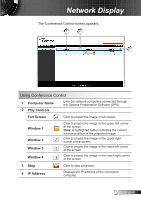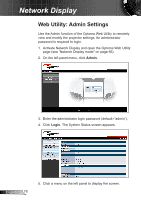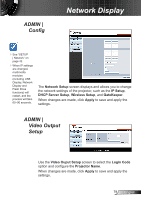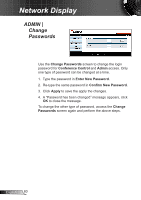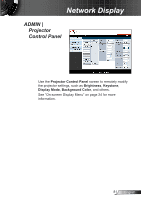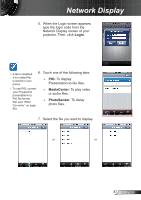Optoma ZW210ST User's Manual - Page 82
ADMIN | Alert Setting, Alert Setting, Enable, Email Alert, Subject, SMTP Setting, Outgoing SMTP Server
 |
View all Optoma ZW210ST manuals
Add to My Manuals
Save this manual to your list of manuals |
Page 82 highlights
Network Display ADMIN | Alert Setting Obtain the SMTP information from your network administrator. Click the Email Alert Test button to test the email alert settings. Use the Alert Setting screen to configure the projector to send out email alerts when errors occur, such as fan failure, high temperature, or light source failure. 1. Select Enable to enable the email alert feature. 2. In the Email Alert section, enter the following information: ►► To: Email address where you want to send the email alert. ►► Cc: Second email address where you want to send the email alert. ►► From: Email address from where the email alert is sent. ►► Subject: Subject title of the email alerts. 3. In the SMTP Setting section, enter the following information: ►► Outgoing SMTP Server: The SMTP server of the email address from where email alerts are sent. ►► Username: User name of the SMTP server. ►► Password: Password of the SMTP server. 4. In the Alert Condition section, check the type of email notification that you want to receive. You may select more than one condition. 5. When done, click Save to save and apply the settings. English 82