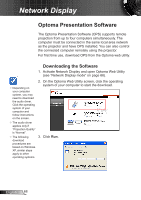Optoma ZW210ST User's Manual - Page 67
Open Optoma Web Utility, Crestron, Conference Control, Admin
 |
View all Optoma ZW210ST manuals
Add to My Manuals
Save this manual to your list of manuals |
Page 67 highlights
Network Display Open Optoma Web Utility 1. Connect your computer to the same network where the projector is connected. 2. Launch your web browser application (e.g. Internet Explorer, Safari, Firefox, etc). 3. On the address bar, type the IP address noted from the Network Display screen. 4. The Optoma Web Utility screen opens. ►► To use Optoma Presentation Software, click the operating system of your computer to download the software (see "Downloading the Software" on page 68). ►► To use Crestron RoomView, click Crestron on the left panel menu (see "Crestron RoomView" on page 74 ). ►► To project images from up to four computer simultaneously, click Conference Control on the left panel menu (see "Web Utility: Conference Control" on page 76). ►► To change the projector settings by web utility, click Admin on the left panel menu. See "Web Utility: Admin Settings" on page 78 for more instructions. 67 English