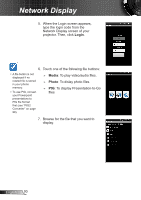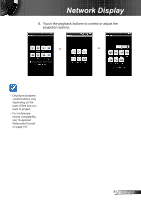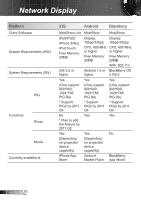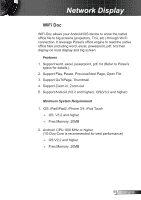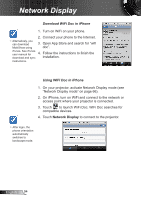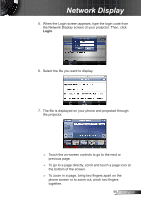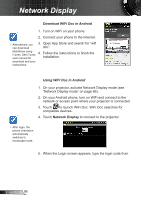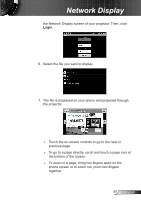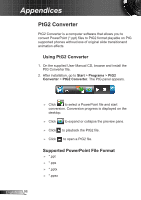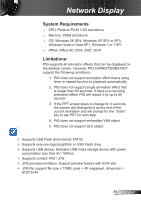Optoma ZW210ST User's Manual - Page 95
the bottom of the screen., previous
 |
View all Optoma ZW210ST manuals
Add to My Manuals
Save this manual to your list of manuals |
Page 95 highlights
Network Display 5. When the Login screen appears, type the login code from the Network Display screen of your projector. Then, click Login. 6. Select the file you want to display. 7. The file is displayed on your phone and projected through the projector. ►► Touch the on-screen controls to go to the next or previous page. ►► To go to a page directly, scroll and touch a page icon at the bottom of the screen. ►► To zoom in a page, bring two fingers apart on the phone screen or to zoom out, pinch two fingers together. 95 English

95
English
Network Display
5. When the Login screen appears, type the login code from
the Network Display screen of your projector. Then, click
Login
.
6.
Select the file you want to display.
7.
The file is displayed on your phone and projected through
the projector.
►
Touch the on-screen controls to go to the next or
previous page.
►
To go to a page directly, scroll and touch a page icon at
the bottom of the screen.
►
To zoom in a page, bring two fingers apart on the
phone screen or to zoom out, pinch two fingers
together.