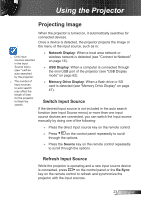Optoma ZW210ST User's Manual - Page 18
Using the Projector, Powering the projector On / Off, Powering On the Projector - led projector
 |
View all Optoma ZW210ST manuals
Add to My Manuals
Save this manual to your list of manuals |
Page 18 highlights
Using the Projector Powering the projector On / Off Powering On the Projector 1. Connect the power cord to the projector and to the power source. When connected, the POWER/STANDBY LED lights Amber. When Power mode (Standby) is set to Eco (> 0.5W) and the projector is in standby mode, VGA output, Audio pass-through and RJ45 are deactivated. 2. Press on the control panel or on the remote control. The POWER/STANDBY LED lights Blue. The startup screen displays in approximately 3 seconds. The first time you use the projector, you may be asked to select the preferred language and power saving mode. 3. Turn on and connect the source signal that you want to display on the screen (computer, notebook, video player, etc). The projector detects the source automatically. 4. If you connect multiple sources at the same time, press on the control panel or the direct source key on the remote control to switch between inputs. If the projector does not automatically search for source, press on the control panel or the Menu button on the remote control. Go to "OPTIONS" and set "Source Lock" to "Off". See page 42. FOCUS POWER/STANDBY English 18