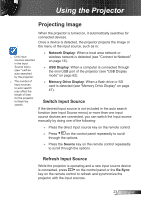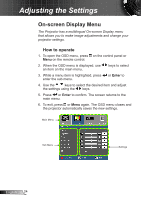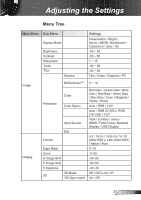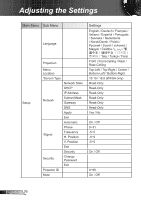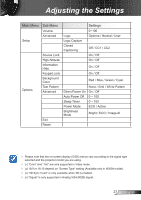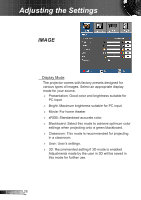Optoma ZW210ST User's Manual - Page 23
Projecting Image, Switch Input Source
 |
View all Optoma ZW210ST manuals
Add to My Manuals
Save this manual to your list of manuals |
Page 23 highlights
Using the Projector Projecting Image When the projector is turned on, it automatically searches for connected devices. Once a device is detected, the projector projects the image or the menu of the input source, such as in: Only input sources selected in the Input Source menu (see *) will be auto searched by the projector. The number of input sources to auto search may affect the length of time for the projector to finish the search. ►► Network Display: When a local area network or wireless network is detected (see "Connect to Network" on page 16). ►► USB Display: When a computer is connected through the mini USB port of the projector (see "USB Display mode" on page 62). ►► Memory Drive Display: When a flash drive or SD card is detected (see "Memory Drive Display" on page 47). Switch Input Source If the desired input source is not included in the auto search function (see Input Source menu) or more than one input source devices are connected, you can switch the input source manually by doing one of the following: ►► Press the direct input source key on the remote control. ►► Press on the control panel repeatedly to scroll through the options. ►► Press the Source key on the remote control repeatedly to scroll through the options. Refresh Input Source While the projector is operating and a new input source device is connected, press on the control panel or the Re-Sync key on the remote control to refresh and synchronize the projector with the input sources. 23 English